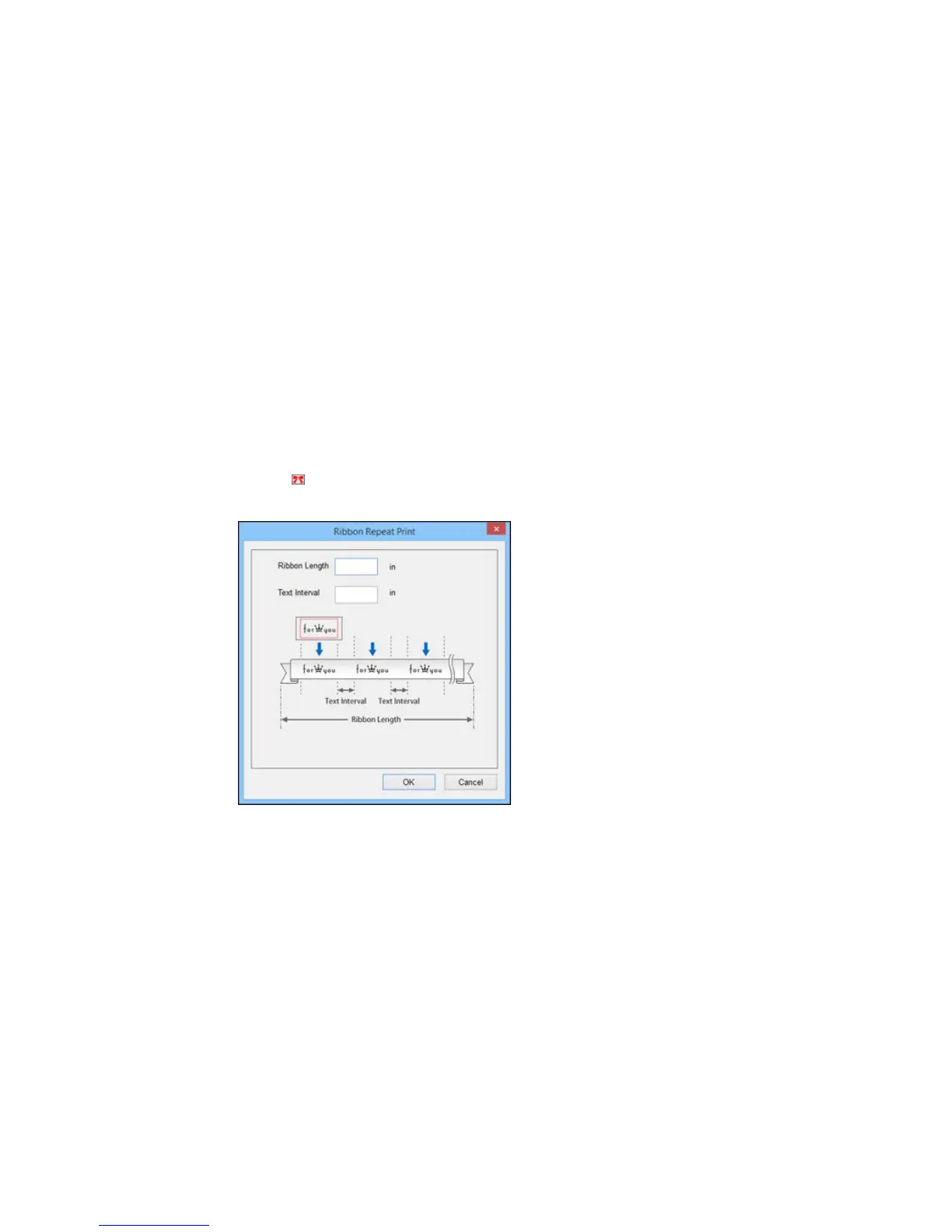Creating Ribbons With Repeated Patterns in Label Editor
You can easily create ribbons with repeated patterns of text and graphics. Load ribbon tape in your label
printer before you print.
Note: For best results, turn off the auto cutter and use scissors to cut the ribbon.
1. Enter the text for your label. You can use normal text or text art for curved or transformed text.
2. Select the font and size for the text.
3. Add symbols, images, or a border, if desired.
4. Click the Ribbon icon.
You see this window:
5. Enter the length of the ribbon and interval between each repeated block.
6. Click OK.
You see a preview of your ribbon design.
52
