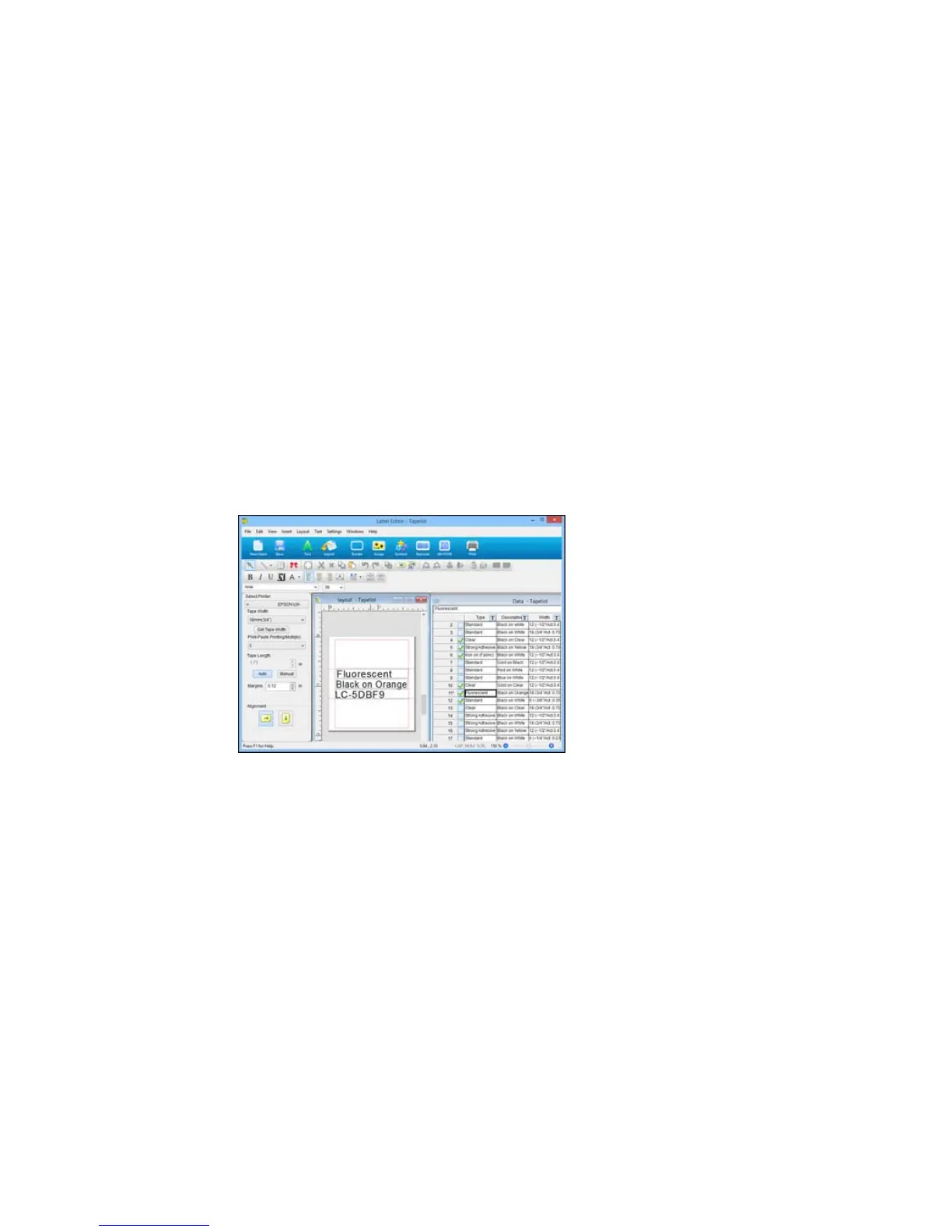Print-Paste Printing in Label Editor
You can create labels from imported data and select individual data fields or columns to print on
separate labels. For example, instead of including the item name, code, and price on one label, you can
create three separate labels, one for each item. This is called print-paste printing in Label Editor.
1. Create or open a label project with imported data.
You see a label with the layout you have selected.
2. Select the layout window.
3. Click the arrow under Print-Paste Printing(Multiply) on the left side of the screen.
4. Select the number of labels you want to create from each existing label.
You see an expanded area on the layout window, like this:
5. Drag the import frames from the original label to the additional labels in the display window.
You see your individual print-paste labels, like this:
64
