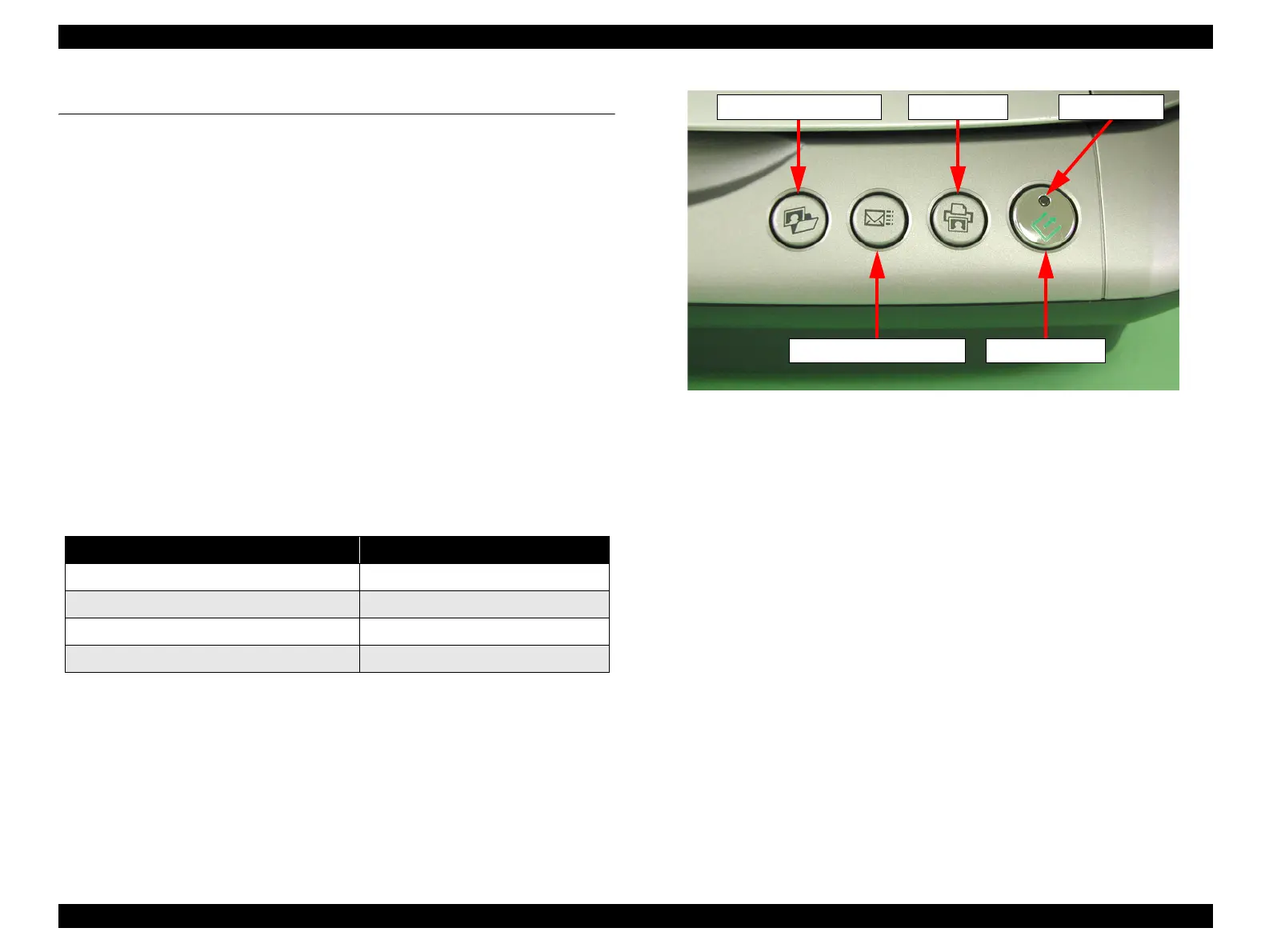EPSON Perfection4180 Photo Revision A
PRODUCT DESCRIPTION Exterior Specifications 14
1.5 Exterior Specifications
1.5.1 Explanation of switches
Start Button
Starts the EPSON Smart Panel.
Copy Button
With a single touch of the button, print photos and makes prints from films.
Scan to E-mail Button
With a single touch of the button, sends the scanned image by an e-mail.
Scan and Save Button
One-touch operation from scanning to storing.
1.5.2 Indicators
The Status LED indicates the scanner's status by lighting and its color.
Status LED
Location Located inside start button
Colors Green + Red
Note *1: Warm up, scanning, initializing, etc.
*2: Some errors may not be indicated. (Option error, Command error)
Figure 1-2. Switches and LEDs
Status lamp (LED) Status
Green on Ready
blinking (long time interval: Green) Busy
*1
blinking (short time interval: Red) ERROR
*2
LED off Operate off
Start ButtonScan to E-mail Button
Scan and Save Button
Copy Button
Status LED
