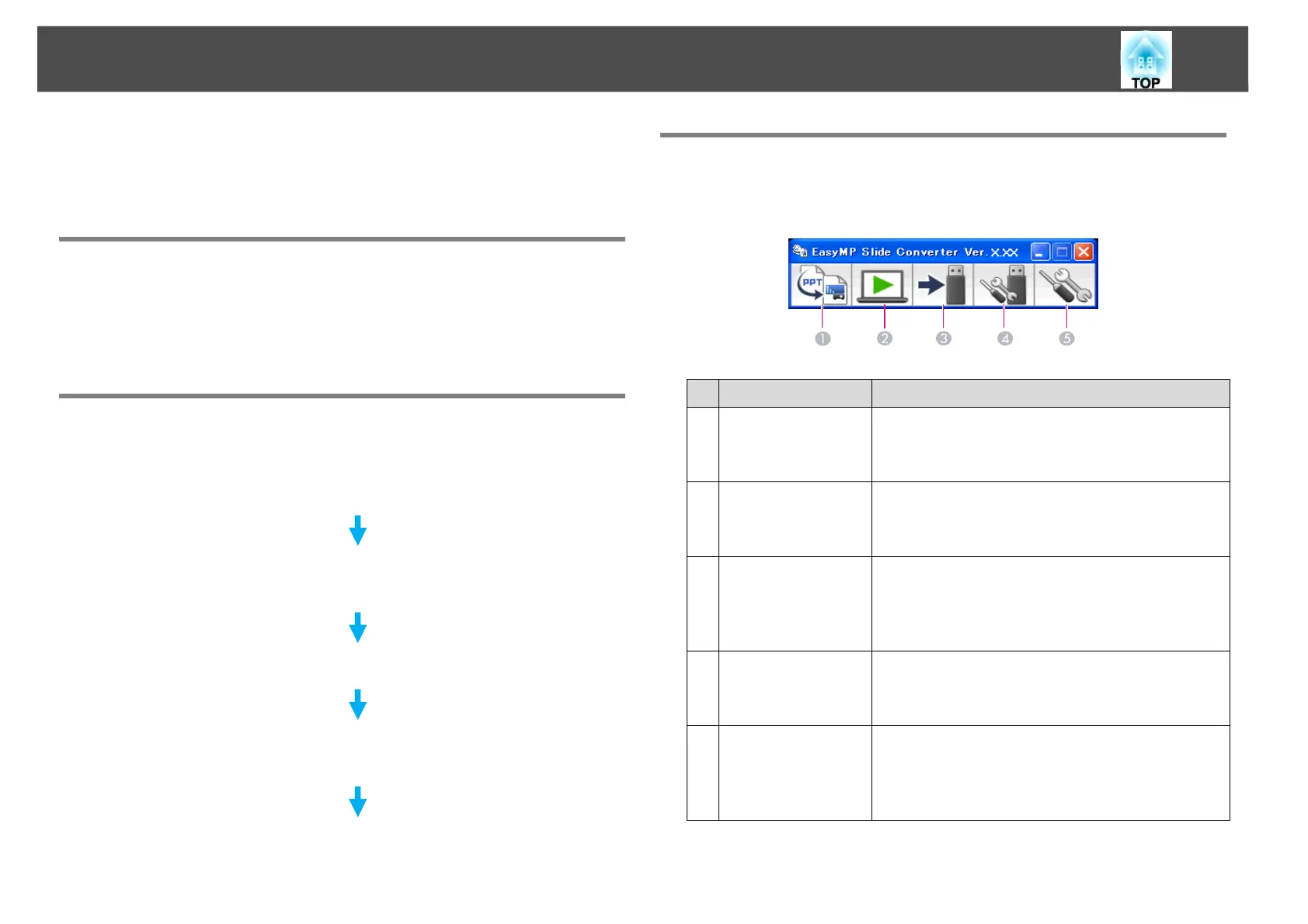Converting PowerPoint Files to Scenarios
71
Converting PowerPoint Files to Scenarios
You can convert PowerPoint files and play back scenarios directly from
the projector without needing to connect a computer.
Convertible PowerPoint Files
In EasyMP Slide Converter, files created with Microsoft PowerPoint
2002/2003/2007 (extensions .ppt/.pps/.pptx) can be converted into
scenarios.
Scenario Conversion Procedure
Scenarios are converted using the following procedure.
Explanation of the Main Screen
Start EasyMP Slide Converter to display the Main screen. The functions
for each button are described in the following table.
1. Start EasyMP Slide Converter, and select the PowerPoint file.
2. On the Set screen, make settings such as Save to, Conversion Mode,
and Projector Resolution, and then convert to a scenario.
3. Preview the converted scenario (FSE file).
4. Copy the scenario to the USB storage device connected to the
computer.
5. Set the scenario to AutoRun.
Button Name Explanation
1 Convert Click to display the File Selection screen. Select a
PowerPoint file and convert it to a scenario.
s "Converting to a Scenario" procedure 3
2 Preview Click to display the File Selection screen. Select
and preview the converted scenario (FSE file).
s "Converting to a Scenario" procedure 6
3 Copy to Memory Click to display the File Selection screen. Select
the file you want to copy to USB storage and then
copy.
s "Converting to a Scenario" procedure 8
4 Edit AutoRun Click to display the Edit AutoRun screen. Edit
AutoRun.
s "Converting to a Scenario" procedure 9
5 Set Click to display the Set screen. Make file settings
such as Save to, Resolution, and Conversion
Mode.
s "Converting to a Scenario" procedure 4
