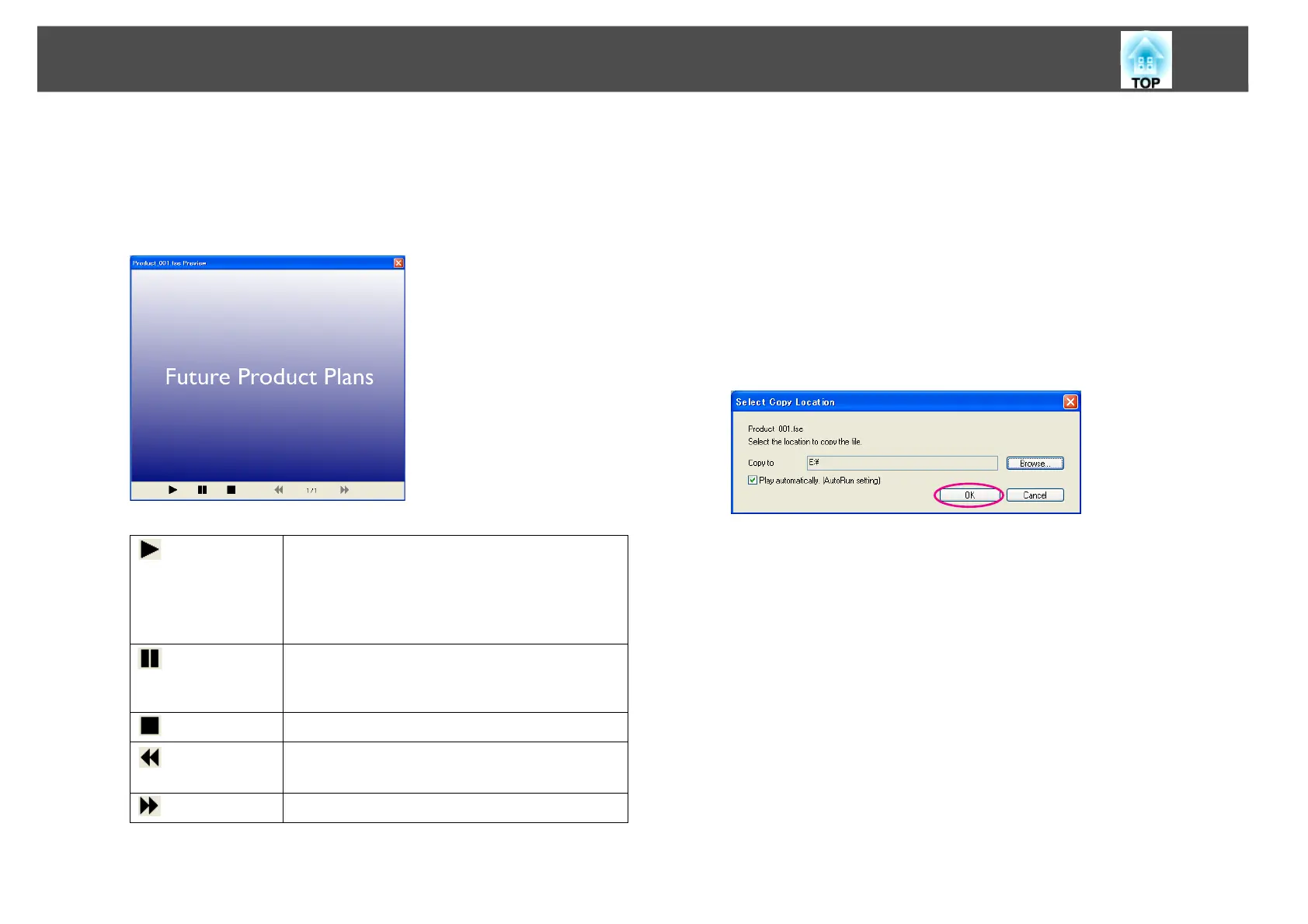Converting PowerPoint Files to Scenarios
75
F When the Preview confirmation screen is displayed after
conversion is complete, click "Yes". If you do not want to
view the Preview, click "No" and go to procedure 7.
The Preview screen is displayed. The following table shows the
functions of each button.
When the preview has finished, close the Preview screen.
q
Jpeg (SIT) files cannot be previewed with the Preview function. When
Perform simplified conversion is selected from Conversion Mode, the
Copy confirmation screen is displayed but the Preview confirmation screen
is not displayed.
G When the Copy confirmation screen is displayed, click "Yes".
H The Select Copy Location screen is displayed. Select the
drive where the USB storage is connected and the copy
location, and then click "OK".
To set AutoRun, select Play automatically. (AutoRun setting).
The scenario is transferred to the selected destination.
Play
Starts preview. Also, this restarts stopped or
paused scenarios. If Animations in PowerPoint
files are not played back automatically,
Animations can be played back one after
another by pressing the Play button.
Pause
Pauses the Preview. When the Pause button is
pressed while Animations are being played
back, the Animation is paused.
Stop
Stops playback and returns to the first slide.
Previous
Slide
Returns to the previous slide.
Next Slide
Advances to the next slide.
