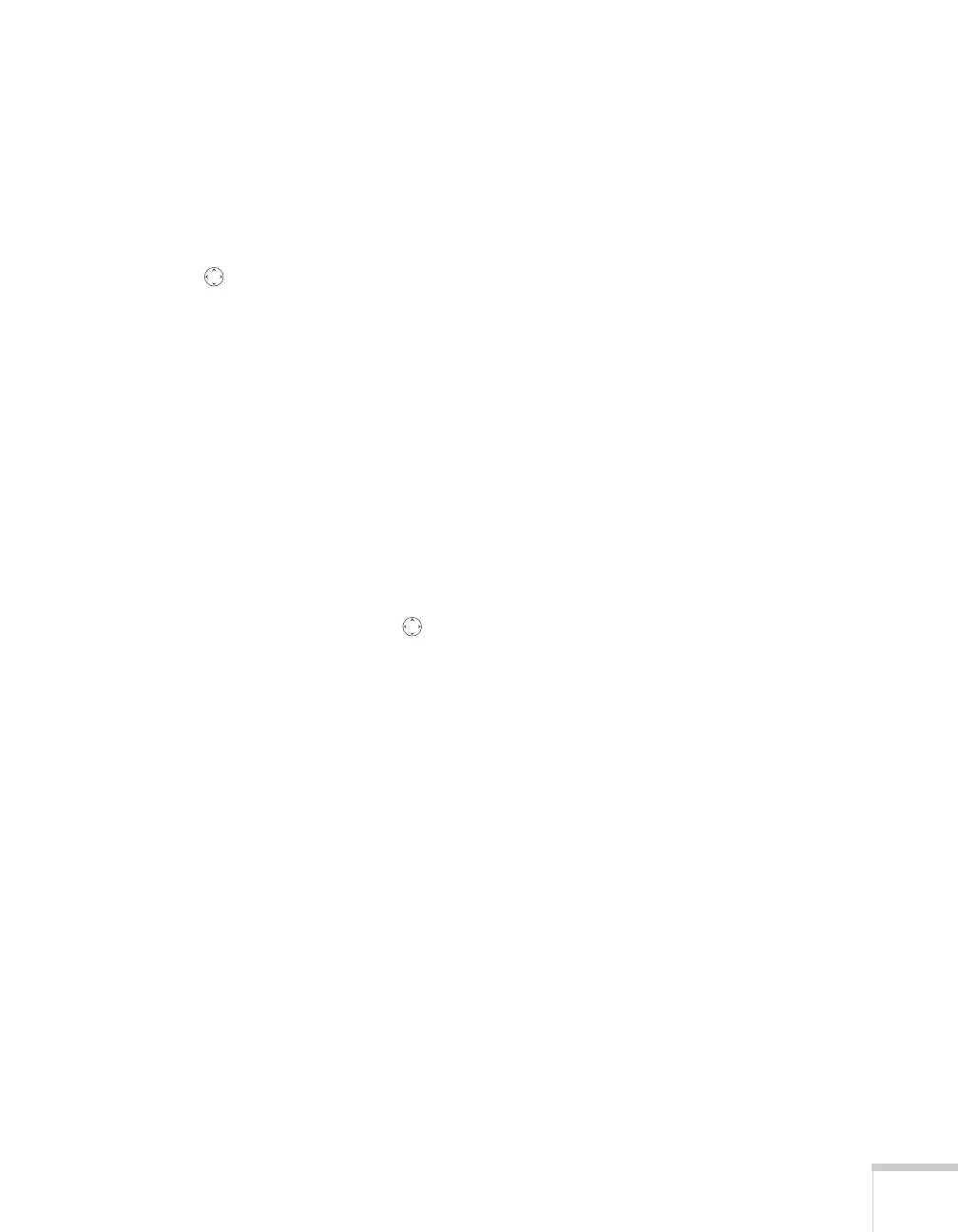Presenting from a Memory Card, Digital Camera, or External Drive 101
2. Plug in your external hard drive.
3. Turn on the projector and the remote control, if they’re not
already on.
4. Select EasyMP as the source by pressing the
EasyMP button on
the remote control.
5. Use the pointer button on the remote control to position the
cursor on the folder where your photos or movies are stored and
press
Enter.
6. Select
Open Folder in the drop-down menu. When the folder
opens, you see another folder with your manufacturer’s name.
7. Position the cursor on the folder and press
Enter.
8. Select
Open Folder. You see your image files when the folder
opens.
9. Position the cursor on the image file you want to project and press
Enter.
10. Select
View Image. The image is projected on the screen. If you
want, you can press a side of the pointer button to rotate the
image while you’re viewing it.
To end the slideshow, press the
Esc button on the remote control,
then select
Exit and press Enter.
