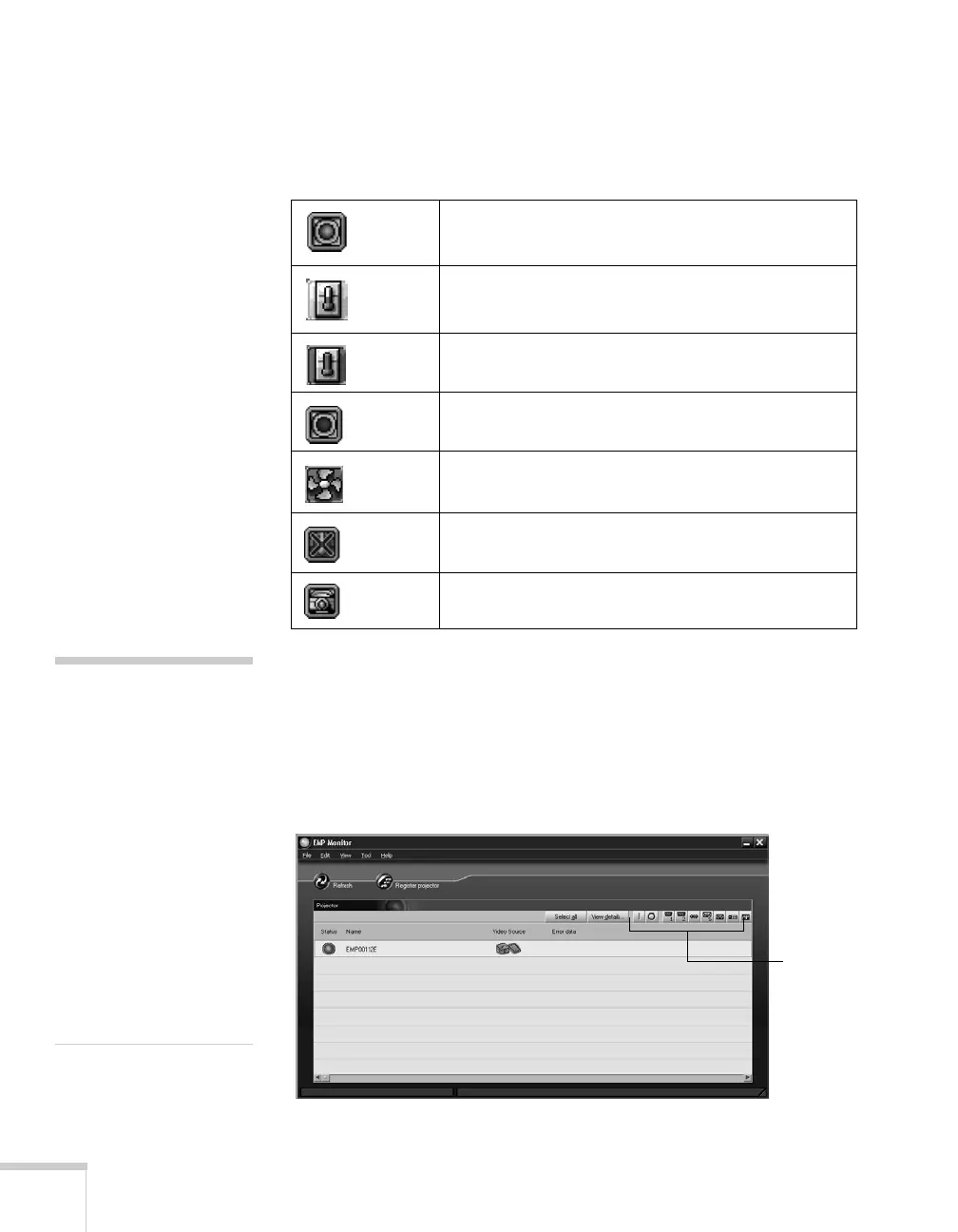144 Managing Projectors
The following table explains the meaning of the error icons. See
page 167 for recommended solutions to problems.
Controlling Your Projectors
The control buttons in the upper-right let you select video signals and
turn projectors on or off. (Hold the mouse pointer over a button to
see a description of its function.) Select the projector you want to
operate (with the mouse pointer) before clicking one of the buttons.
Error icons
Lamp replacement notification (the lamp is nearing
the end of its life; see page 163)
High-speed cooling in progress (the projector is
getting too hot but continues to operate)
Overheating (projection turned off automatically)
Lamp out or lamp cover open
Fan error
Sensor error
Internal problem
note
To turn on a projector when
it’s in standby mode
(plugged in but not
projecting), you must have
selected
Network ON as the
Standby Mode setting in
the projector’s Extended
menu (see page 134).
Remember that when
Standby Mode is set to
Network ON, the exhaust
fan continues to operate
after the projector has cooled
down. This is normal.
Control
buttons
