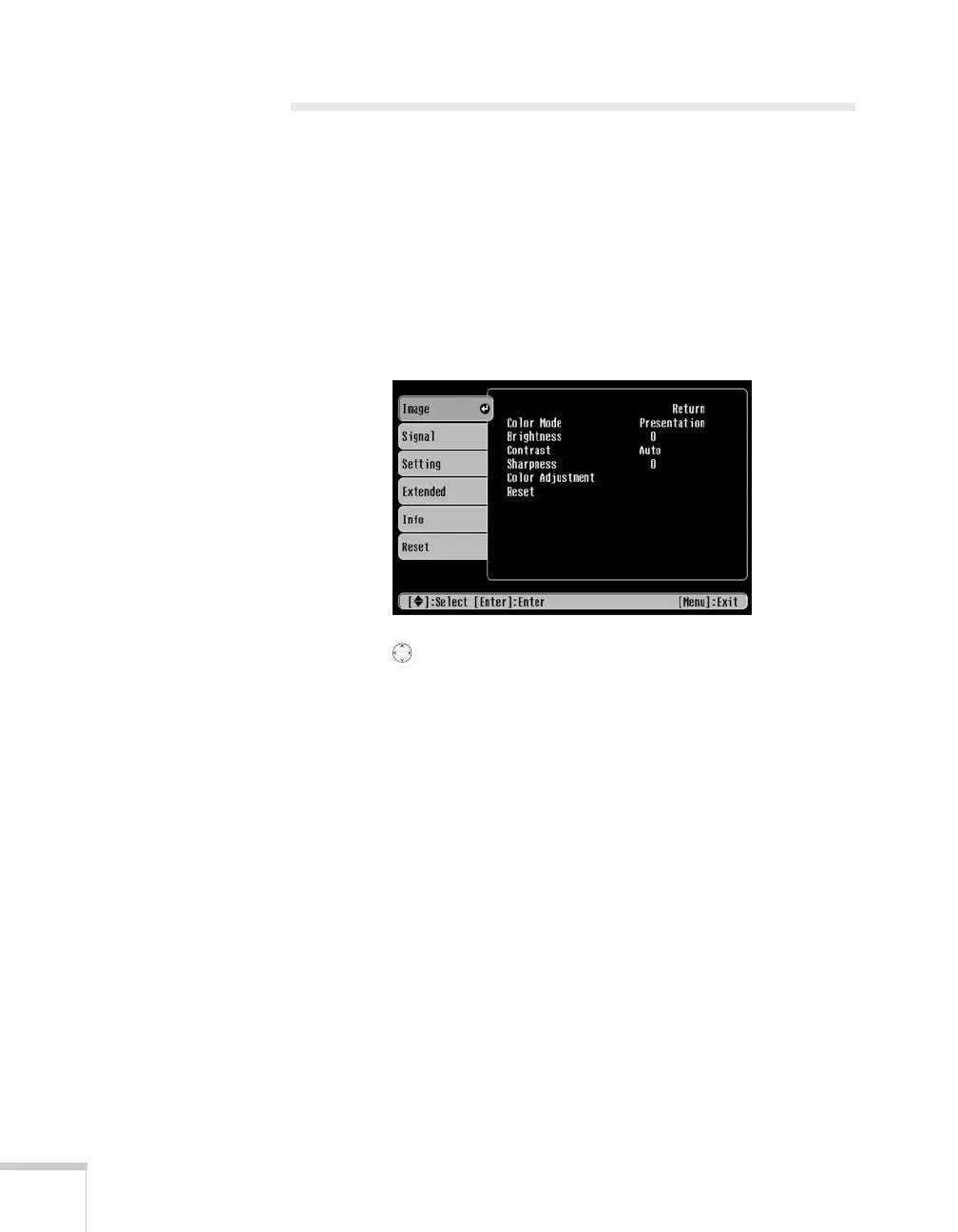120 Fine-Tuning the Projector
Adjusting the Image Quality
You can use the Image menu to adjust the brightness, sharpness, color,
tint, and contrast. If you’re projecting from a computer, there are
additional adjustments you can make (see page 121).
Adjusting the Image
1. Press the Menu button on the remote control and select the
Image menu. You see the Image menu screen.
2. Use the pointer button to highlight the desired option, then
adjust it as needed:
■ Color Mode
Lets you quickly adjust the color and brightness for various
environments. Use either the remote control or the
Color
Mode
setting in the Image menu. You can save a different
setting for each computer and/or video source. Select from
these settings:
Dynamic: For projecting movies or playing video games in
vivid color in a bright room.
Presentation: For presentations in dark rooms.
Theatre: For optimizing movie images with natural color in a
dark room (the default for video or S-Video display).
Living Room: For playing video games and watching TV in
a bright room.
