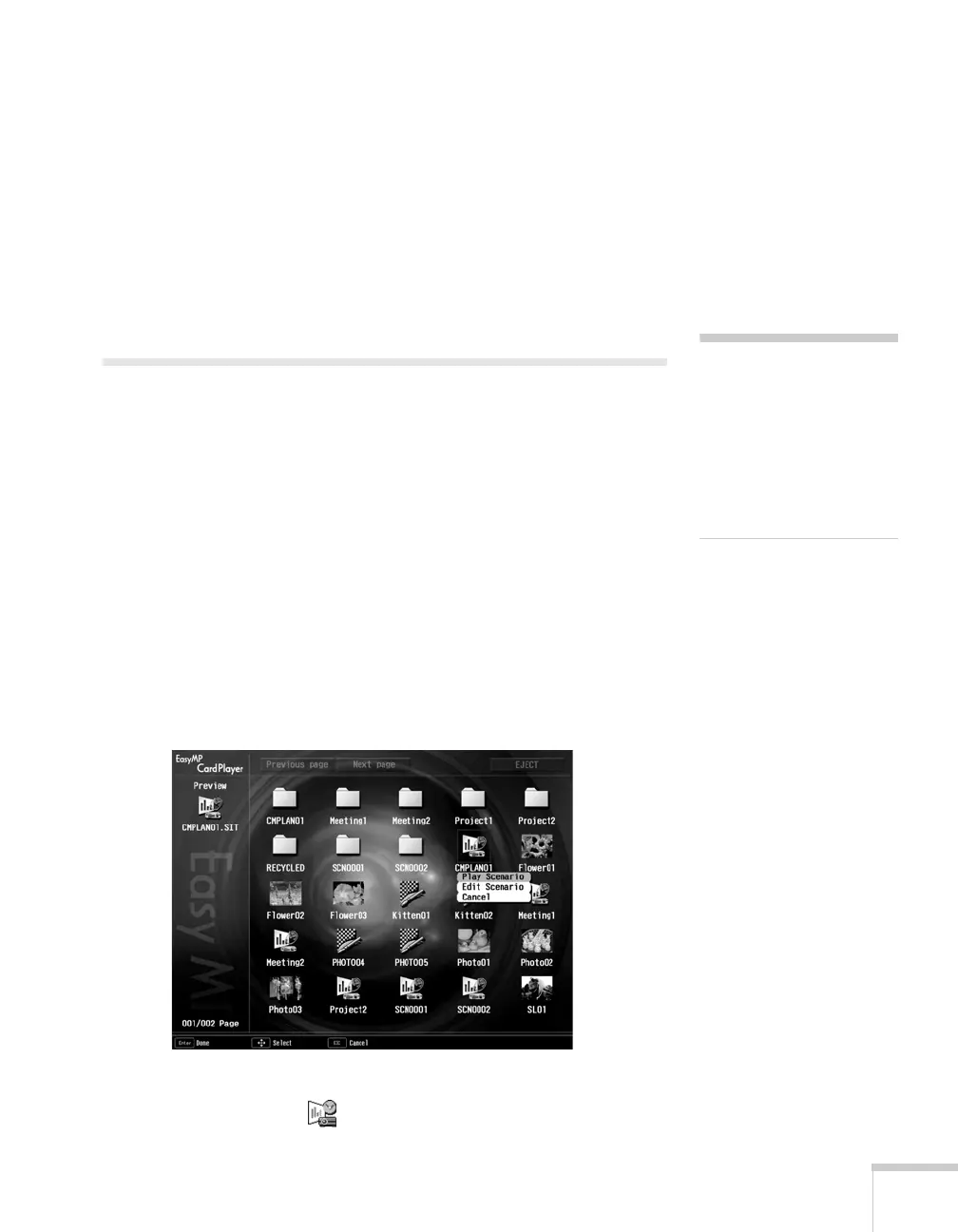Presenting from a Memory Card, Digital Camera, or External Drive 113
9. Click the Revive box if you want your scenario to repeat
continuously. Clear the checkbox if you want it to play only once.
10. When done, click
OK.
11. Remove the card from your computer. See your computer’s
documentation if you need instructions on removing the card. If
you’re using Windows 2000 or Me, you may first need to click an
icon to stop or disconnect the card.
Presenting Scenarios
Before you begin, insert the memory card containing the scenario into
your projector, as described on page 96.
The follow these steps to present your scenario:
1. Turn on the projector, if it’s not already on.
■ If your scenario is set to autorun, it will start as soon as the
projector warms up.
■ If your scenario is not set to autorun, you need to start it
manually. Continue with the following steps.
2. Select EasyMP as the source by pressing the
EasyMP button on
the remote control. You see a screen like the one below.
JPEG files are displayed as thumbnails. Other files or folders are
displayed as icons. A scenario icon identifies a scenario file.
note
You cannot have a digital
camera connected while the
memory card is inserted. If
you do, neither the camera
nor the card will function
with your projector’s
software.
