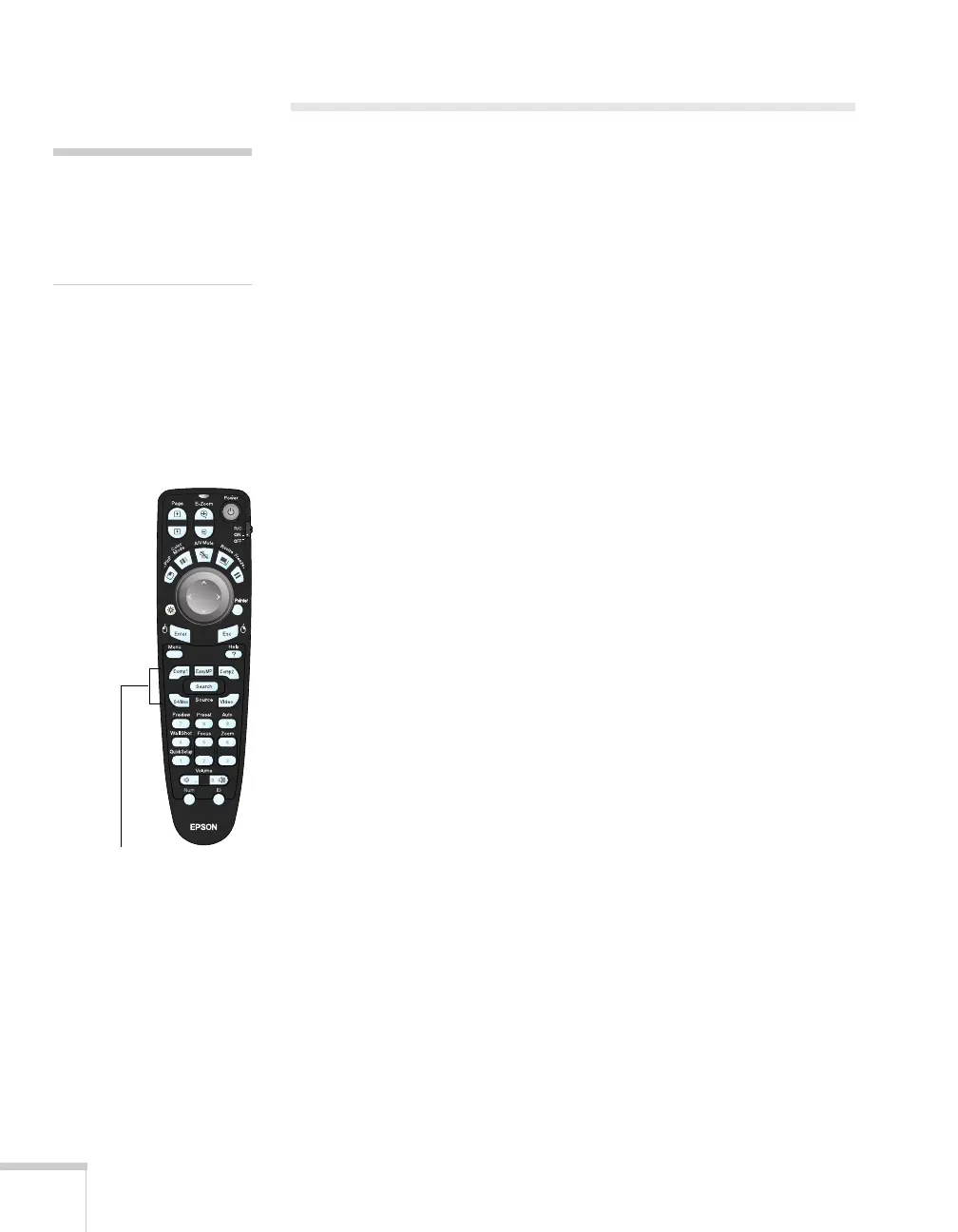34 Using the Remote Control
Controlling the Picture and Sound
You can use the remote control to preview and select your picture
sources, temporarily turn off the picture and sound, freeze the action,
zoom in on the picture, display a picture-in-picture image, and adjust
the volume.
Switching Between Picture Sources
If your projector is connected to more than one computer and/or
video source, you can switch between the different sources:
■ The easiest way to select your source is to press the Source
Search
button on the remote control or projector repeatedly
until you see the image you want on the screen.
■ On the projector’s control panel, there are three Source buttons:
Press the
Source Search button to automatically search for any
image signals from connected devices, press the
Computer/Component button to switch between EasyMP and
equipment connected to the
Computer/Component ports, or
press the
Video/S-Video button to switch between equipment
connected to the
Video and S-Video ports.
■ On the remote control, there are five Source buttons. Use them
to switch between equipment connected to the port identified on
each button, or to use EasyMP to project wirelessly or from a
memory card.
After you select a source, the screen goes dark for a moment before the
image appears.
note
You can use the projector’s
menus to fine-tune the
icture and sound quality as
described on page 117.
Source buttons
