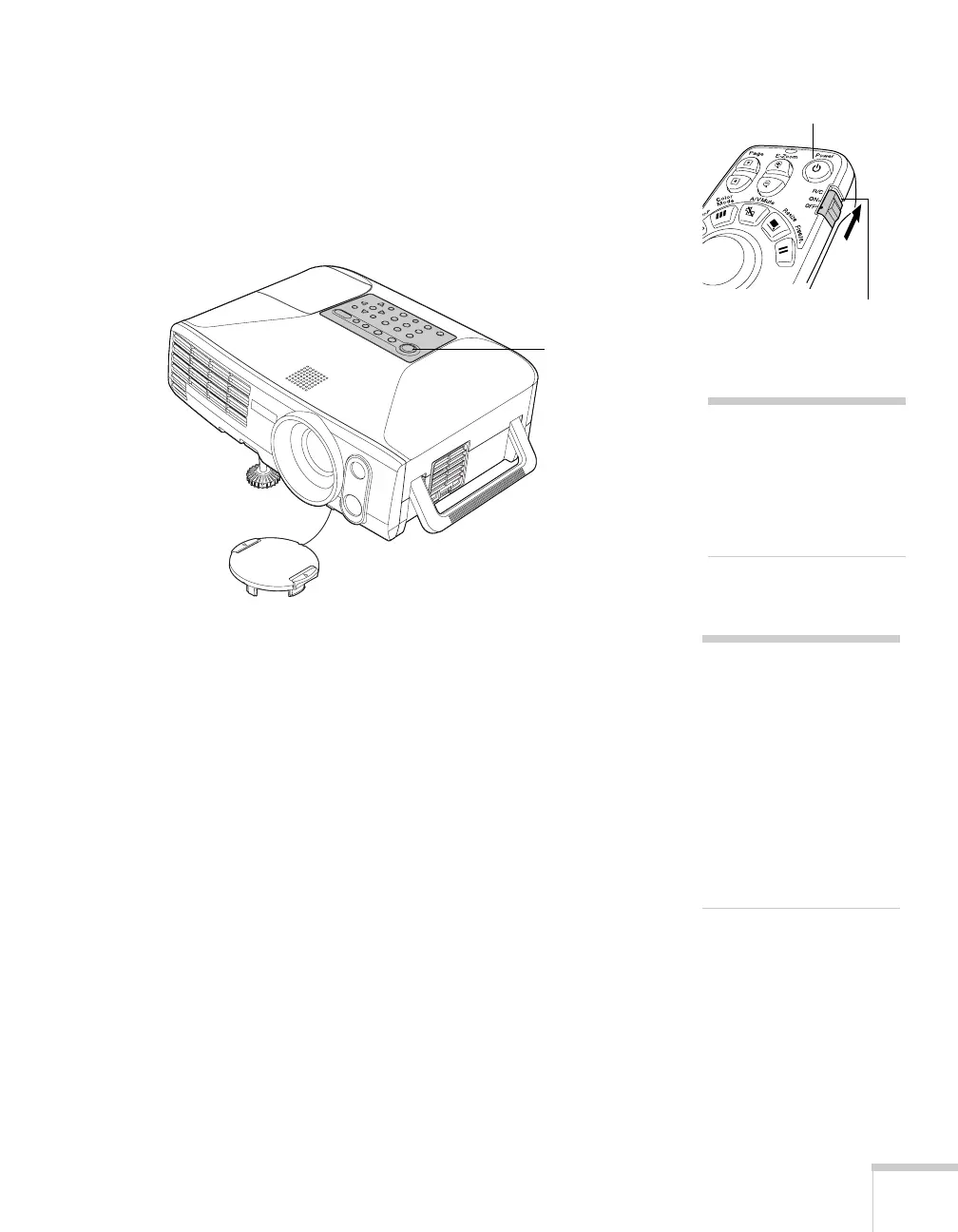Displaying and Adjusting the Image 19
4. Press the red PPower button on top of the projector—or press
the P
Power button on the remote control.
(If this is your first time using the remote control, make sure the
batteries are installed and the
ON/OFF switch on the side of the
remote is turned on.)
The projector beeps once and the Power light flashes green as the
projector warms up, then an image begins to appear. When the
Power light stops flashing and remains green, the projector is
ready for use.
5. If you’ve connected a Windows-based computer to the projector,
you may see a New Hardware Wizard screen saying your
computer has found a plug-and-play monitor; if so, click
Cancel.
6. If you are prompted to enter a password, see page 127.
Turn on
remote
Power button
Power button
warning
Never look into the lens
when the lamp is on. This
can damage your eyes, and is
especially dangerous for
children.
note
To conserve electricity and
make the lamp last longer,
you can enable the Sleep
Mode function. This feature
turns off the lamp and
reduces power consumption
whenever the projector has
not received any signals for
30 minutes. See page 134
for more information.
