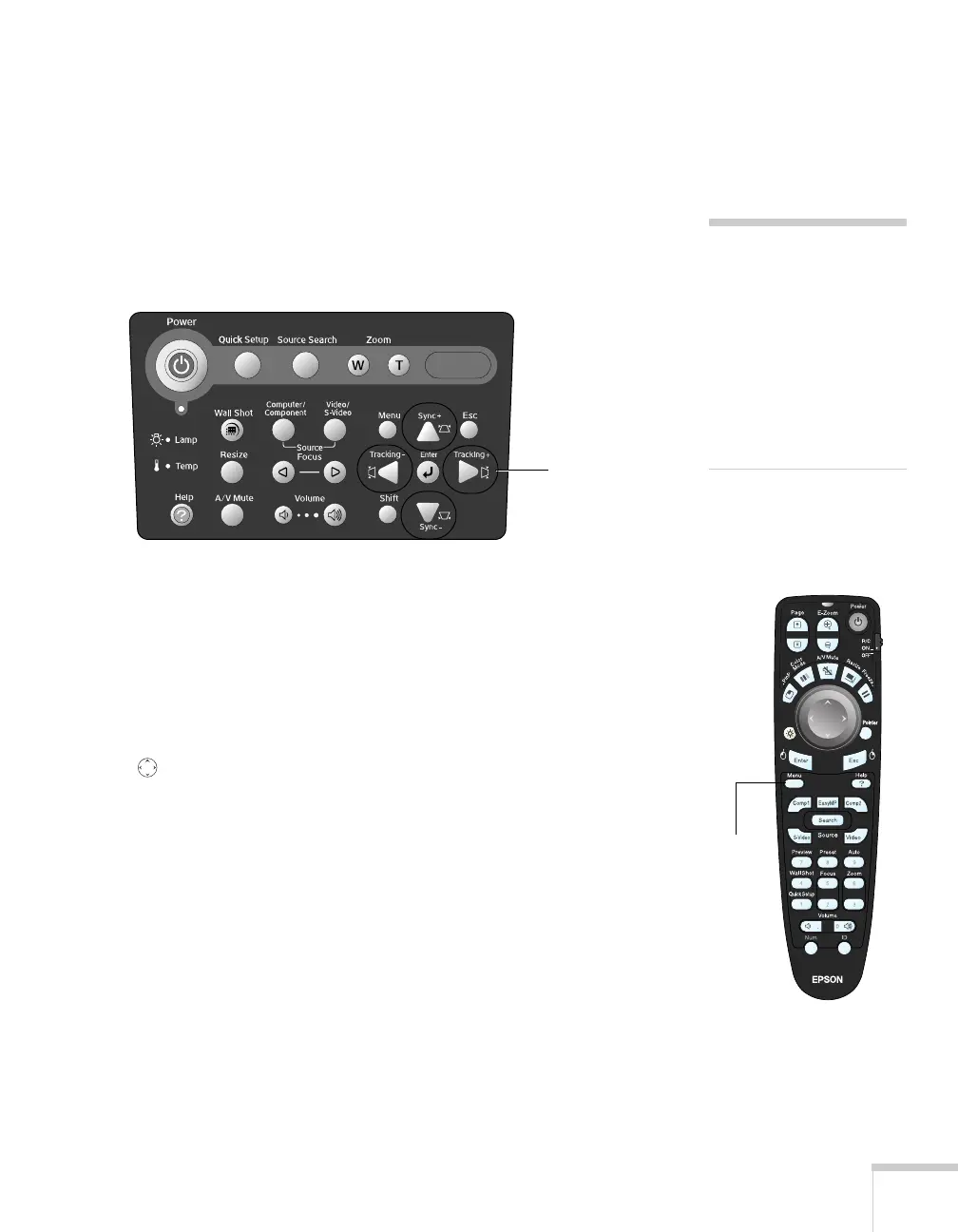Displaying and Adjusting the Image 27
Using Keystone Correction
To adjust your image when it is wider on one side, do the following:
■ Look at the shapes of the icons on the projector’s four keystone
buttons. Press the button whose icon is the opposite of the shape
of your screen image. Continue pressing the button until you are
satisfied with the shape of the image.
■ Or press the Menu button on the remote control, select the
Setting menu, and press Enter. From the Setting menu, select
Keystone and press Enter, select H/V Keystone and press Enter,
then select
Horiz./Vert./Height and press Enter. Select
V-Keystone (for vertical keystone distortion) or H-Keystone
(for horizontal keystone distortion) and press
Enter. Use the
pointer button on the remote control to adjust the keystone
setting as needed.
note
The image will be slightly
smaller after adjusting. If
it’s important to maintain
the correct aspect ratio, use
the menu system to perform
keystone correction, then use
the remote’s
Resize button
to adjust the aspect ratio. See
page 123.
Keystone
buttons
Menu
button
