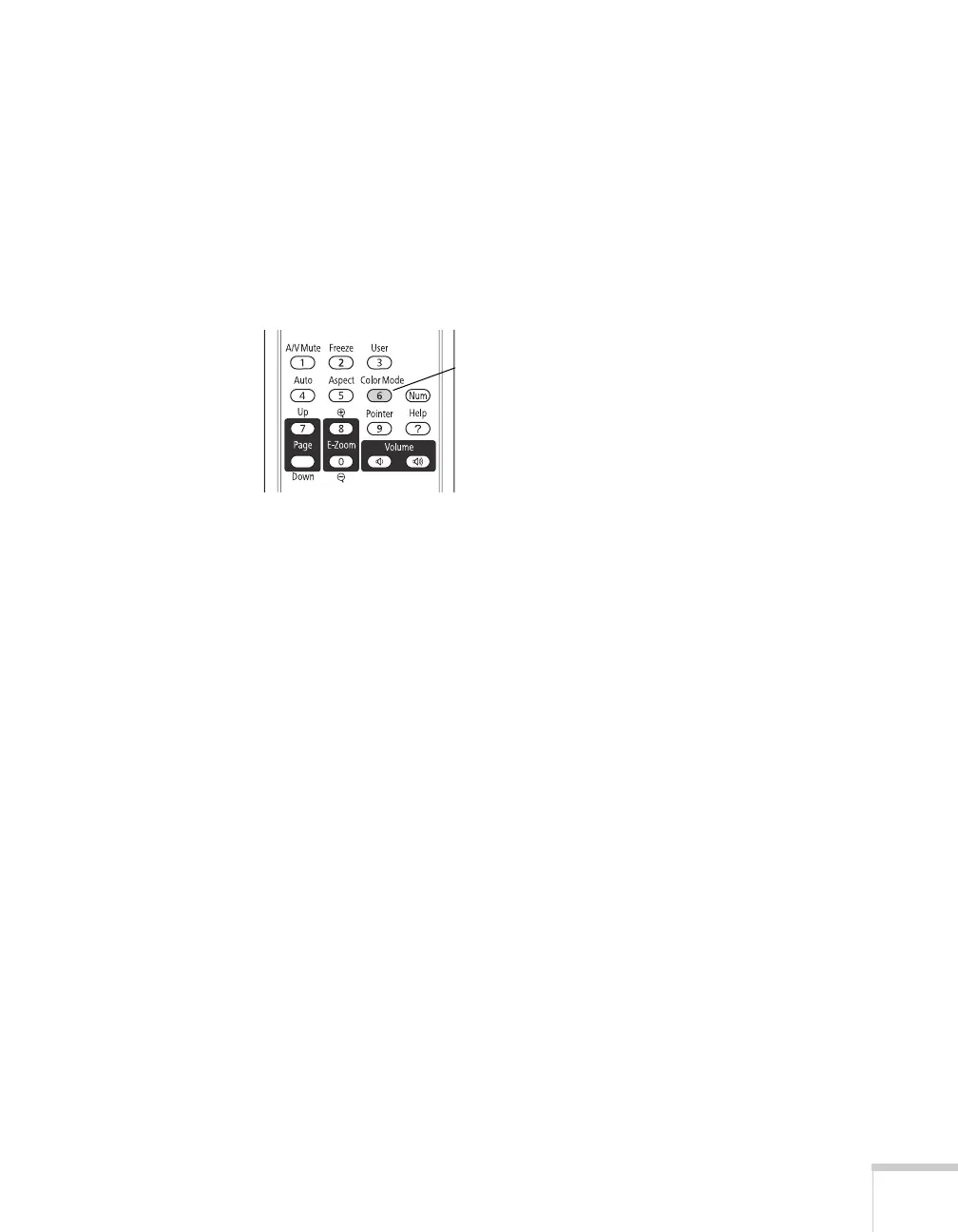Displaying and Adjusting the Image 53
Selecting the Color Mode
The Color Mode adjusts the brightness, contrast, and color for various
common viewing environments. Use this setting to quickly obtain a
good picture.
Press the
Color Mode button on the remote control to select an
option. Press it until the option you want is projected in the upper
right corner.
Select from one of these
Color Mode options:
■ Dynamic: Brightest mode; for video games or TV in a bright
room.
■ Presentation: For color presentations in a bright room.
■ Theatre: For natural-toned movies in a darkened room.
■ Photo: For vivid, high-contrast still images in a bright room (only
available when the source is set to
Computer or USB).
■ Sports: For vivid TV images in a bright room (only available for
component video, S-Video, or composite video sources).
■ sRGB: Matches the color palette of standard sRGB computer
displays.
■ Blackboard: Projects accurate colors on a green chalkboard
(adjusts the white point).
■ Whiteboard: For computer presentations in a bright room with
black-and white text and graphics.
Color Mode
button