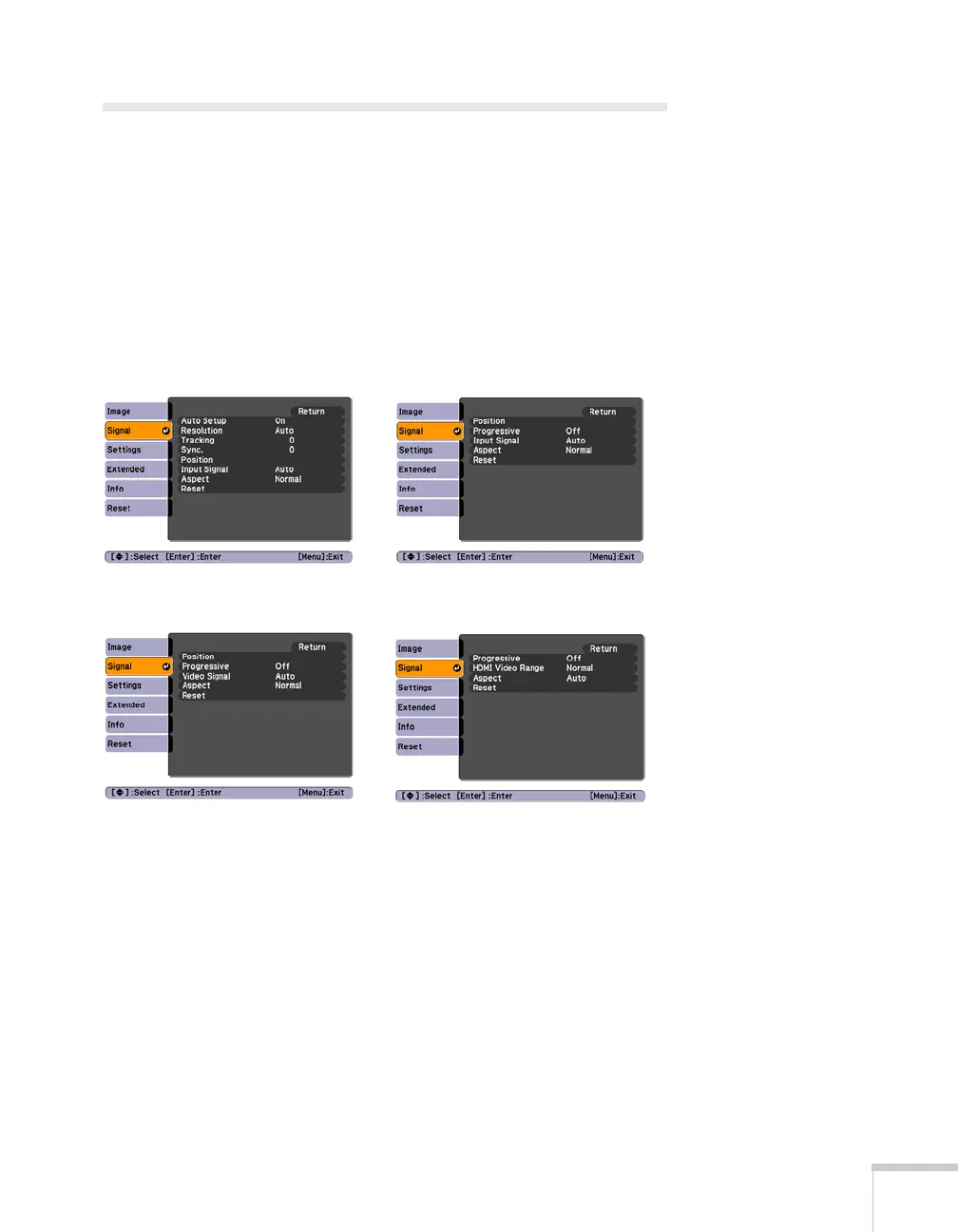Fine-Tuning the Projector 71
Adjusting Signal Settings
Although the projector normally detects and optimizes the input
signal automatically, you can use the Signal menu to make manual
adjustments. In addition to changing the position of the projected
image, you can correct tracking and sync for computer images, or
change the aspect ratio.
1. Press the
Menu button and select the Signal menu. You see a
screen similar to one of those below. (The settings will be different
depending on the source you are projecting from.)
2. Adjust the desired options as needed:
■ Auto Setup
Leave this setting
On to automatically optimize computer
images. Turn it off if you want to save adjustments you have
made to the Tracking, Sync, and Position settings.
Computer/RGB video Component video
Composite video/S-Video HDMI
(PowerLite X10+/PowerLite W10+ only)