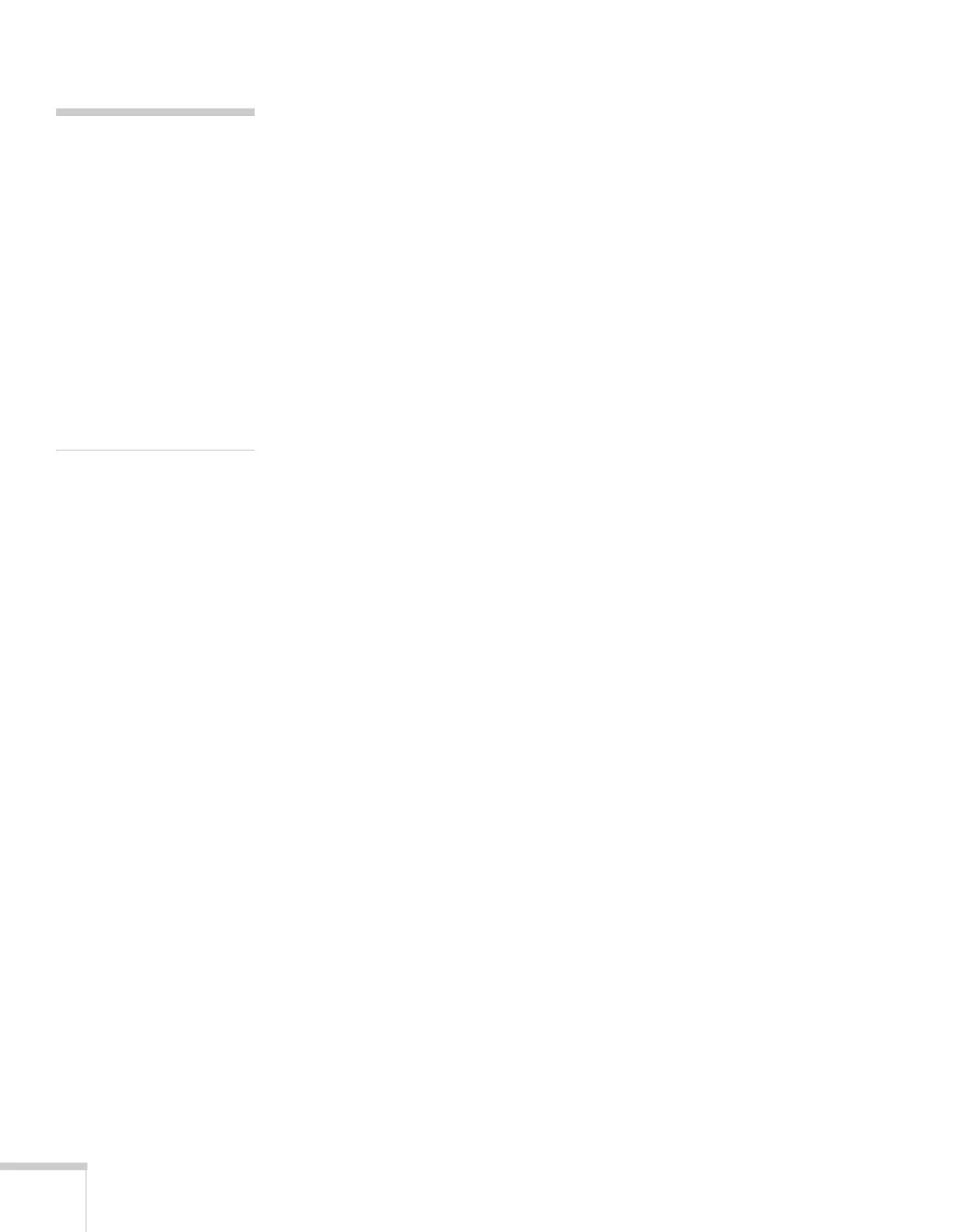58
Fine-Tuning the Projector
2. Adjust the desired options as needed:
■
Color Mode
Lets you quickly adjust the color and brightness for various
environments. You can save a different setting for each
source. See page 45 for a description of each color mode.
■
Brightness
Lightens or darkens the overall image.
■
Contrast
Adjusts the difference between light and dark areas.
■
Color Saturation
Adjusts the color depth of the image.
■
Tint
Adjusts the balance of green to magenta in the image.
■
Sharpness
Adjusts the sharpness of the image.
■
Color Temp.
Sets the color temperature of the image. Select
High
to tint
the image bluer or
Low
to tint it redder (default setting is
Medium
). (Not available if
sRGB
is selected as the Color
Mode setting.)
■
Color Adjustment
Adjusts the color values. Select
Red
,
Green
, or
Blue
to adjust
red, green, and blue hue and saturation values. (Not available
if
sRGB
is selected as the Color Mode setting.)
■
Auto Iris
Automatically adjusts the projected luminance according to
the brightness of the image. (Available only when
Dynamic
or
Theater
is selected as the Color Mode for the current
input source.)
note
The available settings vary
depending on the input
source selected.
The
Brightness
setting
changes the opacity of the
projector’s LCD panels. You
can also change the lamp’s
brightness. Select
Power
Consumption
in the
Settings menu, then choose
Normal
or
ECO
(the
default setting is
Normal
).
