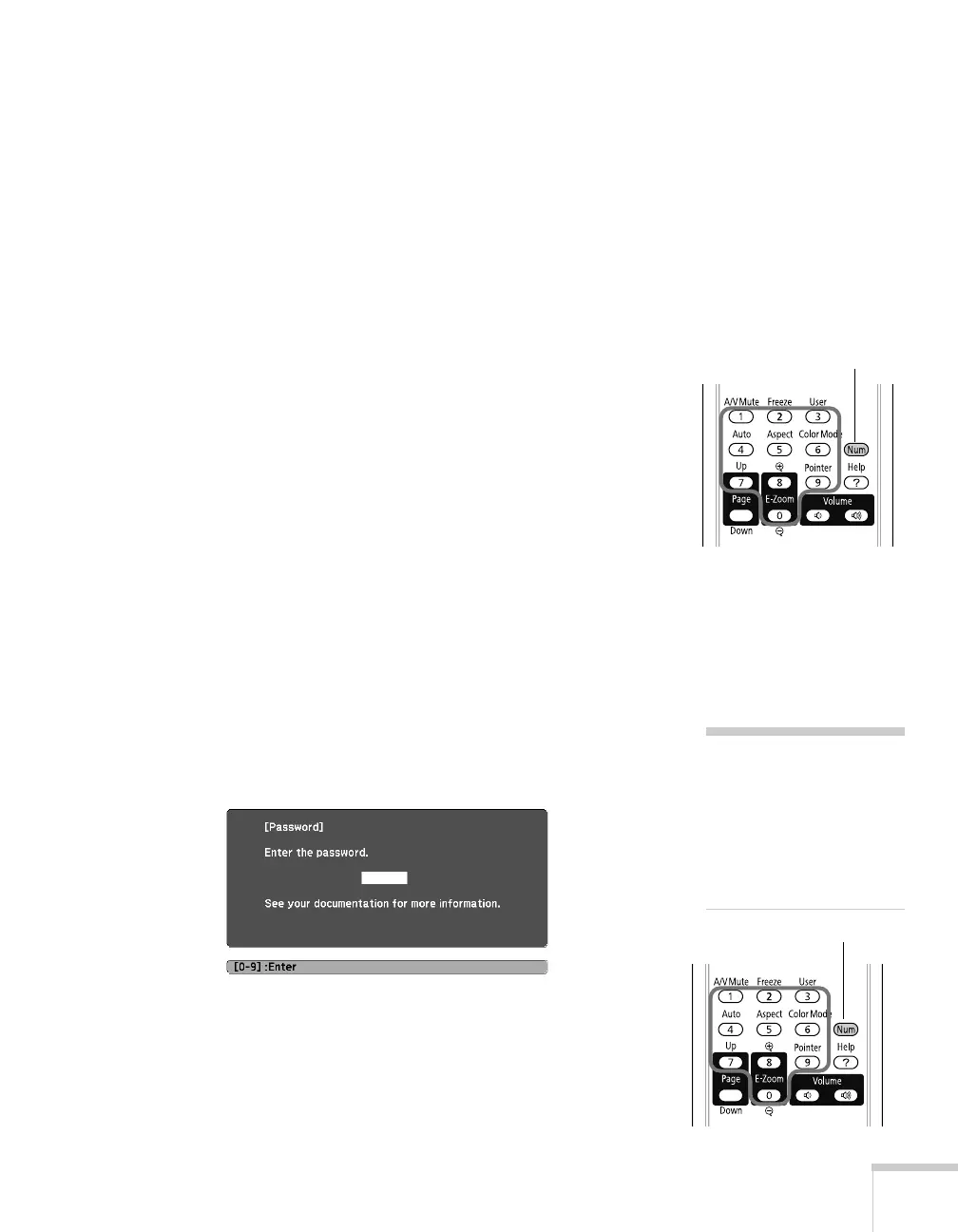Fine-Tuning the Projector
65
2. Select the type(s) of password protection you want to use:
■
Power On Protect
: Prevents unauthorized use of the
projector. After the projector is plugged in and turned on,
you must enter a password to use the projector. Select
On
,
press
Enter
, then press
Esc
to return to the Password Protect
screen.
■
User’s Logo Protect
: Prevents your custom screen (see
page 66), display, and User’s Logo settings in the Extended
menu from being changed. Select
On
, press
Enter
, then press
Esc
to return to the Password Protect screen.
3. Use the arrow buttons to select
Password
and press
Enter
.
4. When you see a message asking if you want to change the
password, select
Yes
and press
Enter
.
5. Hold down the
Num
button and use the numeric keypad to enter
a four digit password.
6. When you see a confirmation message, reenter the password.
7. Press the
Menu
button, then press
Enter
to exit the screen.
8. Turn off and unplug the projector.
Starting the Projector With a Password
When the password function is enabled, you see this screen when you
plug in and turn on the projector:
Hold down the
Num
button and use the numeric keypad to enter the
four digit password.
The password screen closes and projection begins.
Hold down
note
If you leave the projector
lugged in, the Password
screen will not appear. It
appears only if you unplug
and reconnect the power
cord.
Hold down
