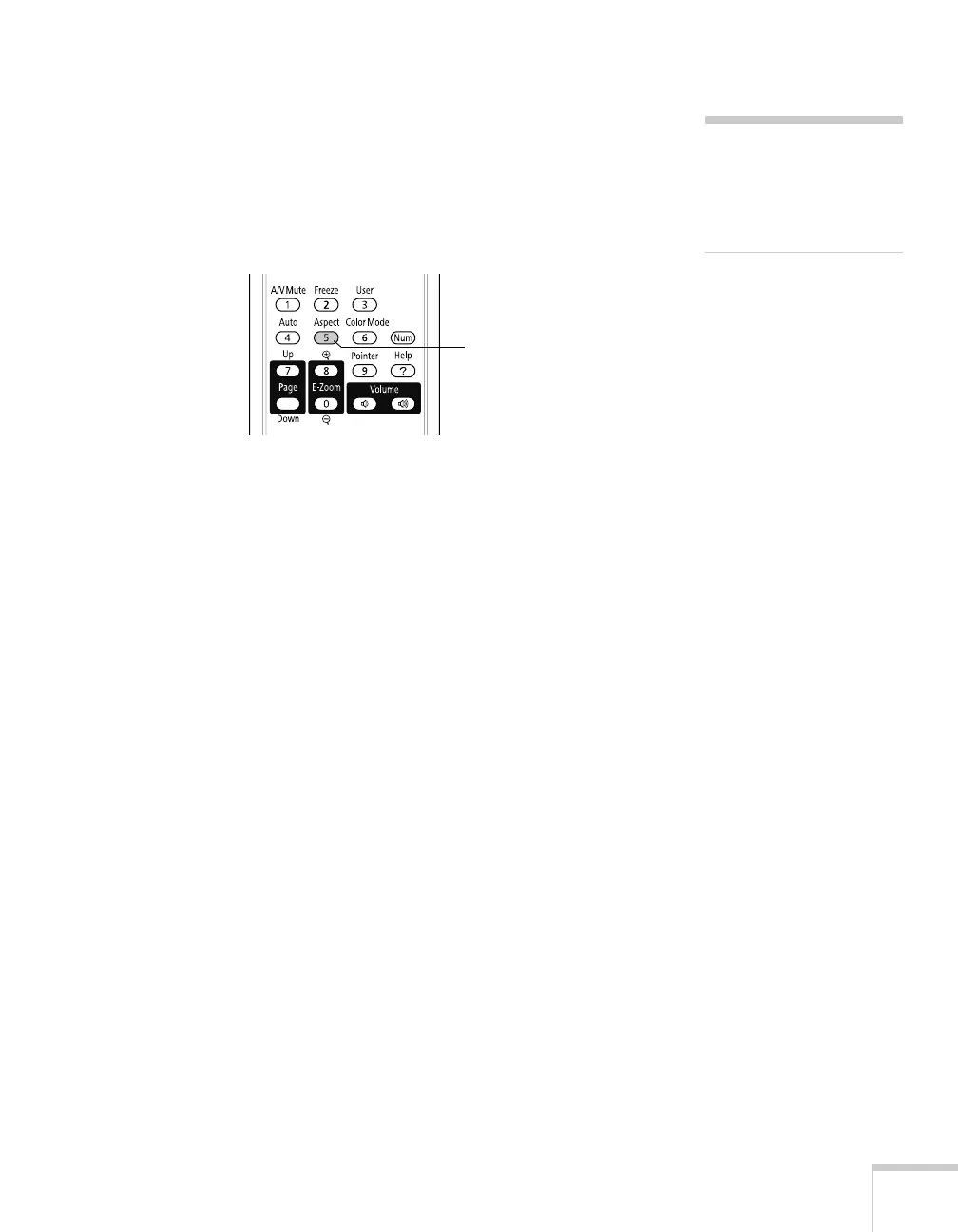Displaying and Adjusting the Image
47
Resizing Video Images
You can resize your images by changing the aspect (width to height)
ratio (depending on your input signal).
Press the
Aspect
button on the remote control. Press the
Aspect
button repeatedly to cycle through the available options.
Select from one of these
Aspect
options:
■
Normal
(for images sent through the
Computer (Component
Video)
port only)
:
Displays images using the full projection area
and maintains the aspect ratio of the image. Choose this setting to
automatically resize the image and make the best use of the
display area.
■
4:3:
Displays images using the full projection area at an aspect
ratio of 4:3.
■
16:9:
Converts the aspect ratio of the image to 16:9. 4:3 ratio
images are elongated horizontally to fit.
note
You cannot change the
aspect ratio when displaying
from a USB-connected
computer.
Aspect
button
