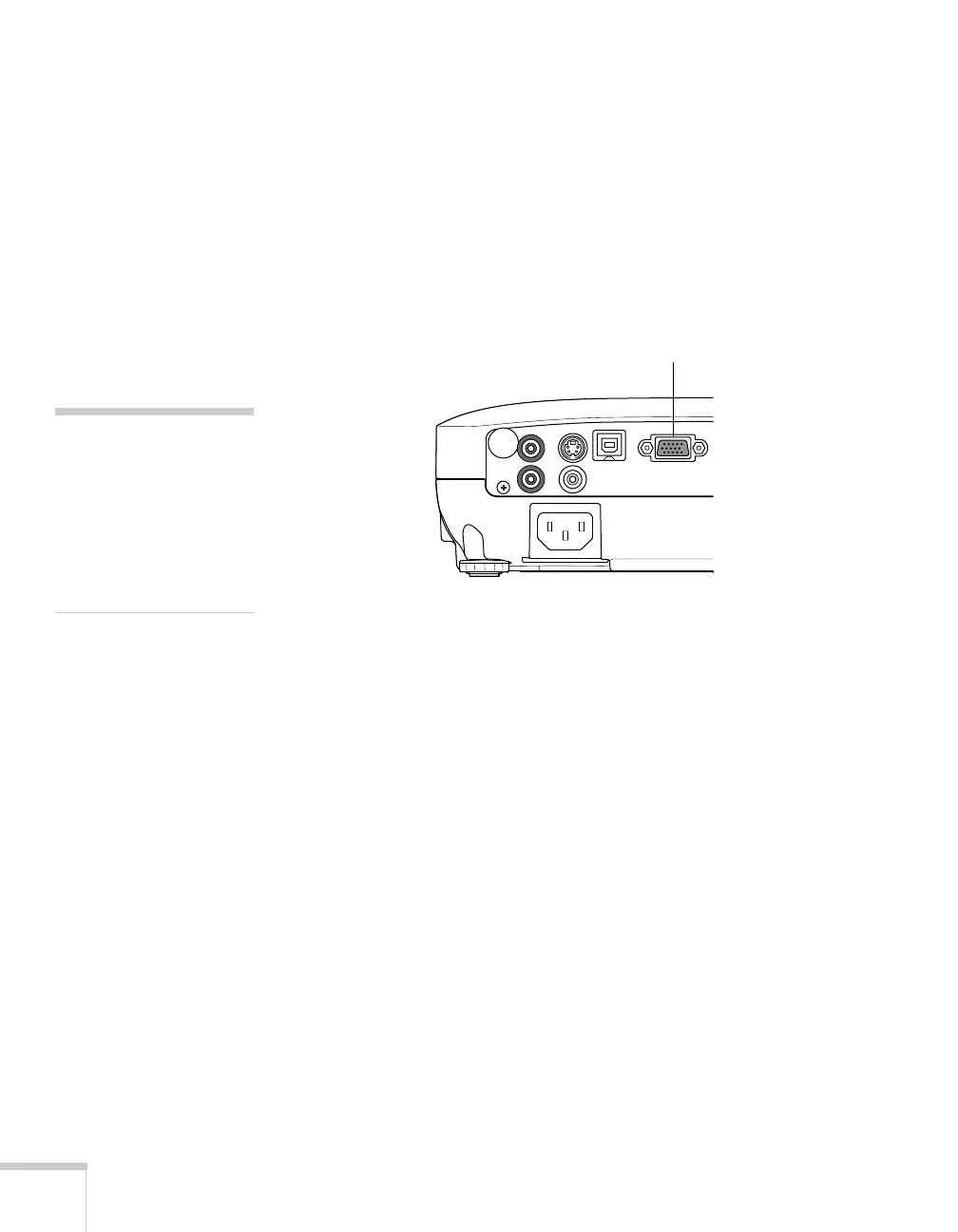28
Setting Up the Projector
Connecting to the VGA Computer Port
You can connect to the projector using the VGA computer cable that
came with it (the monitor port on your computer must be a D-sub
15-pin port).
1. Connect one end of the VGA computer cable to the projector’s
Computer (Component Video)
port and the other end to your
computer’s monitor port.
2. You may need to change the
Input Signal
setting in the
projector’s Signal menu to
RGB
or
Auto
(see page 60).
3. You can connect an optional audio cable to play sound through
the projector (see page 35).
caution
Don’t try to force a
connector to fit a port with a
different shape or number of
pins. You may damage the
port or connector, or the
device you are trying to
connect.
Computer (Component
Video) port
