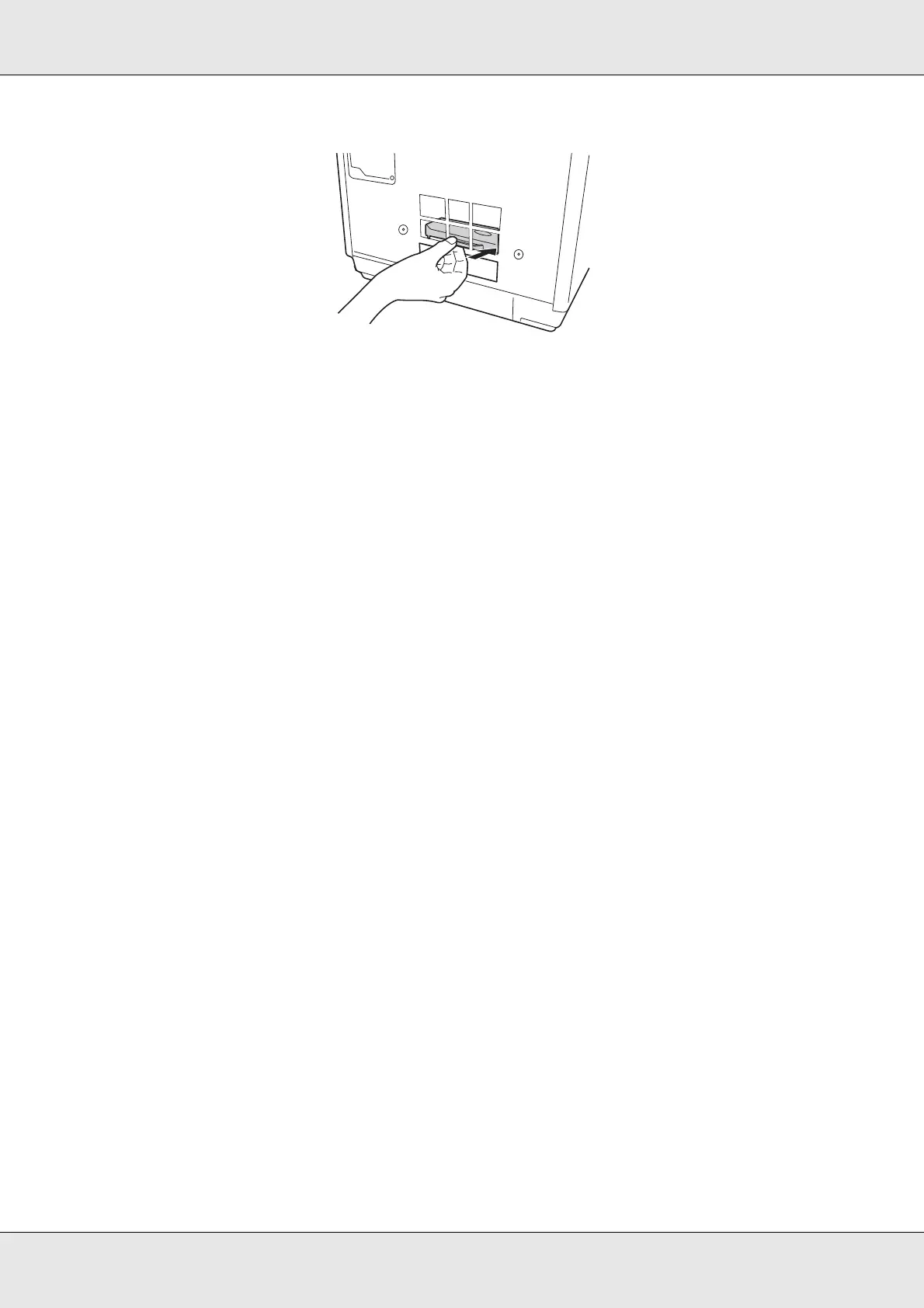Troubleshooting 117
3. Push the printer tray.
4. Open the disc cover, remove all the discs inside, and then close the disc cover.
5. Reinstall the maintenance box and close the maintenance box cover.
6. Plug the power cable into the wall outlet and turn on the product.
The printer tray automatically closes.
❏ If a disc is stuck in the drive tray:
1. Turn off the product and unplug the power cable from the wall outlet.
2. Insert a pin into the eject hole to open the tray forcibly.
3. Remove the disc from the tray and close it.
Note:
Insert a pin into the hole and push to eject the tray when the tray doesn’t unload by pressing the
Eject button. In normal operation, the eject button should be used to unload the tray. Make sure
the power of the product is turned off and wait more than one minute until disc rotation is
stopped before accessing with the eject hole.
Note:
❏ If you cannot easily remove a foreign object, do not use force and do not disassemble the
product. Call your dealer for assistance.
❏ If the arm is stopped while picking up disc, do not try removing disc by hand. This may result in
damaging the arm. If such an error occurs, turn off/on the power and try resolving the problem
by initializing the product. If the error continues to occur, contact customer support.
If your discs jam frequently, make sure of the following:
❏ The discs are smooth, not damaged.
❏ You are using high-quality discs.
❏ The printable sides of the discs are face up in the stacker.
❏ The stack of discs was fanned before loading.
❏ The stack of discs is not loaded above the dotted line in the stacker.
❏ The number of discs in the stacker does not exceed the limit specified for that disc.
& See “Mechanical” on page 141.
