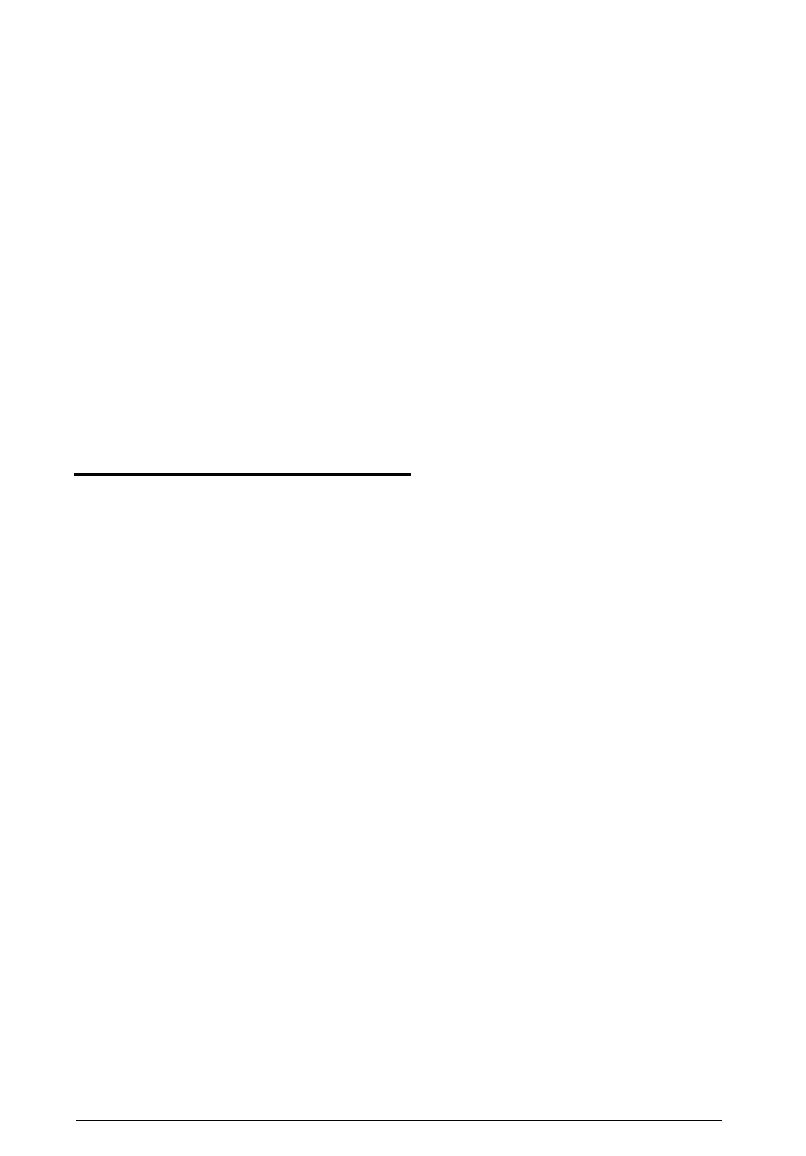3.
4.
5.
Hold the card along the top comers with the components
facing down and guide it into the slot.
Once the connectors reach the slot, push the card in firmly
(but carefully) to insert it fully. You should feel the card fit
into place. If it does not go in smoothly, do not force it; pull
the card all the way out and try again.
Replace the slot cover bracket by inserting it into the small
metal holder below the option slots.
Secure the slot cover bracket to the computer with the
retaining screw.
Removing an Option Card
You may need to remove an option card installed in your
computer to access components on the main system board-to
change a jumper setting, for example. You may also want to
remove a card if you no longer need it. Refer to the illustrations
on pages 3-14 and 3-15 as you follow these steps:
1. If you are removing a card from one of the full-length slots,
first remove the retaining screw securing the option card to
the computer. Then pull the card straight out of the slot.
2. If you are removing a card from one of the half-length slots,
first remove the slot cover bracket. Then pull the card
straight out of the slot.
3. Set the card aside with the component side facing up.
3-16 Installing and Removing Options