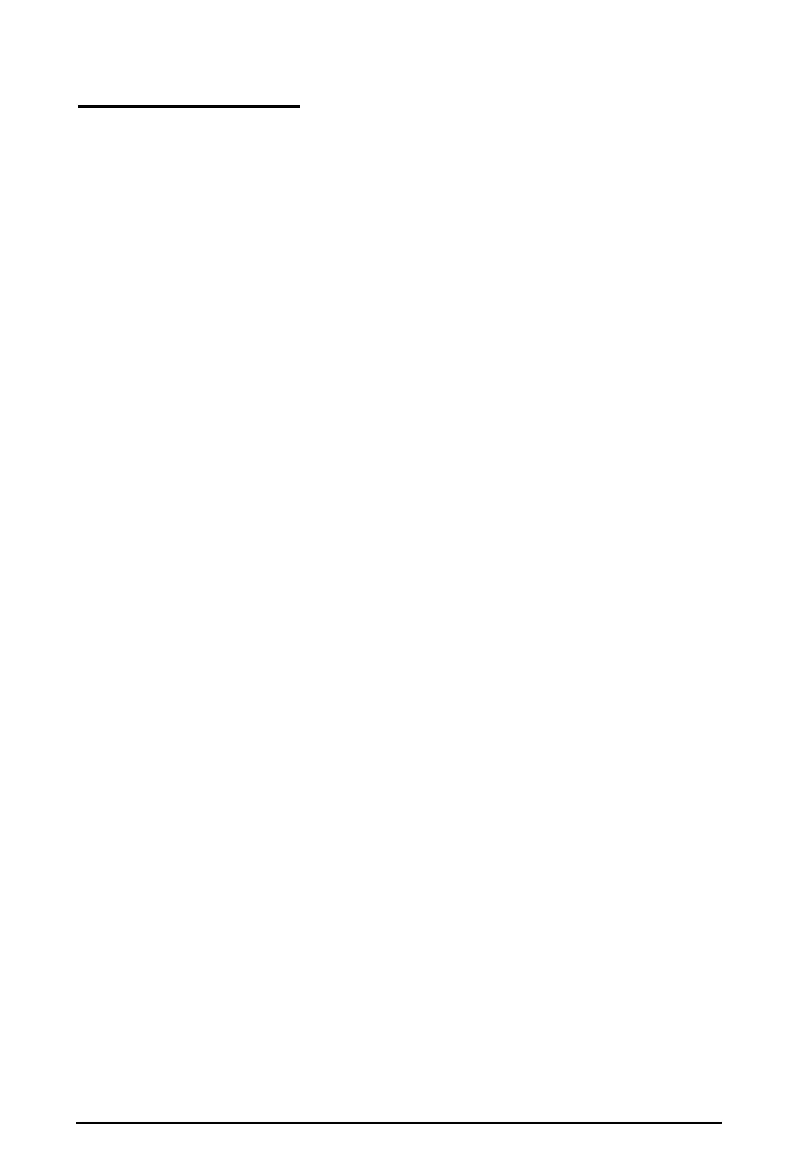Monitor Problems
There is no display on the screen.
Check that the monitor’s power switch is on and that its power
light is lit.
Also, the computer may be in low-power standby mode. When
you press a mouse button or a key on the keyboard, see if the
monitor displays an image.
The power light is on, but you still do not see anything on
the screen.
Press a mouse button or a key on the keyboard to see if the
computer is in low-power standby mode. Also, check the
brightness and contrast controls.
If you still do not see anything on the screen, make sure the
monitor is securely connected to the computer.
If you installed a display adapter card, make sure your monitor
and display adapter match. Also check to see if the card’s
switches or jumpers and the jumpers on the system board are
set properly. See Chapter 3 for system board jumper
information.
If you are running an application program, see if you need to
set up the program for the type of monitor and display adapter
you have. Also make sure you are using the appropriate
monitor and display adapter for your software.
The
power switch
is
on but the power light is not on.
If the monitor is Energy Star compliant, it may be in low-power
standby mode. Press a mouse button or a key on the keyboard
to activate the monitor.
5-6 Troubleshooting