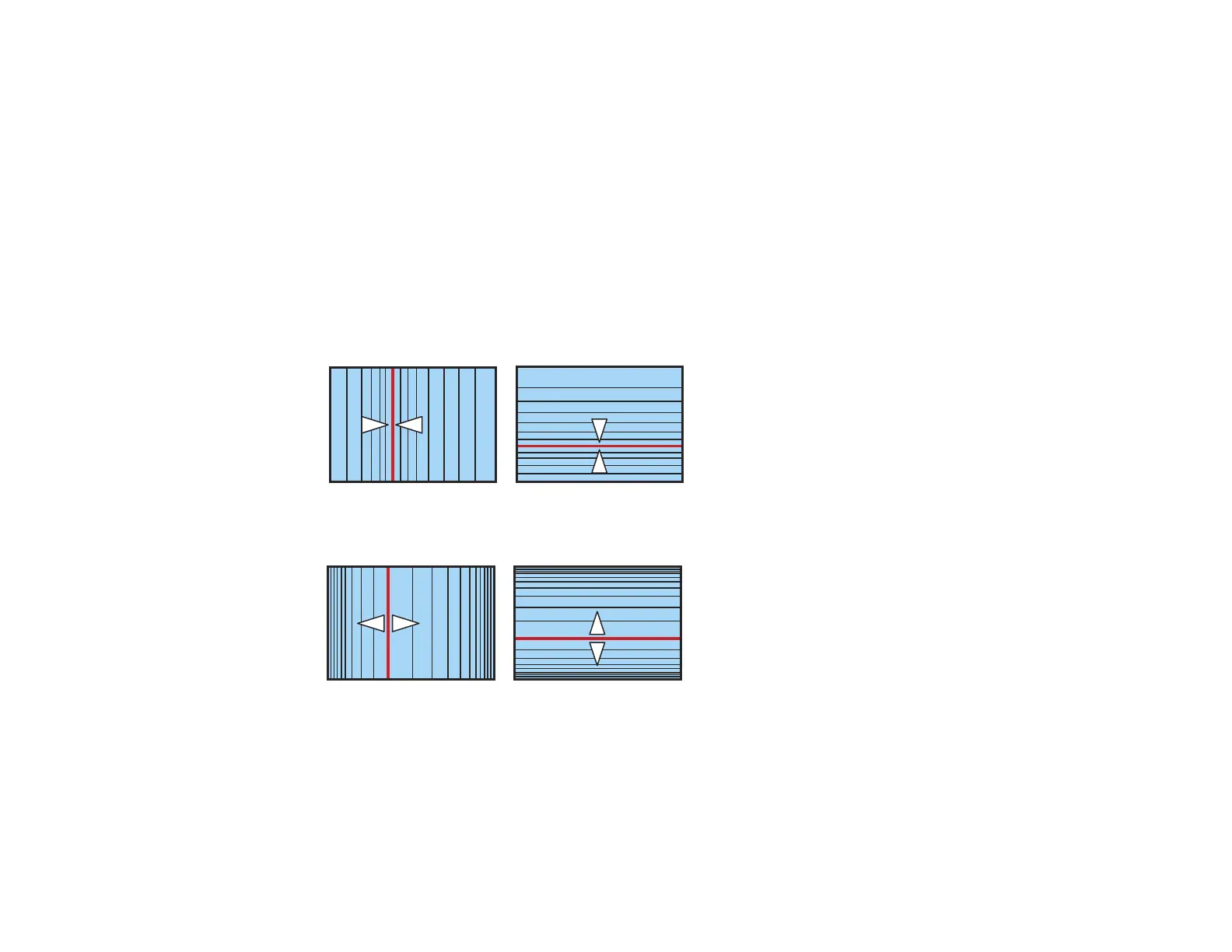105
9. Press the Esc button to return to the Curved Surface menu screen.
10. Repeat the previous three steps as necessary to adjust other image areas.
If the image expands or contracts, continue with the next step to adjust the linearity.
11. Select one of the following from the Curved Surface menu screen:
• Horizontal Linearity: Adjusts horizontal expansion or contraction.
• Vertical Linearity: Adjusts vertical expansion or contraction.
12. Select a displayed line to use as a baseline and press Enter.
The selected baseline flashes red and white.
13. Adjust the linearity by doing one of the following:
• Press the left arrow button to contract the distance between the lines closest to the baseline.
• Press the right arrow button to expand the distance between the lines closest to the baseline.
14. When you are finished, press the Menu button.
Note: If necessary, you can fine-tune the results of your Curved Surface adjustments using Point
Correction.
Parent topic: Image Shape
