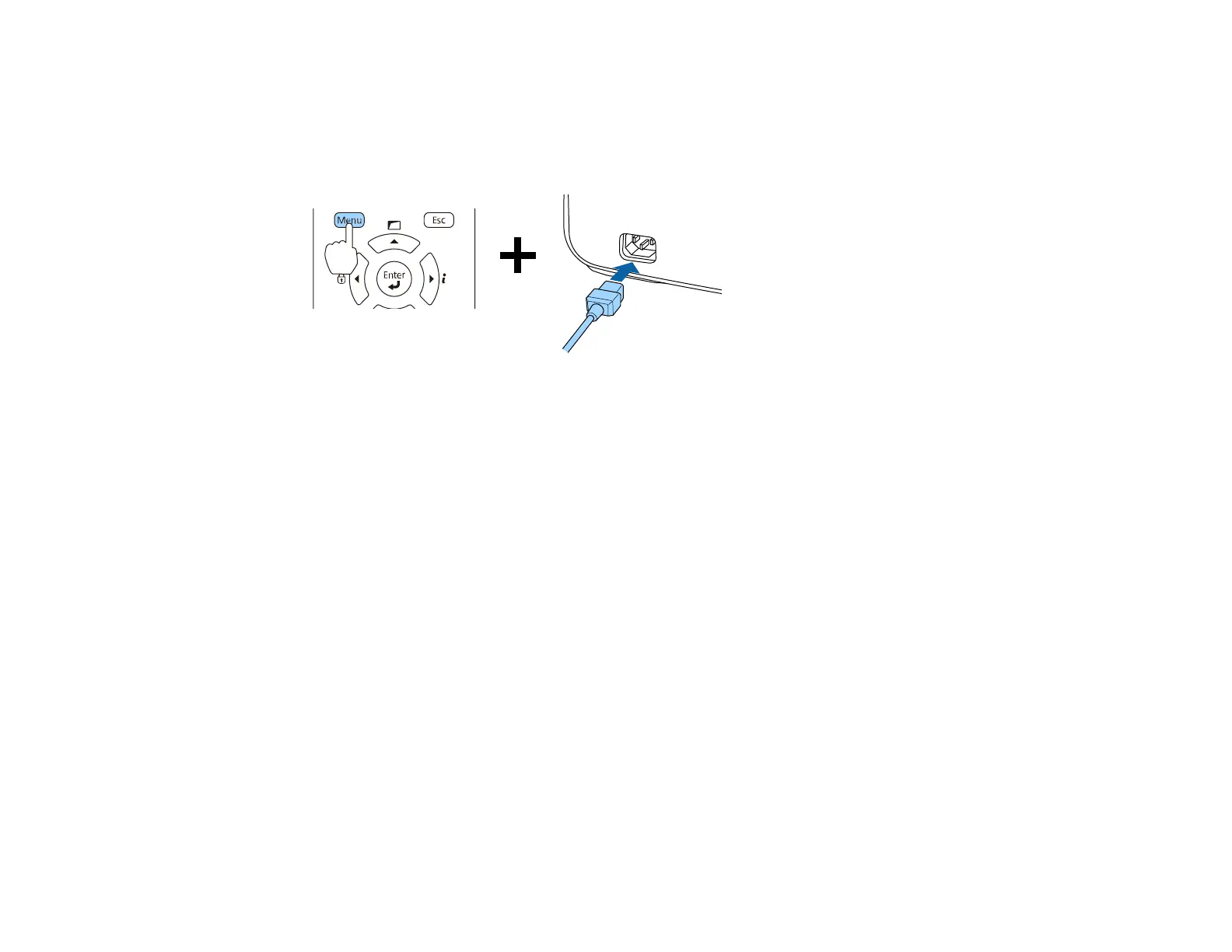164
Note: Connect the flash drive directly to the projector. Do not use a hub or your settings may not be
saved correctly.
3. Press and hold the Menu button on the control panel or remote control as you connect the power
cord to the projector's power inlet.
4. When the power and Status lights turn blue and the Lamp and Temp lights turn orange, release the
Menu button.
The lights flash to indicate that settings are transferring to the projector. When the lights stop
flashing, the power light turns blue and the projector enters standby mode.
Caution: Do not unplug the power cord or remove the flash drive while the lights are flashing. This
could damage the projector.
5. Once the projector enters standby mode, remove the flash drive.
Parent topic: Copying Menu Settings Between Projectors
Saving Settings to a Computer
You can save the projector settings you want to transfer to a computer.
Your computer must be running one of the following operating systems:
• Windows Vista
• Windows 7
• Windows 8.x
• Windows 10
• OS X 10.5.8
