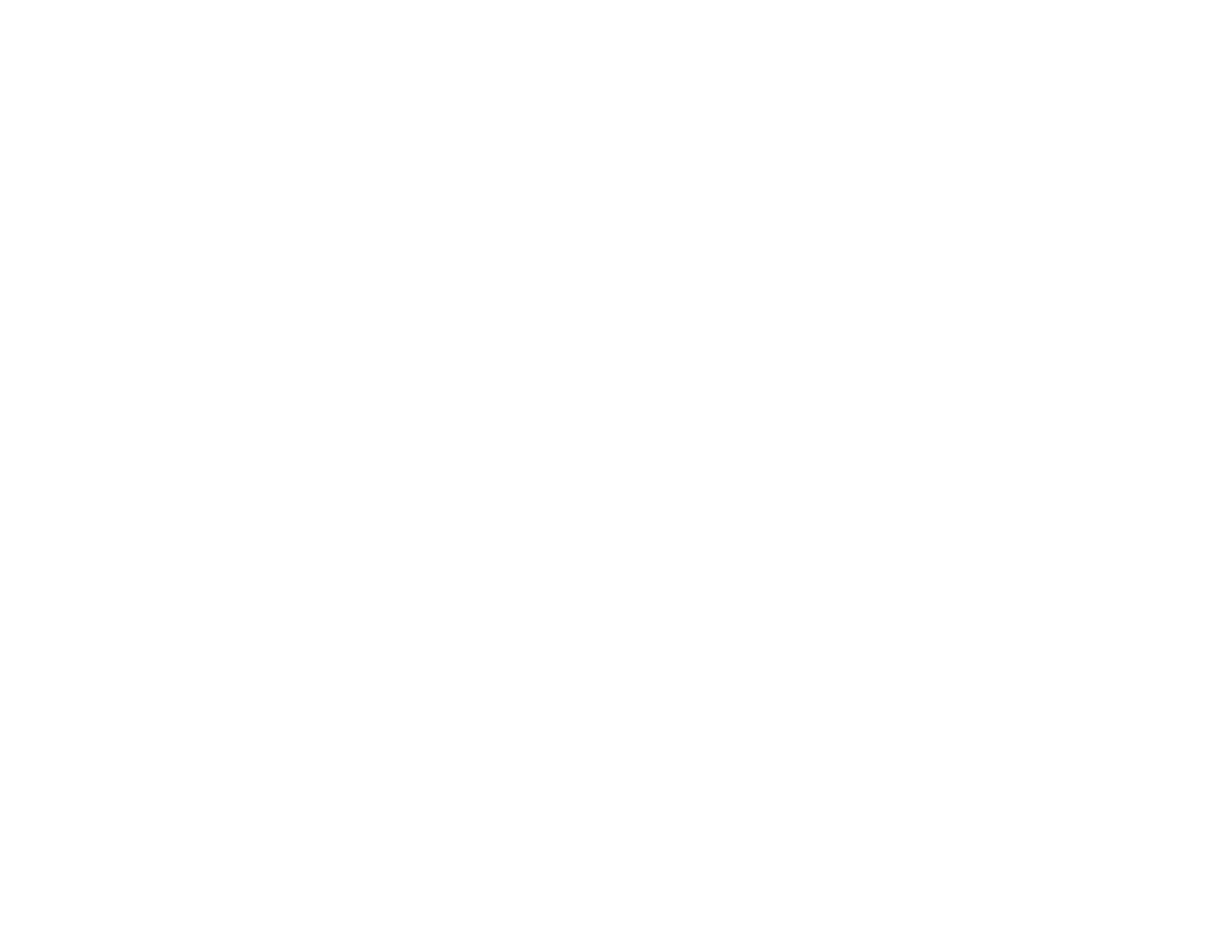93
5. Select your screen's aspect ratio and press Enter.
6. Press the Menu button to exit.
7. Adjust the aspect ratio for the projected image, if necessary.
Parent topic: Using Basic Projector Features
Related concepts
Image Aspect Ratio
Adjusting the Image Position Using Lens Shift
If you cannot install the projector directly in front of the screen, you can adjust the position of the
projected image using the lens shift feature.
Note: Wait 20 minutes after turning on the projector before setting the focus, zoom, and lens shift for
maximum accuracy. Lens shift is not supported for the ELPLR04 lens.
1. Turn on the projector and display an image.
2. Press the Lens Shift button on the remote control or the Lens button on the control panel.
3. Press the arrow buttons to adjust the position of the projected image as necessary.
4. When you are finished, press the Esc button on the control panel or remote control.
Note: When adjusting the image height, position the image lower than where you want it to be and then
move it up. This will help prevent the image from moving down after adjustment. The image is clearest
when the lens is at the home position. To move the lens to the home position, press and hold the Lens
Shift button on the remote control or the Lens button on the control panel for at least three seconds.
Parent topic: Using Basic Projector Features
Adjusting the Image Position Using Screen Position
You can adjust the image position if there are margins between the edge of the image and the projected
screen frame.
Note: You cannot adjust the screen position if the Screen Type is set to 16:10 for a WXGA/WUXGA
projector model or 4:3 for a XGA projector model.
1. Turn on the projector and display an image.
