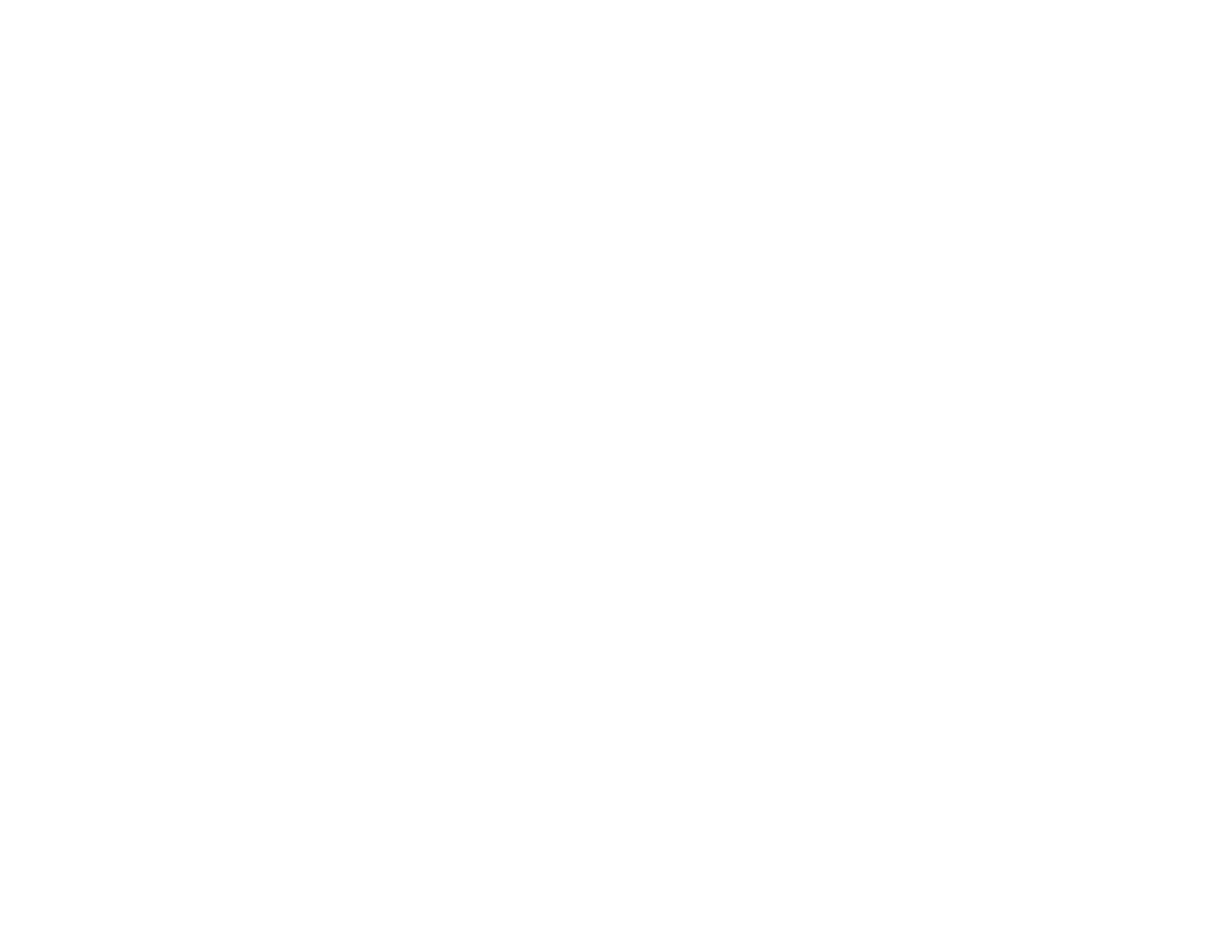225
Solutions When the Image Brightness or Colors are Incorrect
If the projected image is too dark or light, or the colors are incorrect, try the following solutions:
• Press the Color Mode button on the remote control to try different color modes for the image and
environment.
• Check your video source settings.
• Adjust the available settings on the Image menu for the current input source, such as Brightness,
Contrast, Tint, Advanced, and Color Saturation.
• Make sure you selected the correct Input Signal or Video Signal setting on the Signal menu, if
available for your image source.
• Make sure all the cables are securely connected to the projector and your video device. If you
connected long cables, try connecting shorter cables.
• If you are using the ECO Power Consumption setting, try selecting Normal in the projector's menus.
• Position the projector close enough to the screen.
• If the image has been progressively darkening, you may need to replace the projector lamp soon.
Parent topic: Solving Image or Sound Problems
Related concepts
Projector Lamp Maintenance
Related references
Projector Feature Settings - Settings Menu
Input Signal Settings - Signal Menu
Image Quality Settings - Image Menu
Solutions When a 3D Image Does Not Display Correctly
If a 3D image does not display correctly, try the following solutions:
• Press the 2D/3D button on the remote control to switch to 3D mode, if necessary. You can also
activate 3D mode by setting the 3D Display setting on the Signal menu to On.
• Make sure your video device and media are both 3D-compatible. Refer to the documentation that
came with your video device for more information.
• Make sure you are using HDMI cables that support 3D signals. If you are using a splitter, make sure it
also supports 3D signals.
• Make sure you are projecting onto a silver screen (recommended gain: 2.3 to 2.7).
