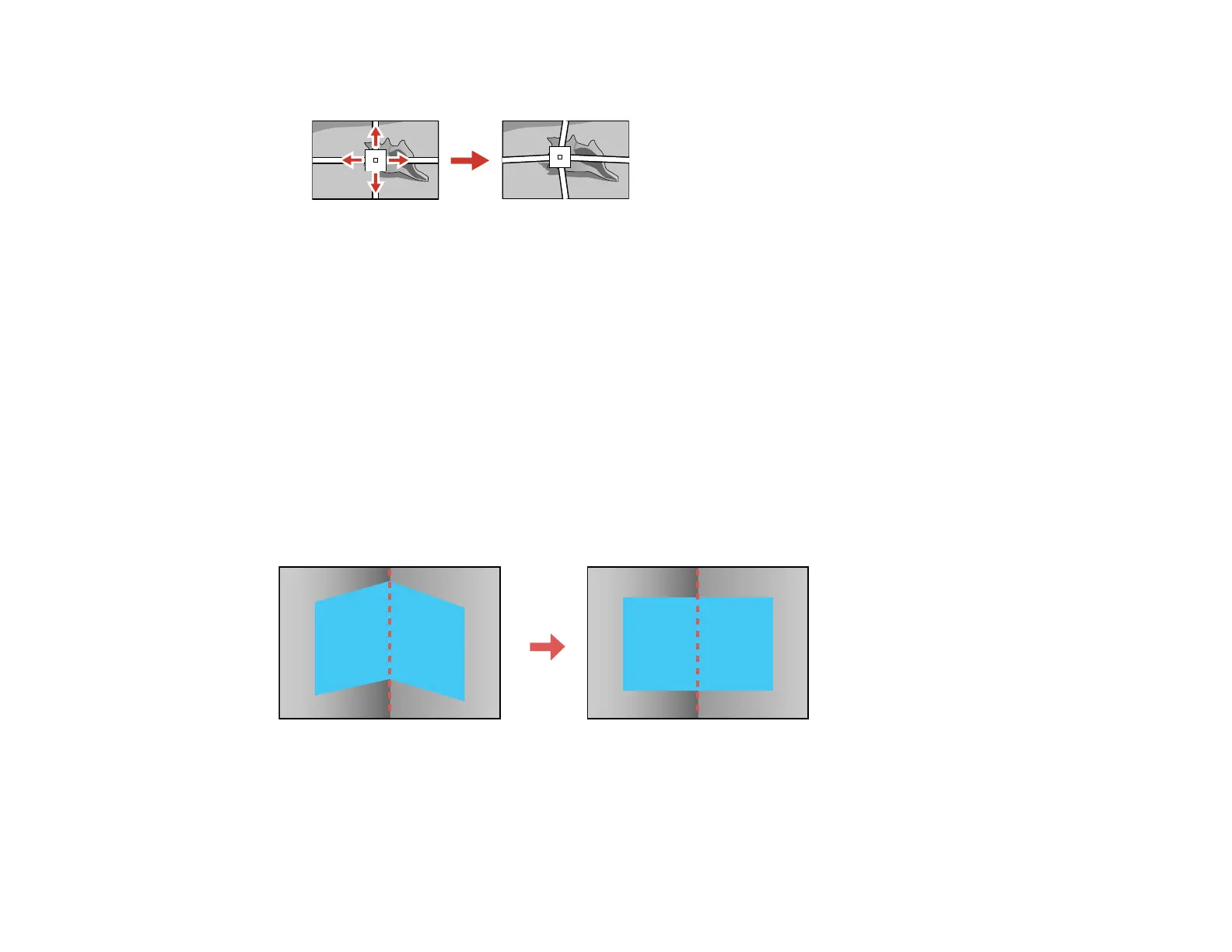108
9. Use the arrow buttons to correct the image shape in all necessary directions.
Note: You can press Enter to show or hide the image and grid to check the results.
10. Press Esc to return to the previous screen and select another point to correct, if necessary.
11. When you are finished, press the Menu button.
Parent topic: Image Shape
Related references
Projector Feature Settings - Settings Menu
Related tasks
Displaying a Test Pattern
Correcting Image Shape with Corner Wall
You can use the projector's Corner Wall setting to adjust the shape of an image projected on a surface
with right angles, such as a rectangular pillar or the corner of a room.
Note: For the best results, project from the front of the screen onto a right-angled surface with the lens
centered horizontally using lens shift. The image may not be evenly focused throughout even after
performing the steps here. If you are using the optional short throw lens (ELPLU01), you may not be able
to adjust the Corner Wall setting.
