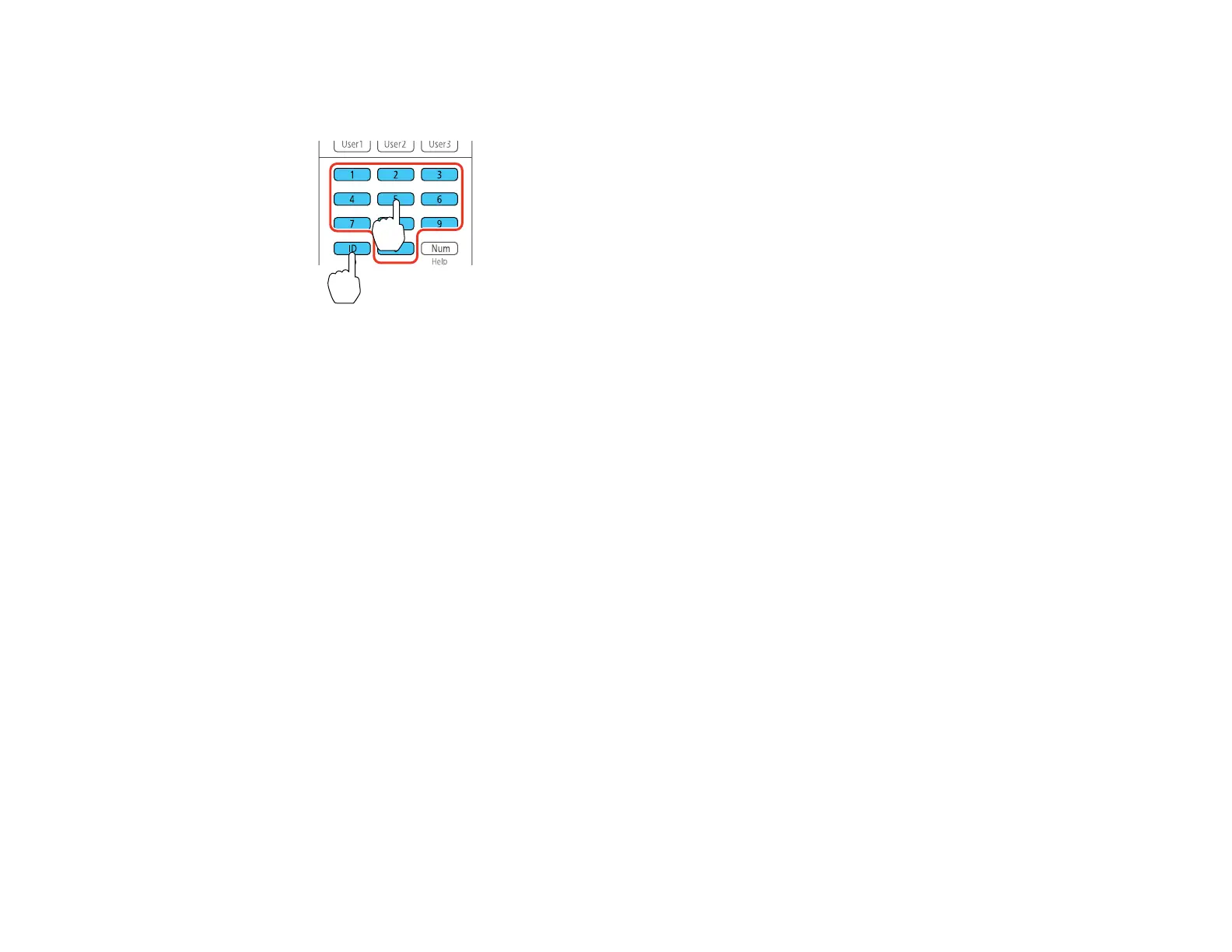142
3. Hold down the ID button on the remote control while you press the numeric button that matches the
projector's ID. Then release the buttons.
Note: If you don't know the projector's ID, hold down the ID button and press the Home button to
temporarily display the projector's ID on the screen. If the batteries are left out of the remote control
for an extended period, the remote control ID returns to its default setting.
Parent topic: Projector Identification System for Multiple Projector Control
Adjusting the Position of the Projected Image From Multiple Projectors
If you need to adjust the position of a projected image from multiple projectors, perform the adjustments
in the order listed here.
Note: You can display a pattern to aid in adjusting the projected image using the Settings menu.
Note: You can also display a pattern to aid in adjusting the projected image using the Test Pattern
button on the remote control.
1. Adjust the projector's physical position and angle to the screen.
2. Use the projector's lens shift and zoom features.
Note: Wait 20 minutes after turning on the projector before setting the lens shift and zoom for
maximum accuracy.
3. Adjust the image shape using these Geometric Correction settings:
• Quick Corner
