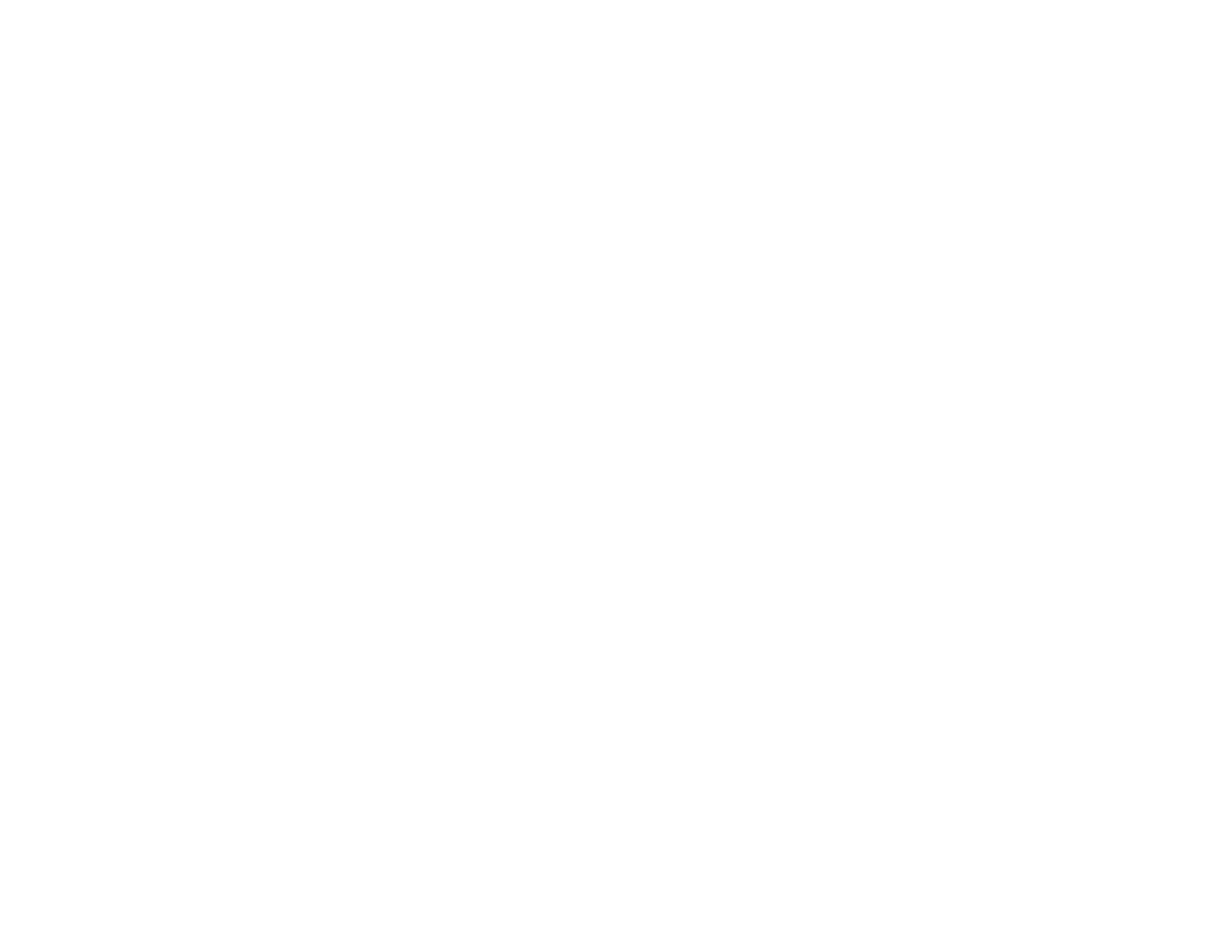157
You see the Protocol Emulation screen.
4. Select one of the following and press Enter:
• Type P for Panasonic projectors
• Type M for Mitsubishi projectors
• Type N for NEC projectors
• Type S for Sony projectors
5. Turn the projector off and on again to enable the control code you selected.
Parent topic: Adjusting Projector Features
Viewing 3D Images
Using an optional polarizer and 3D glasses, you can use two projectors to project and view passive 3D
images. See the instructions supplied with the optional equipment for setup and use.
For optimal viewing, select the 3D Images setting from the Signal menu and select one of the 3D color
modes.
Parent topic: Adjusting Projector Features
Related references
Optional Equipment and Replacement Parts
Input Signal Settings - Signal Menu
Saving Settings to Memory and Using Saved Settings
You can save customized settings for each of your video inputs and then select the saved settings
whenever you want to use them.
1. Turn on the projector and display an image.
2. Press the Menu button.
Note: You can also press the Memory button on the remote control to access the Memory menu
directly.
3. Select the Settings menu and press Enter.
4. Select the Memory setting and press Enter.
5. Select the Memory setting and press Enter.
