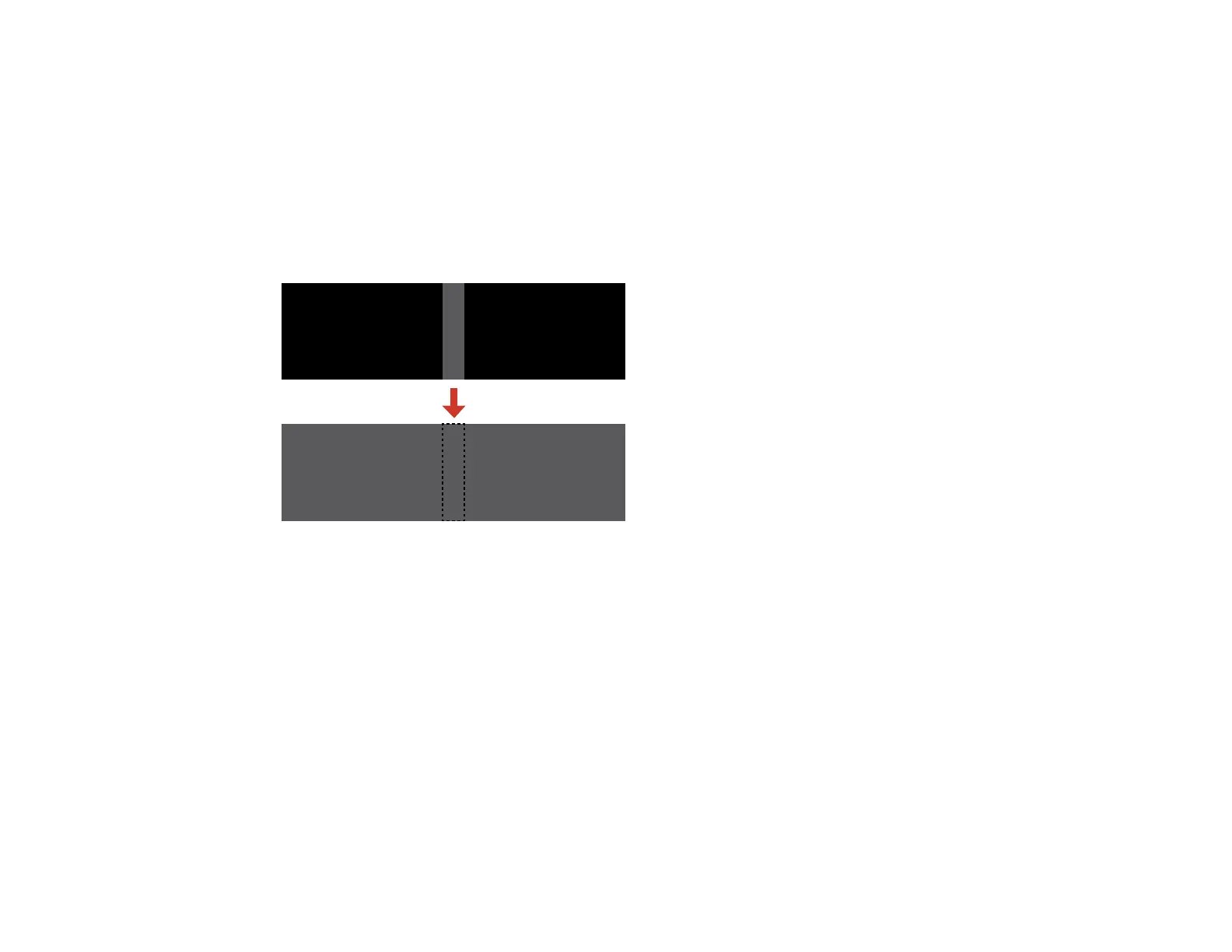147
12. When the edges are blended, turn off the Guide Display and Pattern Guide settings to check the
final settings.
13. When you are finished, press the Menu button.
Parent topic: Using Multiple Projectors
Adjusting the Black Level
When two images overlap, the overlapping area can appear differently from the areas that do not
overlap. You can use the projector's Black Level setting to make the difference less noticeable.
Note: You cannot adjust the black level when a test pattern is displayed. The brightness and tone of the
overlapping areas may differ from the rest of the image even after adjusting the black level.
1. Press the Menu button.
2. Select the Extended menu and press Enter.
3. Select the Multi-Projection setting and press Enter.
4. Select the Black Level setting and press Enter.
You see this screen:
5. Select the Color Adjustment setting and press Enter.
6. Select the area you want to adjust and press Enter.
