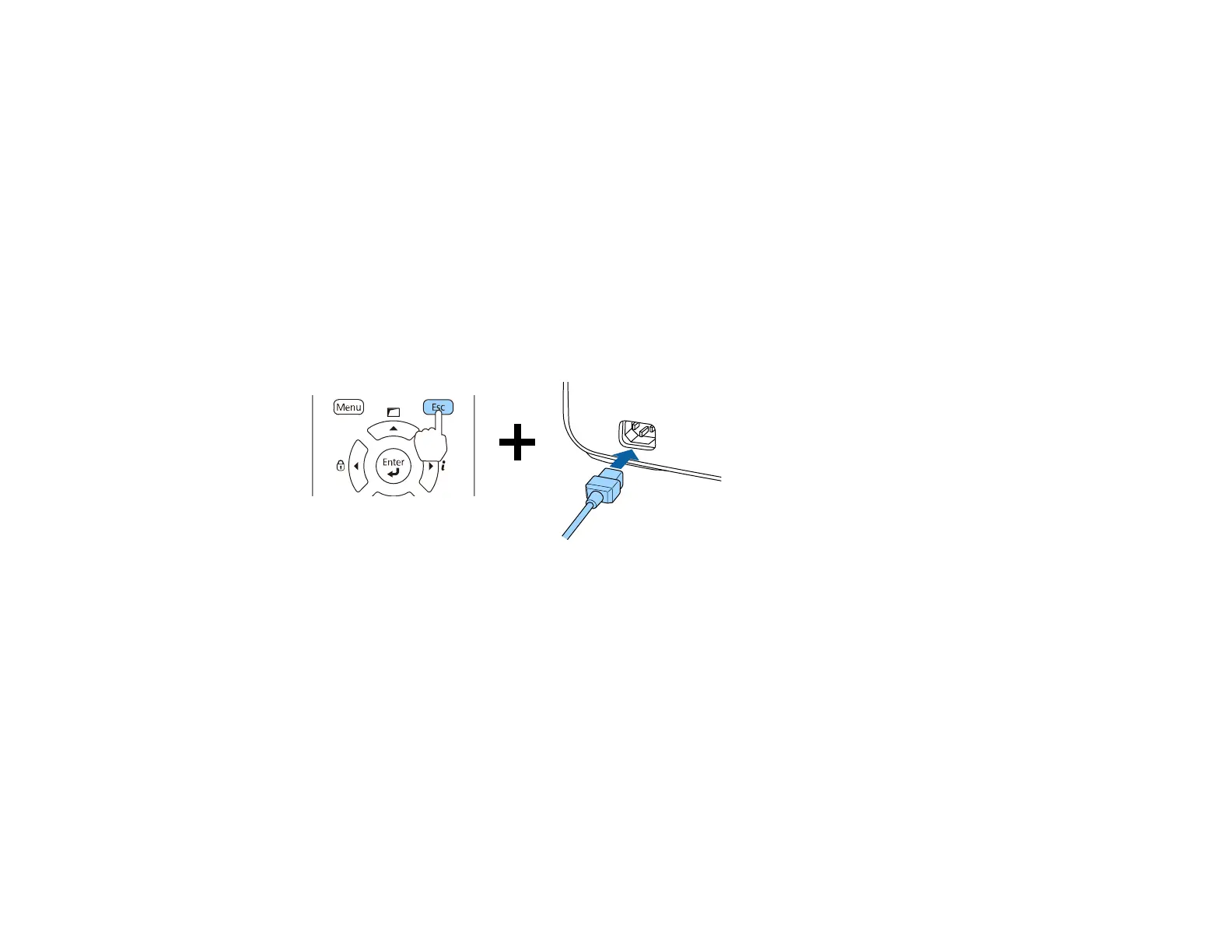165
• OS X 10.6.x
• OS X 10.7.x
• OS X 10.8.x
• OS X 10.9.x
• OS X 10.10.x
• OS X 10.11.x
1. Turn off the projector and unplug the power cord from the projector's power inlet.
2. Connect a USB cable to your projector's Service port.
3. Connect the other end to any available USB port on your computer.
4. Press and hold the Esc button on the control panel or remote control as you connect the power cord
to the projector's power inlet.
5. When the power and Status lights turn blue and the Lamp and Temp lights turn orange, release the
Menu button.
The projector shows up as a removable disk on your computer.
6. Open the removable disk and copy the pjconfdata.bin file to your computer.
7. Once the file has copied, do one of the following:
• Windows: Open the My Computer, Computer, or Windows Explorer utility. Right-click the
name of your projector (listed as a removable disk) and select Eject.
• OS X: Drag the removable disk icon for your projector from the desktop into the trash.
The projector enters standby mode.
Parent topic: Copying Menu Settings Between Projectors
