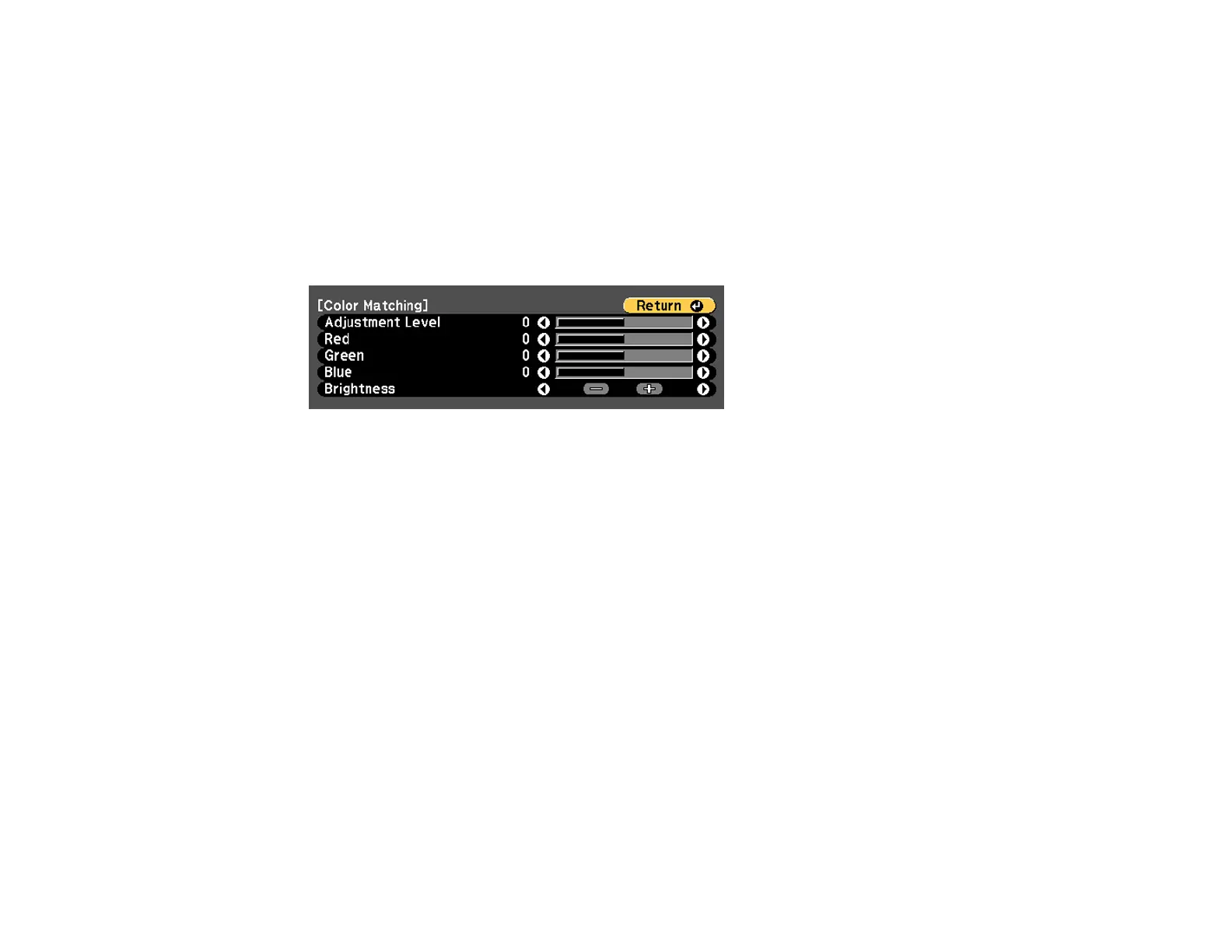150
Note: Make sure you select Multi-Projection for the color mode. Brightness and colors may not match
exactly even after performing the steps below.
1. Press the Menu button.
2. Select the Extended menu and press Enter.
3. Select the Multi-Projection setting and press Enter.
4. Select the Color Matching setting and press Enter.
You see this screen:
Note: Press Enter to toggle between the projected image and the adjustment screen.
5. Set the Adjustment Level setting to 1 and press Enter.
6. Set the remote control ID to match the second projector.
7. Access the Extended menu Color Matching setting on the second projector and set the
Adjustment Level setting to 1.
8. Adjust the color tone settings for Red, Green, and Blue on both projectors in the same way.
9. Adjust the Brightness setting on the projector with the darkest display so it matches the lighter
display, and press Enter. (You may need to switch the remote control ID back and forth to make
adjustments to each projector in all of these steps.)
10. Change the Adjustment Level setting to 5 on each projector, but this time match the lighter display
to the darker one.
11. Adjust the Brightness setting on Adjustment Level 2, 3, and 4 in the same way.
12. If you need to match more projectors, repeat these steps matching projector 3 to projector 2, 4 to 3,
and so on.
Parent topic: Using Multiple Projectors
