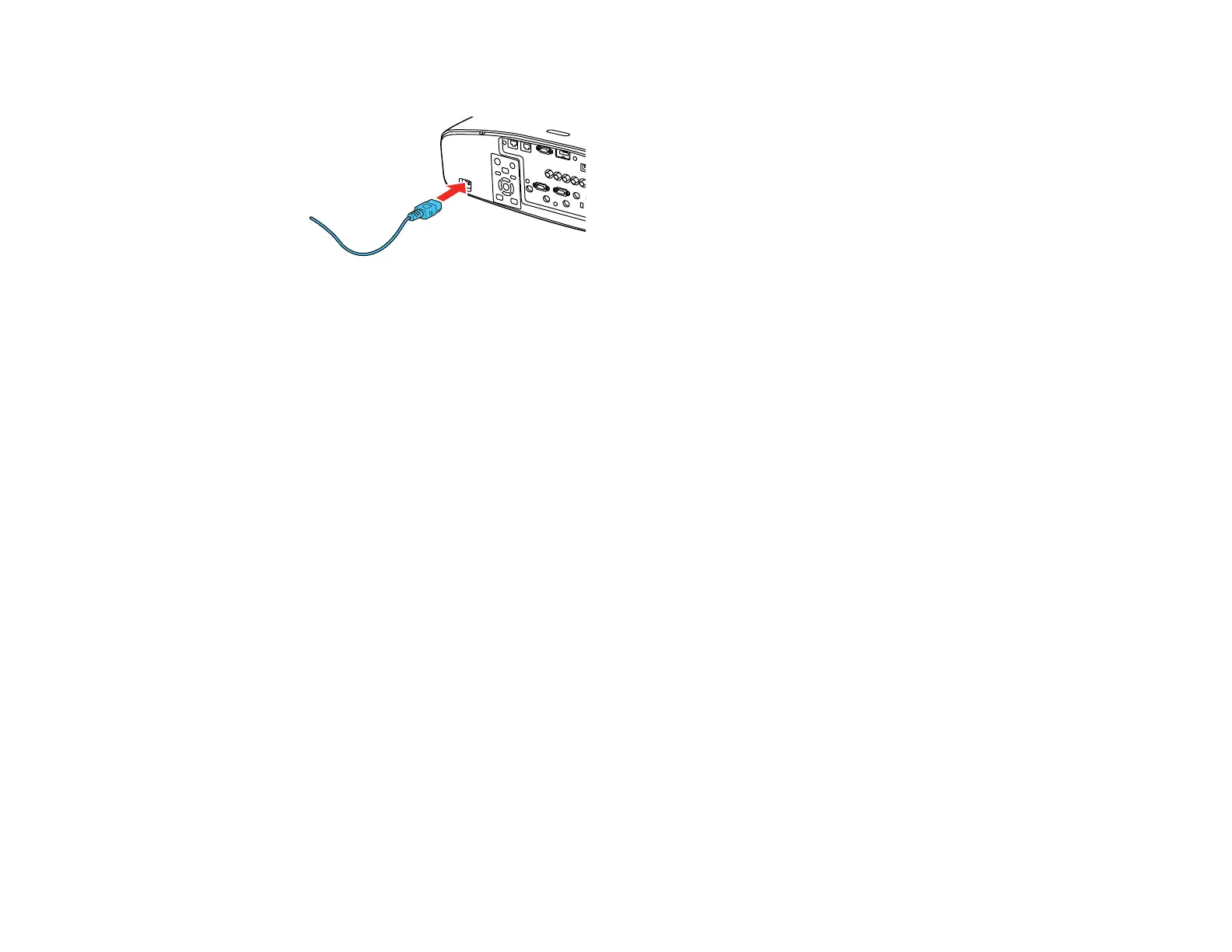85
1. Connect the power cord to the projector's power inlet.
2. Plug the power cord into an electrical outlet.
The projector's On/Standby light turns blue. This indicates that the projector is receiving power, but
is not yet turned on (it is in standby mode).
Note: With Direct Power On turned on, the projector turns on as soon as you plug it in.
3. Press the On button on the projector or remote control to turn on the projector.
The projector beeps and the status light flashes blue as the projector warms up. After about 30
seconds, the status light stops flashing and turns blue.
Warning: Never look into the projector lens when the lamp is on. This can damage your eyes and is
especially dangerous for children and pets.
Note: If the Auto Source Search setting in the Extended menu is enabled, the projector
automatically detects the input signal when you turn it on.
If you do not see a projected image right away, try the following:
• Turn on the connected computer or video device.
• Insert a DVD or other video media, and press the play button (if necessary).
• Press the Source Search button on the projector or the Search button on the remote control to detect
the video source.
Parent topic: Using Basic Projector Features
Related references
Projector Setup Settings - Extended Menu
