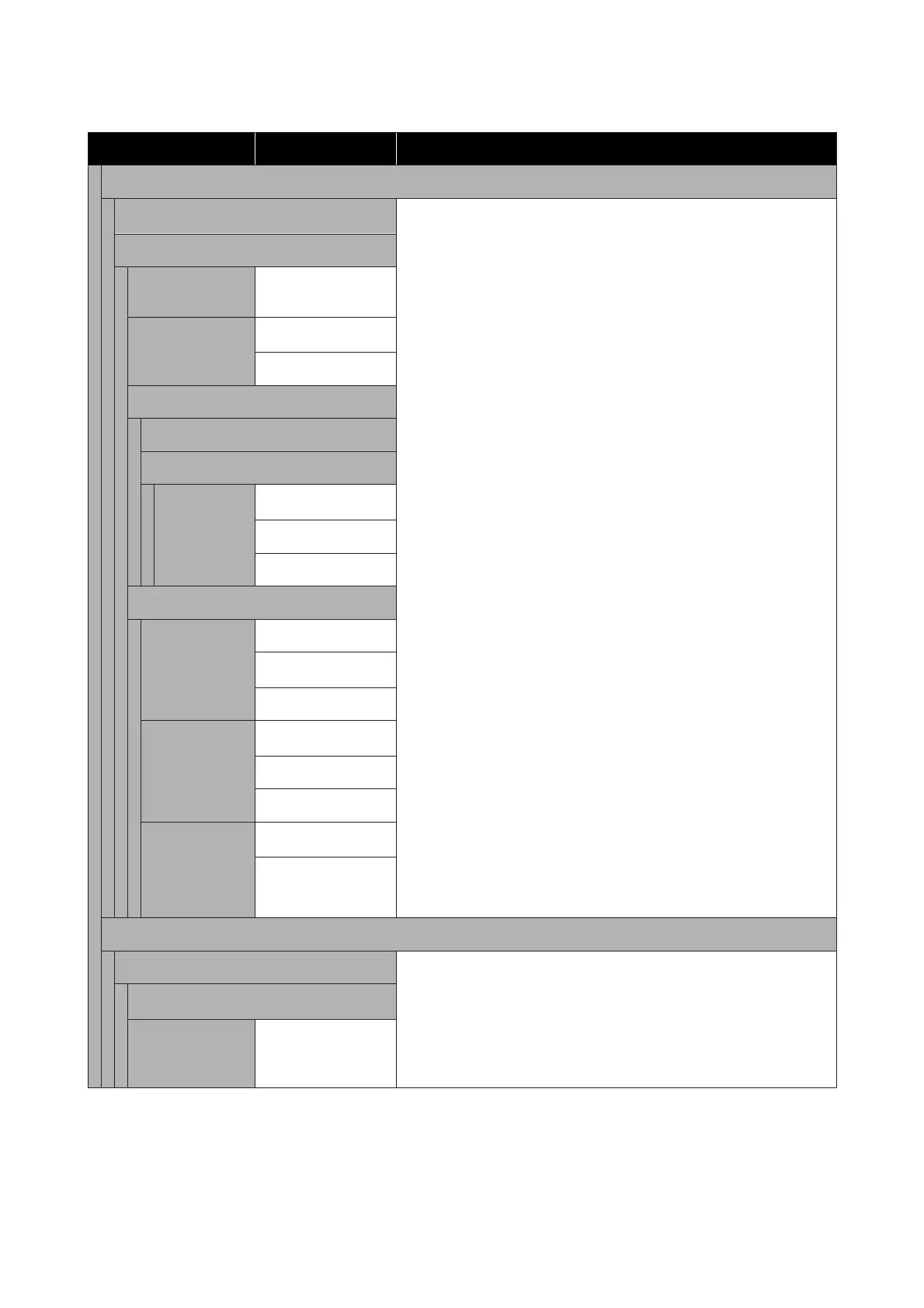Item Parameter Explanation
Information Printing
Off
*
When this is turned On, a mark and the nozzle check pattern are printed on
the end of the media, so it is easier to check print quality.
Margin Between Images:
Set the interval between images and the marks and check patterns.
Print Position:
Set Next to the Image to print in the position open between the margin
between images using the edge of images as a reference. When Media
End is set, printing is done in the position using the edge of the media as a
reference.
Event Marking:
When this is turned On, a mark is printed when an event that affects print
quality occurs while printing. This makes it easier to find poor quality areas
during and after printing.
The following events cause a mark to be printed.
❏ Change in state of clogged nozzles: When there is a change in nozzle
clog conditions after printing starts
❏ Head cleaning: When head cleaning is executed manually
❏ Automatic head cleaning: When automatic head cleaning is
executed
❏ Head striking: When the striking of the media and print head is
detected
❏ Suspension: When printing is suspended
❏ Start of nozzle compensation
Set a position, in which marks are easy to check, in Print Position.
Nozzle Check Pattern:
When pattern selection is Normal or Paper Width Saving, the nozzle
check pattern prints continuously during printing. When printing print
jobs continuously or when printing a long job, you can immediately
understand if nozzles clog while printing. The width of the check pattern is
narrower than Normal when Paper Width Saving is set, so the image
print area is wider.
Set a position, in which check patterns are easy to check, in Print
Position.
When Ink Density is set to Dark, check patterns are easy to check.
On
Margin Between
Images
5 to 999 mm (3
*
)
Print Position
Next to the Image
*
Media End
Event Marking
Off
On
Print Position
Left
*
Right
Left and Right
Nozzle Check Pattern
Pattern Selec‐
tion
Do Not Print
Normal
*
Paper Width Saving
Print Position
Left
*
Right
Left and Right
Ink Density
Standard
*
Dark
Media Detection
Width Detection
Select whether the media width is detected (On) or not (Off). Try setting
Off when printing if media width errors are displayed even though the
media is correctly loaded. Note, however, that the printer may print
beyond the edges of the media when Off is selected. Ink used outside the
edges of the media will stain the inside of the printer. We recommend this
normally be set to On when using the printer. Changed settings are
reflected when the media is reloaded.
On
*
Off 300 to 1950 mm
(300
*
)
SC-F10000 Series User's Guide
Control Panel Menu
154
