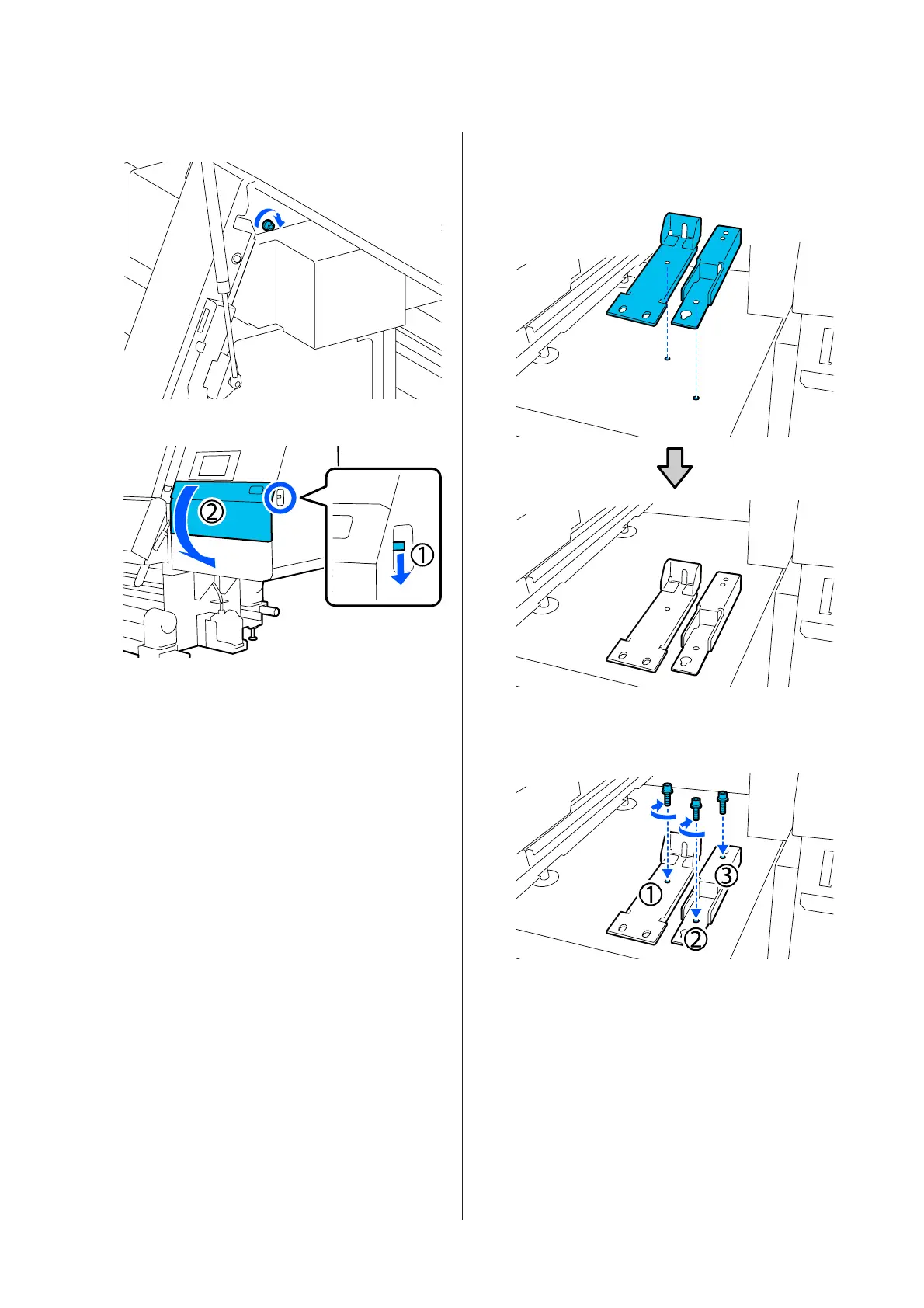H
Tighten the top screw.
I
Open the right-side maintenance cover.
J
Align anchor A and B with the screw hole
positions on the printer as shown in the
illustration.
K
Use the screws removed in Steps 3 and 5, and
insert and tighten 2 of them into screw holes (1)
and (2), and insert 1 of them into hole (3).
L
Close all the covers, and then move the front
cover's left and right lock levers inward.
SC-F10000 Series User's Guide
Appendix
186
