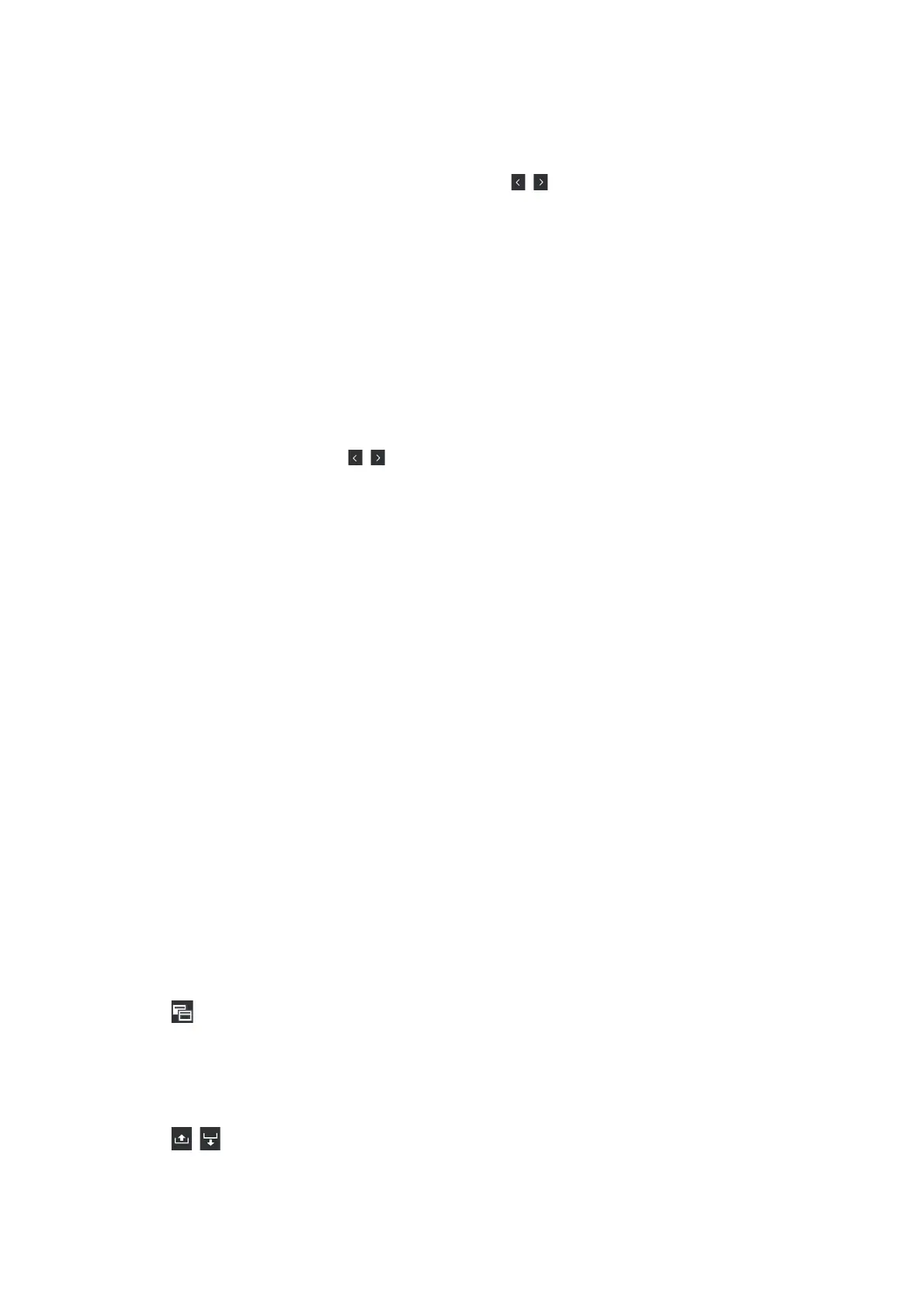(4) Strength of the Fan mode
The Fan mode is enabled when the heater is Off. Pressing
/ allows you to change the fan's strength.
B Media Feed Adjustment information during printing
If you do Media Feed Adjustment while printing, the adjusted values appear. Pressing the display area shows the
Settings screen.
U “Changing settings while printing” on page 26
C Media Settings information
Displays the currently set values for each setting item. You can change the values for items other than Platen Gap
and Pressure Roller Load by pressing
/ . Doing so changes the setting values for each item of the settings for the
currently selected media settings. Pressing the buttons for the Platen Gap and Pressure Roller Load displays the
Settings screen.
D Pass Mode
Displays the current Pass Mode.
U “Media Settings menu” on page 158
Changing settings while printing
During printing, you can change the settings in the Media Settings displayed in the Home screen. If a problem, such as
banding or wrinkles, occurs, change the Media Settings to fix it. During printing, you can easily solve problems
because you can check the results you see as you make changes. In addition, you can make quick fixes, without
stopping printing, when problems occur shortly after printing starts.
Changing the settings in the Home screen changes the content of the current Media Settings.
For methods to fix problems in print results, see the "Problem Solver" in this manual and "Troubleshooting & Tips" in
the Online Manual.
U “Problem Solver” on page 168
This section explains an example of how to do Media Feed Adjustment to compensate for banding.
A
Press to access the Media Settings screen.
B
Press the Media Feed Adjustment information area.
The settings screen is displayed.
C
Press / to change the values.
If the feed amount is too small, black bands (dark stripes) will appear; adjust the feed amount upwards.
SC-F10000 Series User's Guide
Introduction
26
