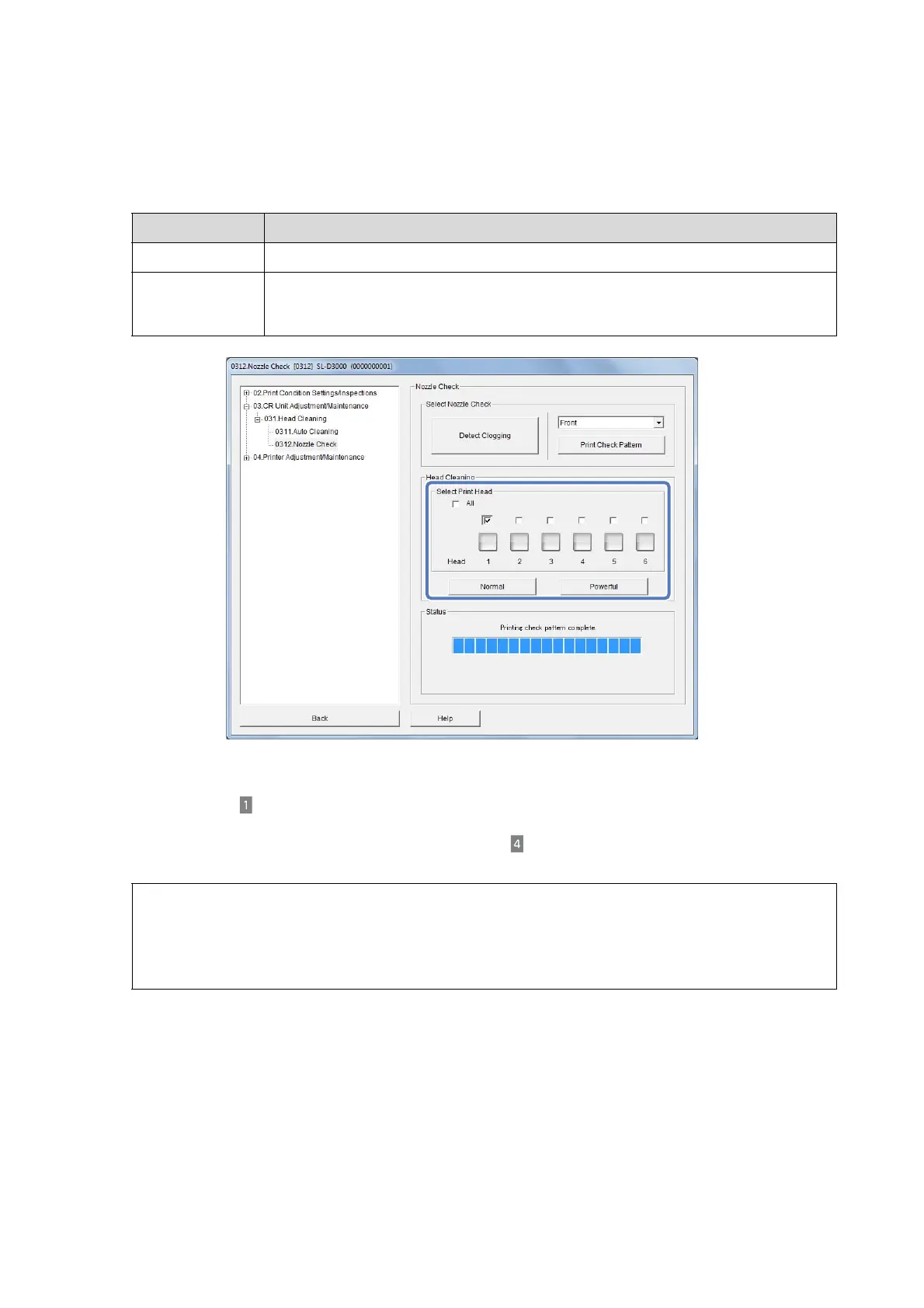Setup and Maintenance
100
D
Select the head where clogged nozzles were detected, and then click Normal or Powerful.
To clean all of the print head units, check All.
E
After cleaning, check the results using nozzle check.
Go back to step , and then print a check pattern to check the status of the nozzles.
If any nozzles are clogged, carry out the operation in step to clean the nozzles.
Function Explanation
Normal Cleans the surface of the head, and clears clogged nozzles.
Powerful Select if nozzles are still clogged after performing Normal cleaning several times. Because
Powerful consumes more ink compared to Normal, prepare new ink cartridges before
performing cleaning if ink levels are low.
Tip:
The method for confirming the status of the nozzles also includes Detect Clogging in which the printer
automatically detects clogging.
U “Checking with Detect Clogging” on page 96
