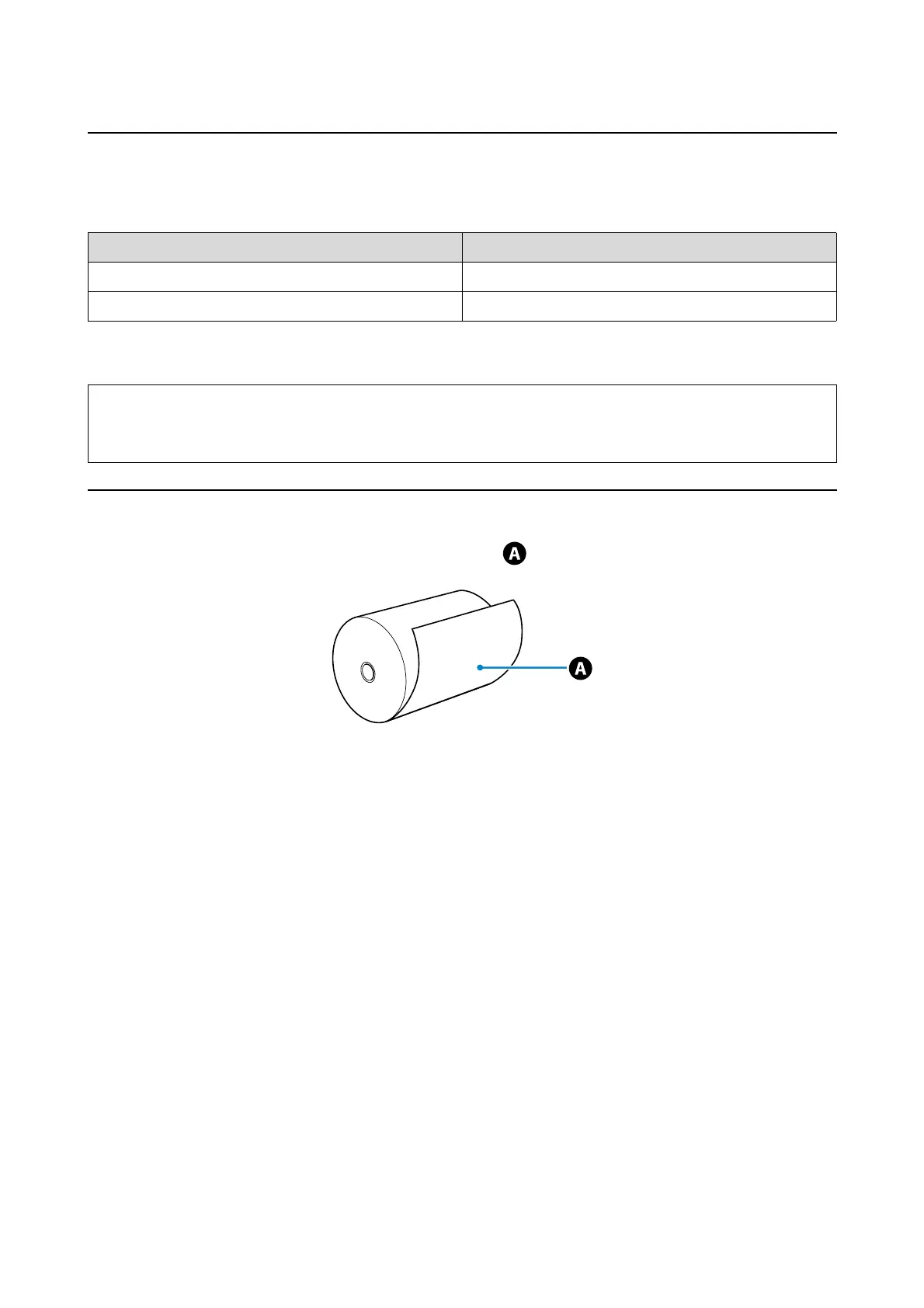Replacing Paper
33
Printer Driver Settings
Set "Paper Type" for the printer driver according to the paper name as shown in the following table.
* Set High Quality in the printer driver's image settings to achieve high quality printing when using Professional Photo Paper
Glossy and Professional Paper Photo Luster.
Notes on Handling Paper
O The printable surface is the outer surface of the roll paper ( ).
O Be careful not to fold the paper or to scuff the printable surface.
O Do not touch the printable surface of the paper. Moisture and oil from your hands can stain the paper and effect
print quality.
O Handle the paper by the edges, or wear cotton gloves.
O Make sure the paper does not get wet.
O Do not use paper that is wrinkled, fuzzy, torn, or dirty.
Paper Name Printer Driver Paper Type Setting
Professional Photo Paper Glossy* Professional Paper for SureLab <Glossy>
Professional Photo Paper Luster* Professional Paper for SureLab <Luster>
Tip:
We recommend updating your printer driver to the latest version. Check the Epson home page for more information on
the printer driver download service. (http://www.epson.com/support)
