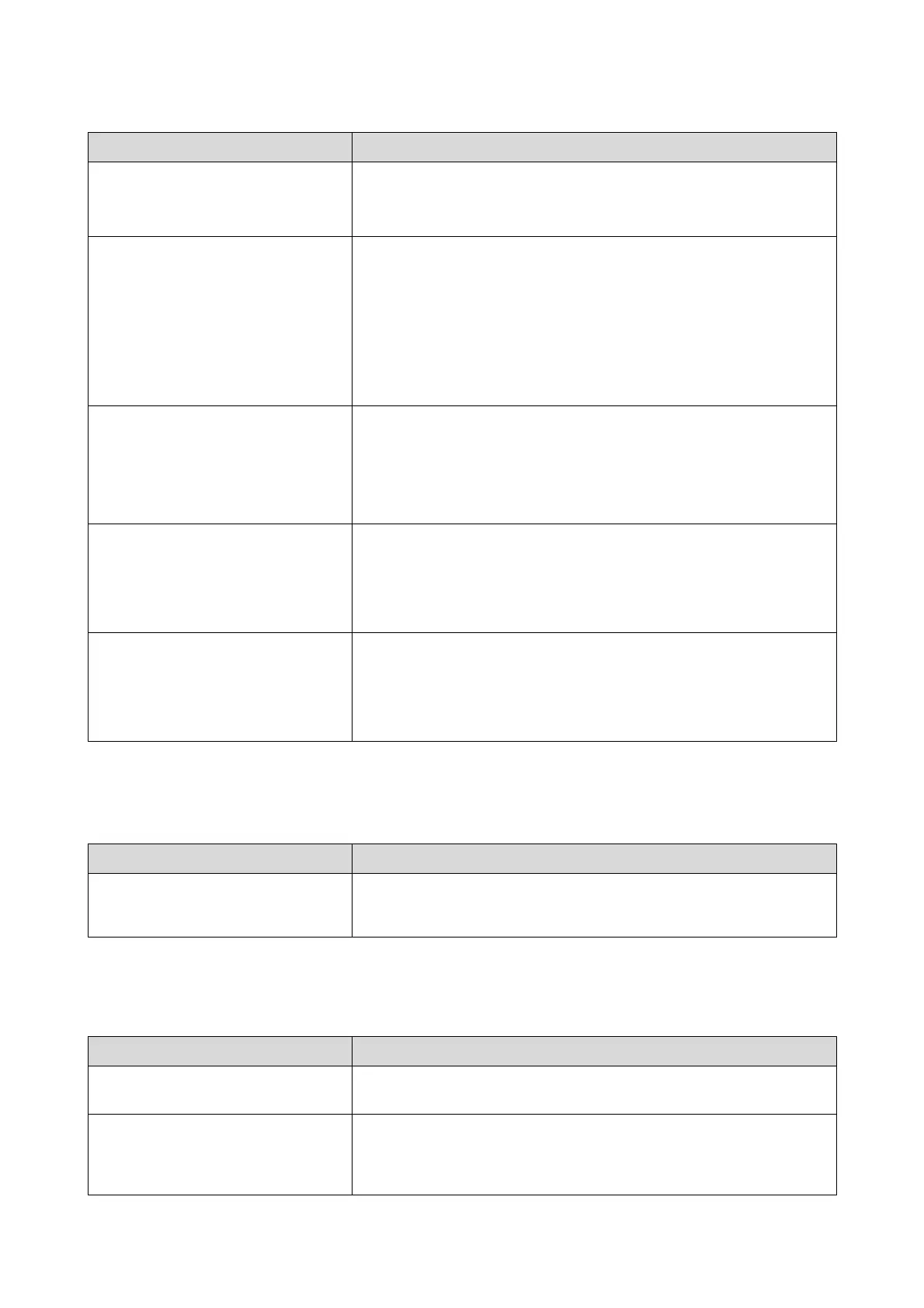Troubleshooting
142
Problems when Cutting Paper
Problems with the Sorter
The printed surface is scuffed or soiled.
Is the paper too thick or too thin?
Check that the paper specifications are compatible with this printer.
U “Printer Specifications” on page 149
The paper is creased.
Are you using the printer at normal room temperature?
Special media should be used at normal room temperature (temperature: 59 to
77 °F [15 to 25 C°], humidity: 40 to 60%). For information about paper from other
manufacturers that requires special handling, such as thin paper, see the manual
supplied with the paper.
You can adjust the humidity in the roll paper feeder with the humidity control
unit.
U “Adjusting the Humidity in the Roll Paper Feeder” on page 80
The prints are soiled.
Is there any ink or dust on the printer?
There may be ink or dust stuck to the printer. Check if the following sections are
soiled and clean them if necessary.
See the following for details on checking.
U “Checking Items and Checking Times” on page 105
Streaks or smears caused by drops of ink
appear in the prints
The print head unit or the wipers for the print head are dirty.
Clean the print head unit and the wipers for the print head using the Print Head
Maintenance Kit.
For more information on cleaning, see the User's Guide supplied with the Print
Head Maintenance Kit.
Paper fed from the rear roll paper feeder is
slanted
Does the right-hand side paper width guide move easily?
If any paper powder sticks to the rubber parts on the rear of the paper width
guide, the the paper width guide will not be secured. This causes the paper to be
fed at a slant. Clean the rubber parts on the rear of the paper width guide.
U “Rear Paper Width Guide” on page 113
Symptom What to do
Cuts are skewed, edges are not cut
cleanly, edges are curled, coating is
cracked
You need to replace the cutter.
Contact a technical representative to replace the cutter.
Symptom What to do
Cannot return the sorter tray because it is
out of place or broken.
The sorter tray is broken.
Contact a technical representative to replace the sorter tray.
Cannot clear the error even after
removing the paper from the sorter tray
by following the instructions on the
Operation panel.
Is the sorter tray in the appropriate position?
Remove the paper from the sorter tray, and then hold down the Sorter Drive
Switch for 10 seconds. The sorter tray is forced to the appropriate position.
Symptom What to do
