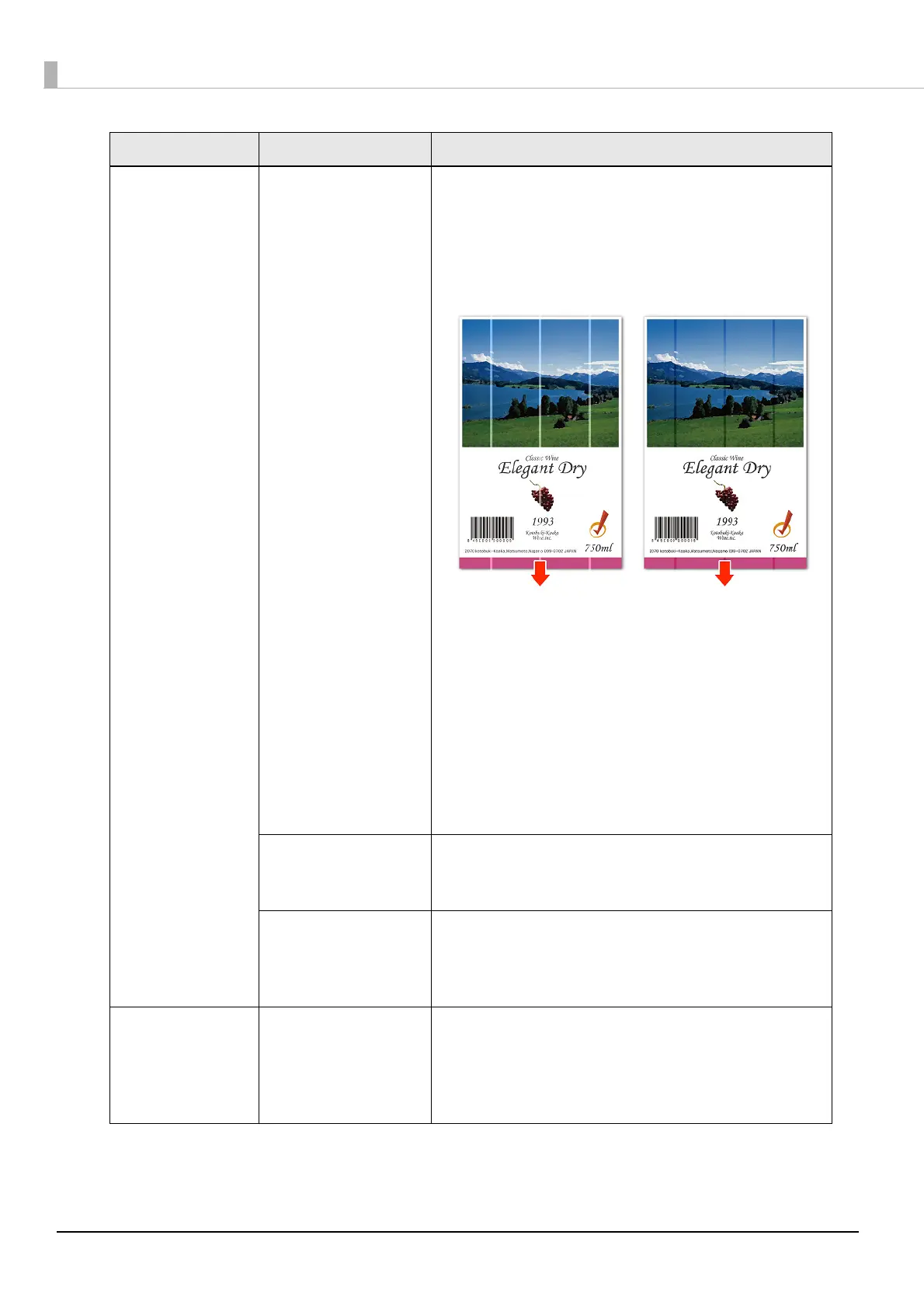158
Uneven printed
colors
The setting value of
"Banding reduction" is
inappropriate.
When using an Epson printer driver, color lines generated
in the overlapping print head parts can be corrected as
shown below by selecting "Banding reduction" so that
uneven printed colors may not stand out.
Select "Detailed settings" in "Print settings" of the
"General" tab, push the "Settings" button and change
the dark and light setting with "Banding reduction".
(When light color lines are generated as shown in the left
figure, move to the plus (+) direction to adjust. Also,
when dark color lines are generated as shown in the
right figure, move to the (-) direction to adjust.)
For details, refer to "Banding Reduction" on page 135
Also, if the "Nozzle Verification Technology" in "Nozzle
check settings" is disabled, change to enabled (default).
Roll paper is not set
properly.
For the roll paper, open the roll paper cover and reset
the media correctly.
For details, refer to "Setting the Roll Paper" on page 54
Fanfold paper is not
set properly.
For the fanfold paper, leave it 15 mm or more from the
rear side of the printer and place the paper straight.
For details, refer to "Setting the Fanfold Paper" on page
62
Printed colors do
not look right.
A head cleaning is
necessary.
When the printer is moved after initial charging, there
may be cases that specified colors are not printed out
right ("Color mixing") due to vibration or shock.
Execute a manual head cleaning and check that the
color mixing no longer occurs.
State Cause Recovery method
Example of light color
irregularities
Example of dark color
irregularities
