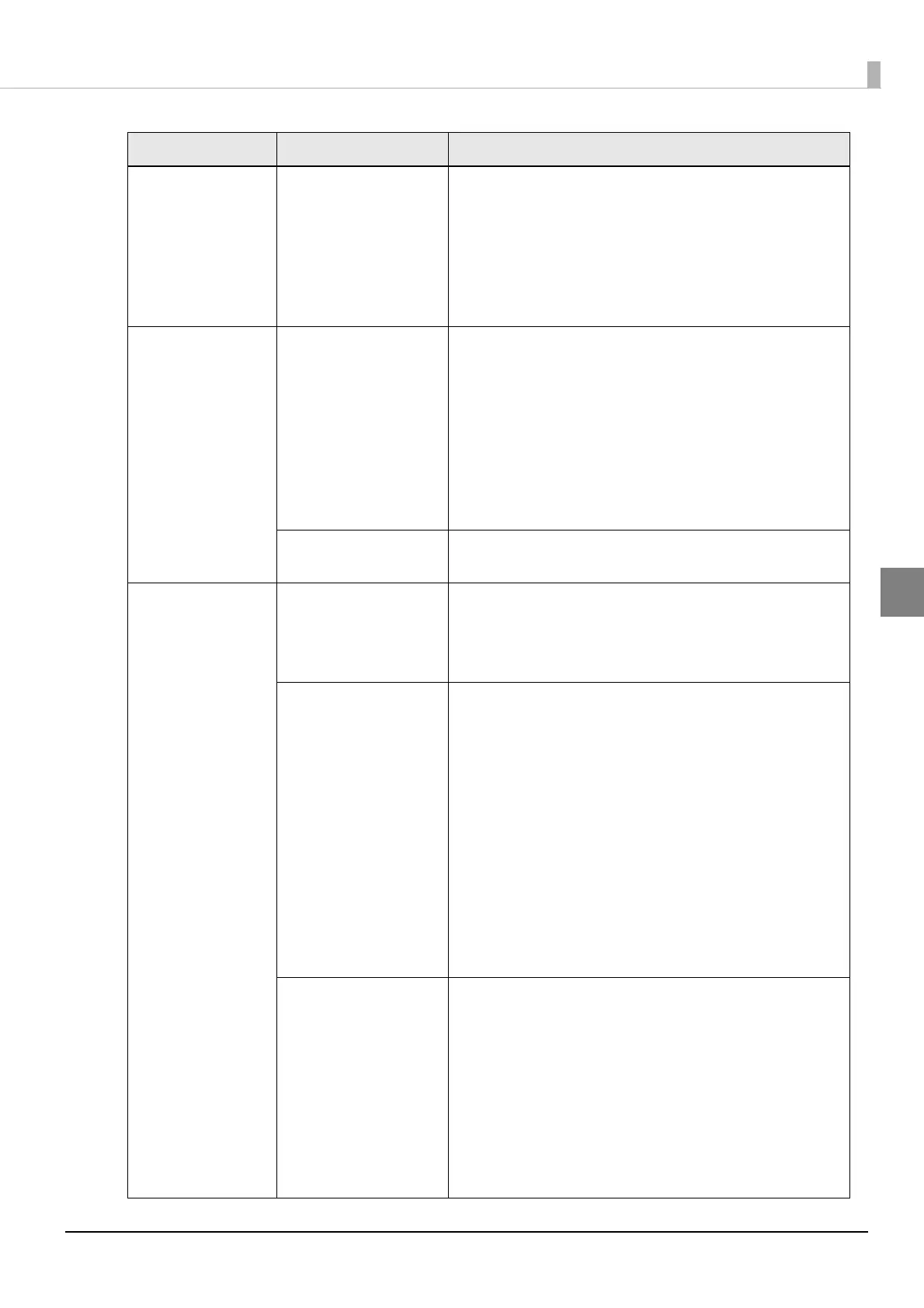159
Chapter 3 Handling
3
Printed colors do
not look right.
"Justify ink position for
feed direction" is
necessary.
Depending on media type, uneven printed colors may
happen since the paper feed amount changes.
When using an Epson printer driver, select "Advanced
settings" of "Detailed settings" in the "Printer utility" tab
and perform "Paper feed adjustment (Mech wear)" with
"Justify ink position for feed direction".
For details, refer to "Advanced settings" on page 103
Printing shifts to the
side.
The edges of media
are not set properly.
If the media is set in a position shifted from the edges,
shifting to the horizontal direction may occur when
printed immediately after setting the media.
Feed the media once and start printing.
If this keeps happening, push the "Printer settings" button
under the "Printer utility" tab and perform "Print start
position adjustment (Horizontal direction)" using "Justify"
under "Position adjustment" in the Epson printer driver.
For details, refer to "Position adjustment" on page 93
The paper guide is not
set properly.
Check the position of the paper guide.
For details, refer to "Setting the Paper" on page 54
Poor quality in
barcode printing.
"Media type" setting is
different from the
actual media.
The media used and "Media type" setting of an Epson
printer driver may be different.
Check the media used and the driver's "Media settings".
For details, refer to "Paper settings" on page 69
Bar width adjustment
is not performed.
To perform appropriate barcode printing, the bar width
adjustment must be done for the print data.
When using an Epson printer driver, select "Detailed set-
tings" in "Printing settings" under the "General" tab of the
printer driver, push the "Settings" button and set an appro-
priate level in "Barcode and 2D Symbol Preset". However,
the bar width adjustment setting of the driver is effective
only when using the barcode font function of the driver, and
not in other cases.
For details, refer to "Barcode Printing" on page 116
When using an application to generate barcodes, set it to
perform the bar width adjustment in the application. For the
barcode generation application used, refer to each applica-
tion's manual.
"Ink profile" setting is
necessary.
The amount of ink to maintain the barcode printing
quality may vary depending on the media.
When using an Epson printer driver, select "Detailed
settings" in "Printing settings" under the "General" tab of
the printer driver, push the "Settings" button, enable
"Ratio of black to composite" or "Ink profile" by placing a
checkmark in the checkbox, and set an appropriate
level.
For the appropriate level for each media, contact your
sales agent from which the printer was purchased.
State Cause Recovery method
