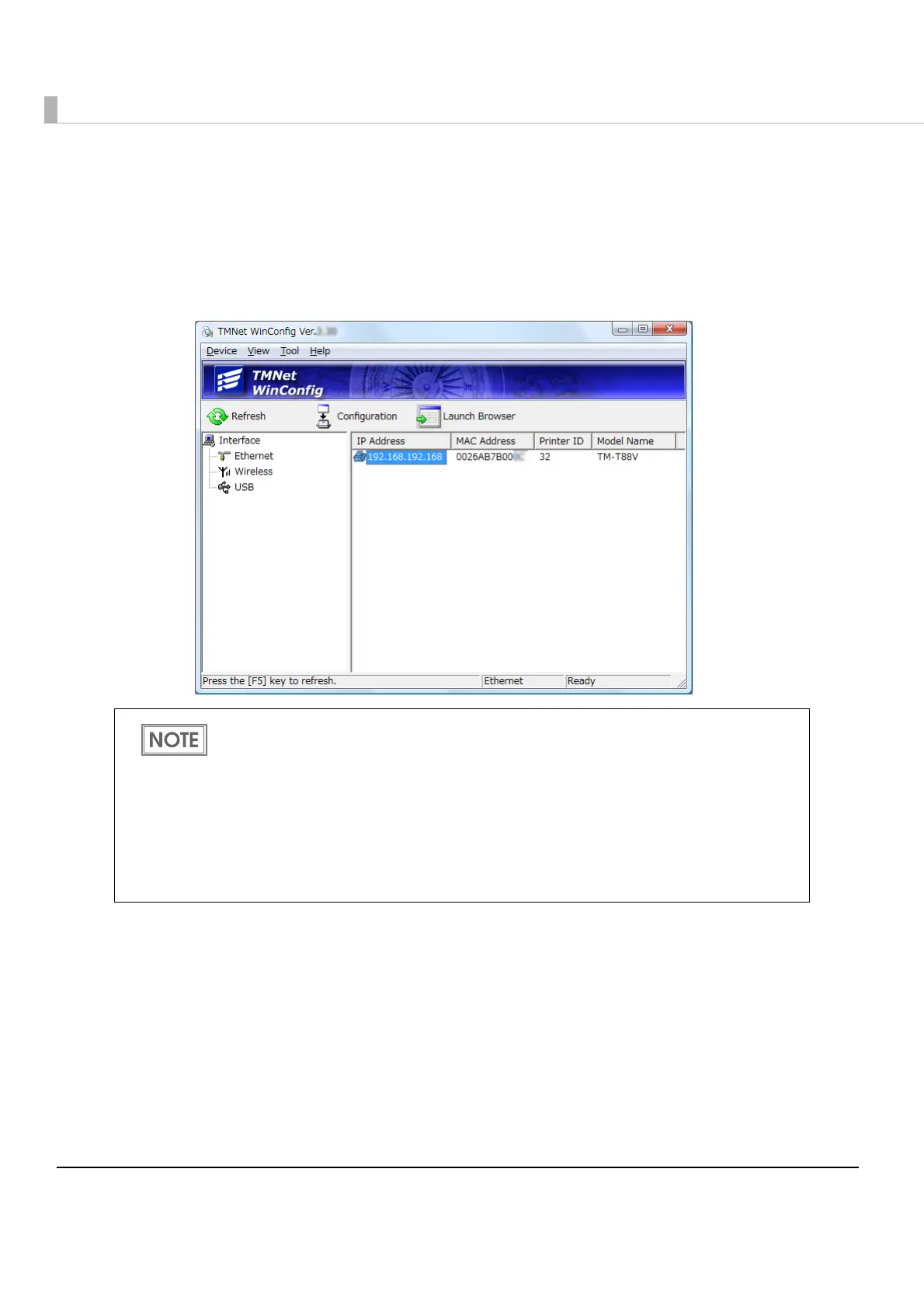24
3
Start up EPSON TMNet WinConfig.
Select [Start]-[EpsonNet]-[TMNet WinConfig]-[TMNet WinConfigxx].
4
Select the printer where you want to set the IP address and click the
[Configuration] button.
You might wait for 10 seconds or more to view the printer on your screen.
5
Click the [TCP/IP] tab.
If you have connected more than one printer to the network and do not know for which
printer you want to set the IP address, you can check the printer by finding out the MAC
address of the UB-E03. The MAC address can be found on the status sheet or a label on
the UB-E03.
To print the status sheet, turn on the printer power, and hold the push button for more than
3 seconds.
When you cannot check the MAC address on the label on the UB-E03 that is installed on
the printer, be sure to finish EPSON TMNet WinConfig by clicking [Close] from the [Device]
tab; then turn off the printer and remove the UB-E03 to check it.