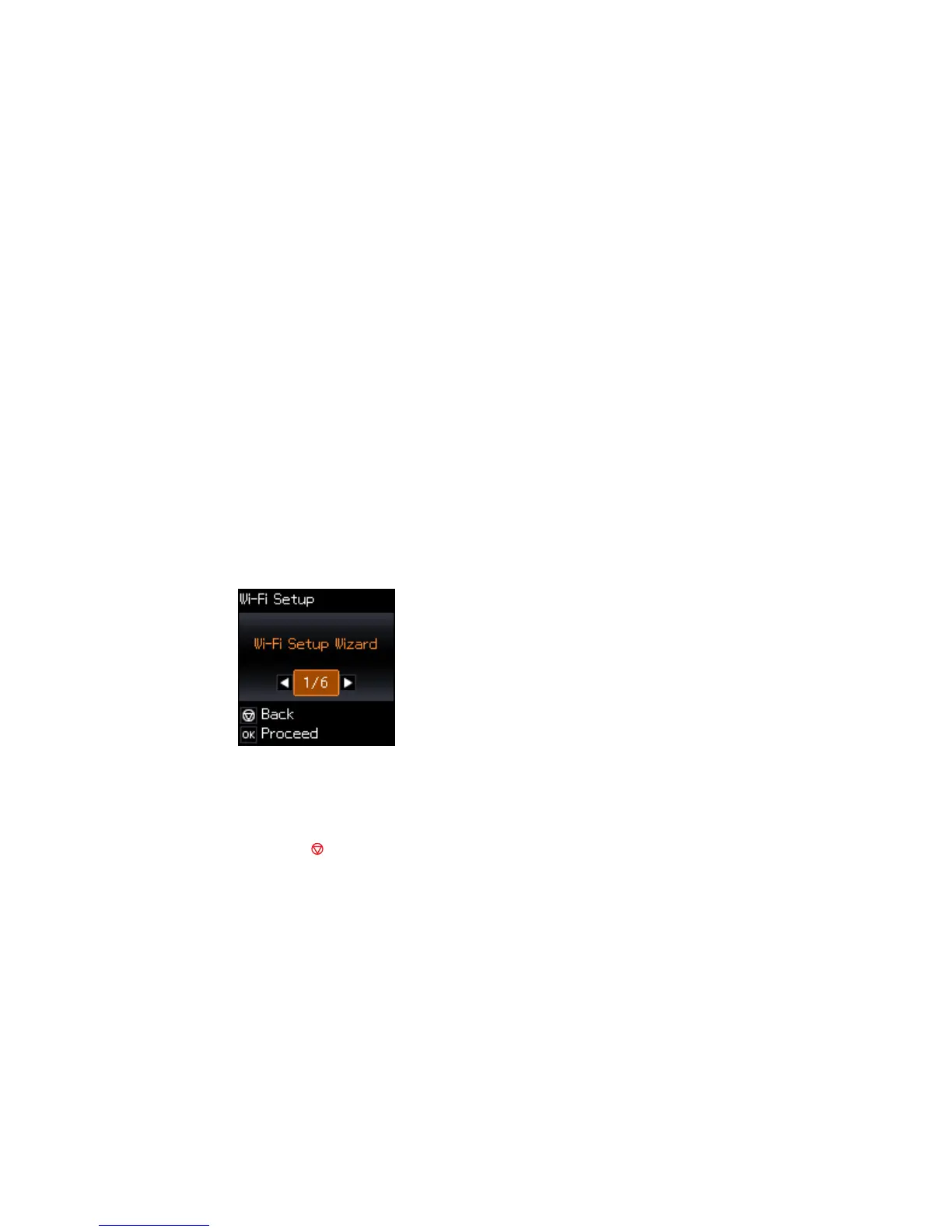3 Computer with a wireless interface
4 Computer
5 Internet
6 Ethernet cable (used only for wired connection to the wireless router or access point)
Selecting Wireless Network Settings from the Control Panel
Parent topic: Wi-Fi Networking
Selecting Wireless Network Settings from the Control Panel
You can select or change wireless network settings using your product control panel.
To install your product on a wireless network, follow the instructions in the Quick Guide and install the
necessary software. The installer program guides you through network setup.
1. From the home screen, select Wi-Fi Setup and press the OK button.
You see this screen:
2. Select Wi-Fi Setup Wizard and press the OK button.
3. Do one of the following:
• Press the OK button to select the wireless network displayed.
• Press the cancel button to select a different wireless network. Then, press the arrow buttons to
select the name of your wireless network and press the OK button. If you do not see your wireless
network's name, you can enter it manually.
27
