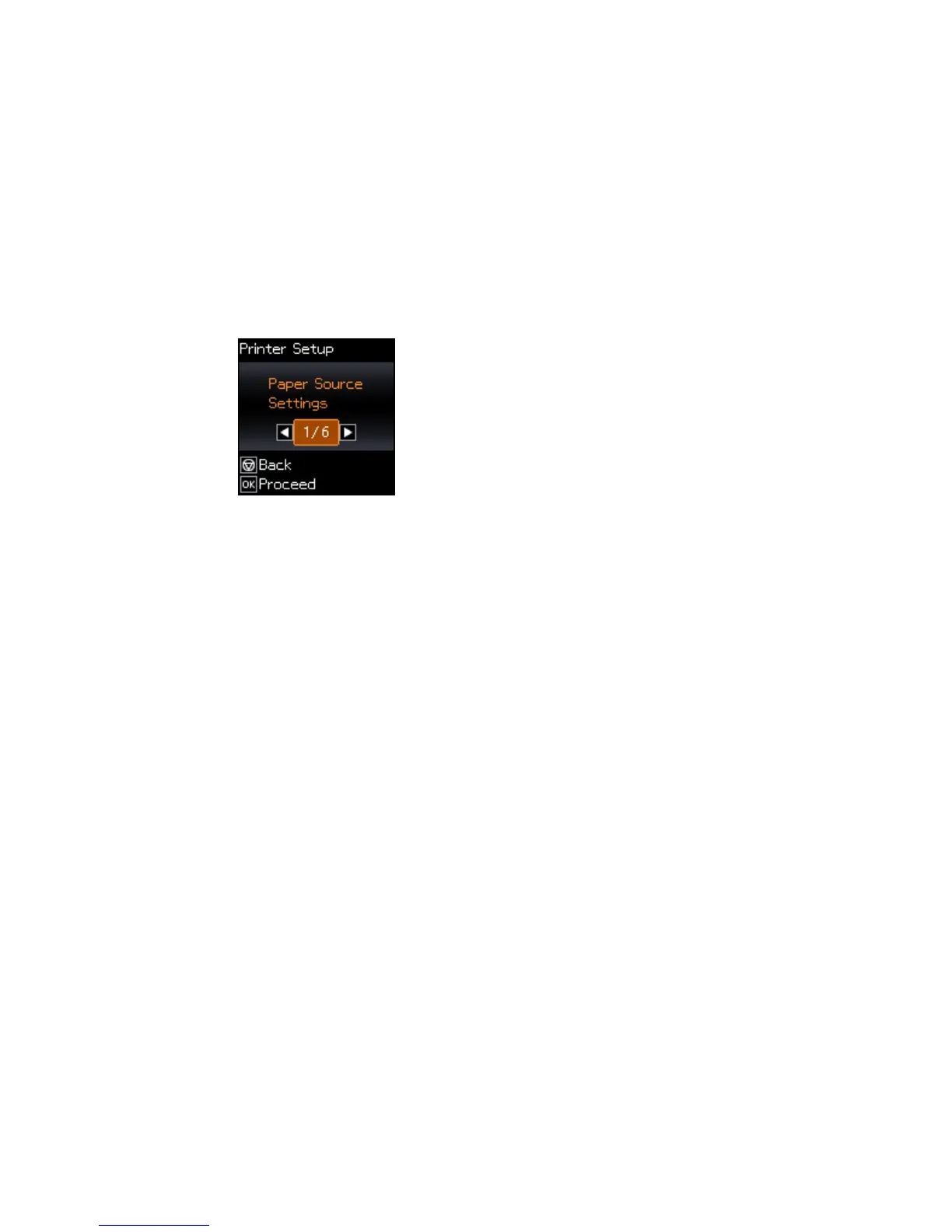You see this screen:
3. Select Paper Source Settings and press the OK button.
Note: To turn off the automatic display of the paper settings screen after paper is loaded in the
printer, set the Paper Configuration setting to Off. If you do this, you will not be able to use AirPrint.
4. Select Paper Setup and press the OK button.
5. Select Paper Size and press the OK button.
6. Select the paper size you loaded and press the OK button.
7. Select Paper Type and press the OK button.
8. Select the paper type you loaded and press the OK button.
Parent topic: Loading Paper
Related references
Paper or Media Type Settings
Turning Off the Paper Setting Alert
The Paper Setting Alert warns you when the paper settings do not match the paper you loaded. You can
turn off this feature from the product's control panel.
1. From the home screen, select Menu and press the OK button.
2. Press the arrow buttons to select Printer Setup and press the OK button.
40
