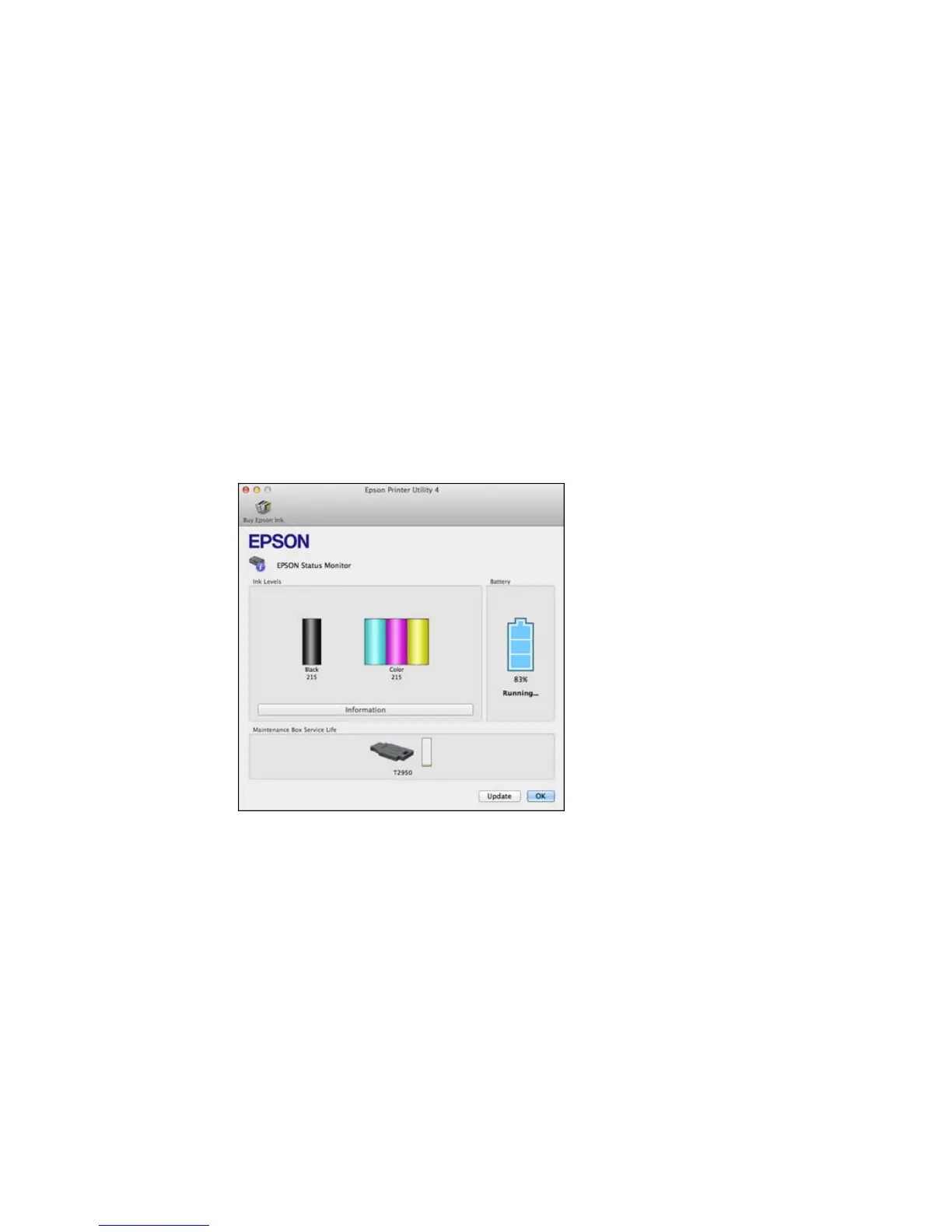Replacing the Maintenance Box
Checking Cartridge and Maintenance Box Status with OS X
You can check the status of your ink cartridges and maintenance box using a utility on your Mac.
1. In the Apple menu or the Dock, select System Preferences. Select Print & Fax, Print & Scan, or
Printers & Scanners, select your product, and select Options & Supplies. Select Utility and select
Open Printer Utility.
2. Select EPSON Status Monitor.
You see this window:
3. Do the following as necessary:
• You can update the ink cartridge and maintenance box status by clicking Update.
87
