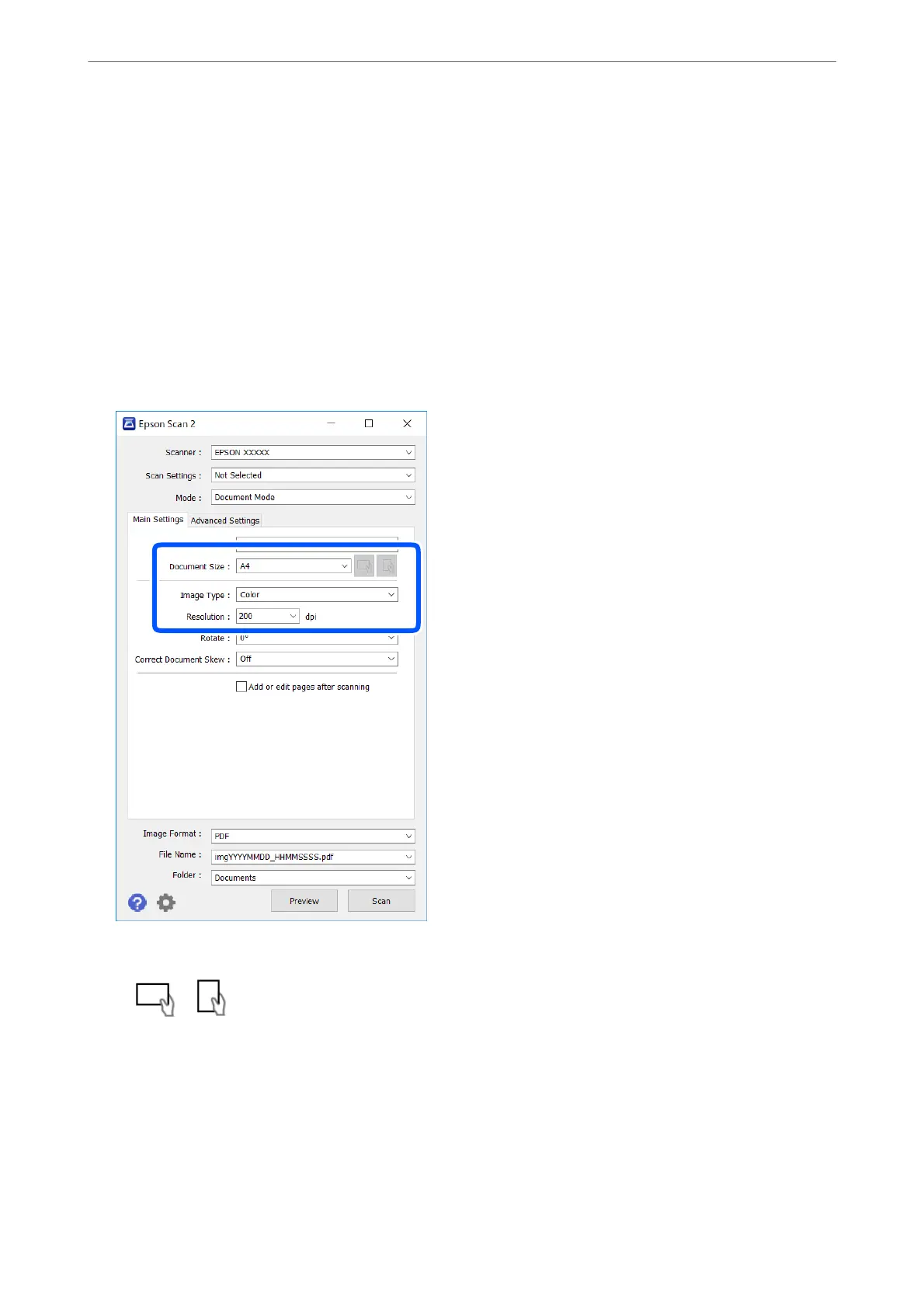Scanning Documents (Document Mode)
Using Document Mode in Epson Scan 2, you can scan originals using detailed settings that are suitable for text
documents.
1.
Place the originals.
2.
Start Epson Scan 2.
3.
Select Document Mode from the Mode list.
4.
Make the following settings on the Main Settings tab.
❏ Document Size: Select the size of the original you placed.
❏
/ (Original orientation) buttons: Select the set orientation of the original you placed.
Depending on the size of the original, this item may be set automatically and cannot be changed.
❏ Image Type: Select the color for saving the scanned image.
❏ Resolution: Select the resolution.
Note:
❏ e Document Source setting is xed as Scanner Glass. You cannot change this setting.
❏ If you set Add or edit pages aer scanning, you can scan additional originals aer scanning the original. In
addition, if you set the Image Format as PDF or Multi-TIFF, you can save the scanned images as one le.
Scanning
>
Scanning from a Computer
>
Scanning Using Epson Scan 2
119
