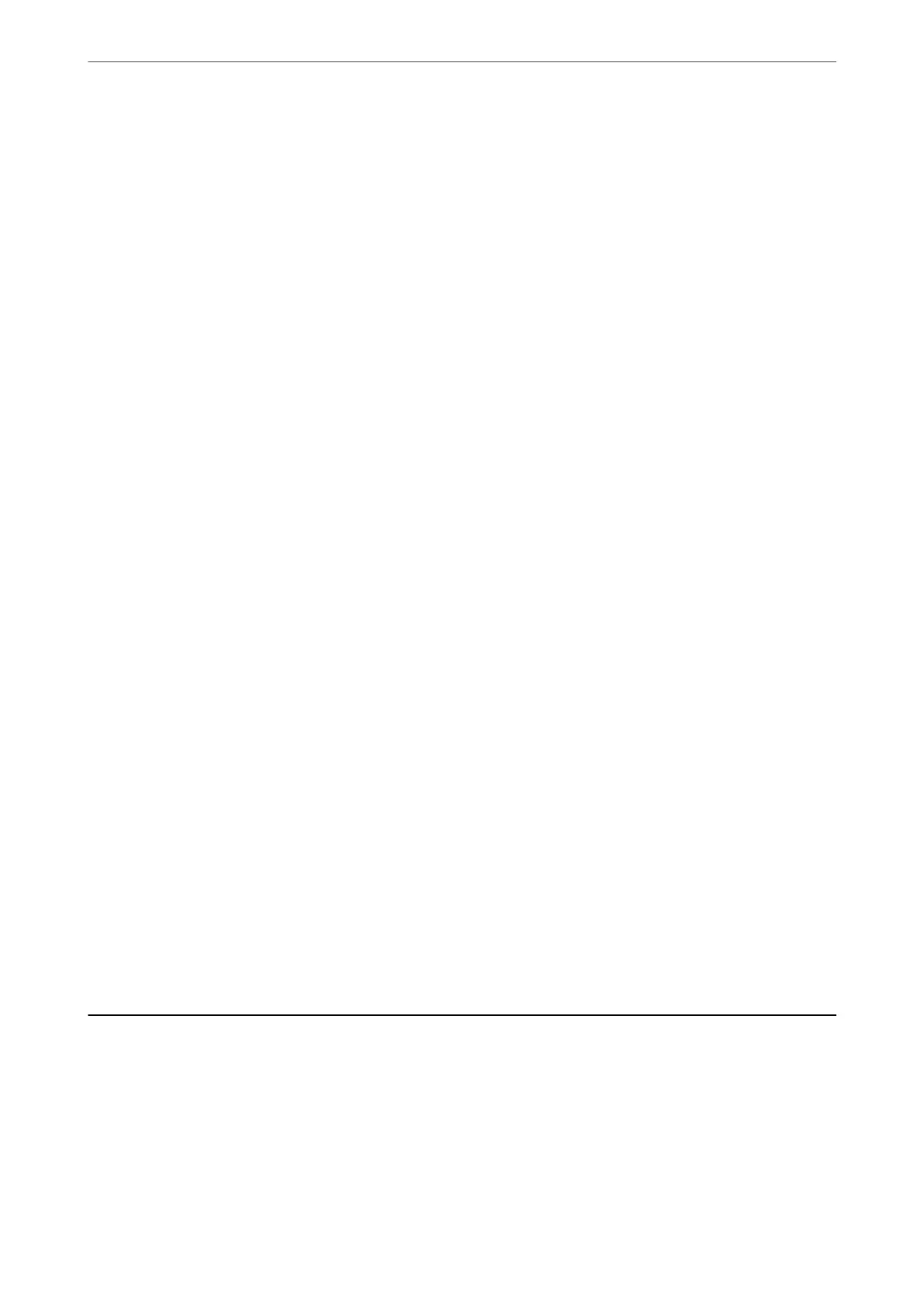Related Information
& “Printing a Network Connection Report” on page 33
& “Using Epson iPrint” on page 104
Running Web
Cong
on Windows
When connecting a computer to the printer using WSD, follow the steps below to run Web Cong.
1.
Open the printer list on the computer.
❏ Windows 10
Click on the start button, and then select Windows System > Control Panel > View devices and printers
in Hardware and Sound.
❏ Windows 8.1/Windows 8
Select Desktop > Settings > Control Panel > View devices and printers in Hardware and Sound (or
Hardware).
❏ Windows 7
Click the start button, and select Control Panel > View devices and printers in Hardware and Sound.
❏ Windows Vista
Click the start button, and select Control Panel > Printers in Hardware and Sound.
2.
Right-click on your printer and select Properties.
3.
Select the Web S er vice tab and click the URL.
Since the printer uses a self-signed
certicate
when accessing HTTPS, a warning is displayed on the browser
when you start Web
Cong
; this does not indicate a problem and can be safely ignored.
Running Web Cong on Mac OS
1.
Select System Preferences from the Apple menu > Printers & Scanners (or Print & Scan, Print & Fax), and
then select the printer.
2.
Click Options & Supplies> Show Printer Webpage.
Since the printer uses a self-signed certicate when accessing HTTPS, a warning is displayed on the browser
when you start Web Cong; this does not indicate a problem and can be safely ignored.
Application for Scanning Documents and Images
(Epson Scan 2)
Epson Scan 2 is an application for controlling scanning. You can adjust the size, resolution, brightness, contrast,
and quality of the scanned image. You can also start Epson Scan 2 from a TWAIN-compliant scanning application.
See the application's help for details.
Network Service and Software Information
>
Application for Scanning Documents and Images (Epso
…
163
