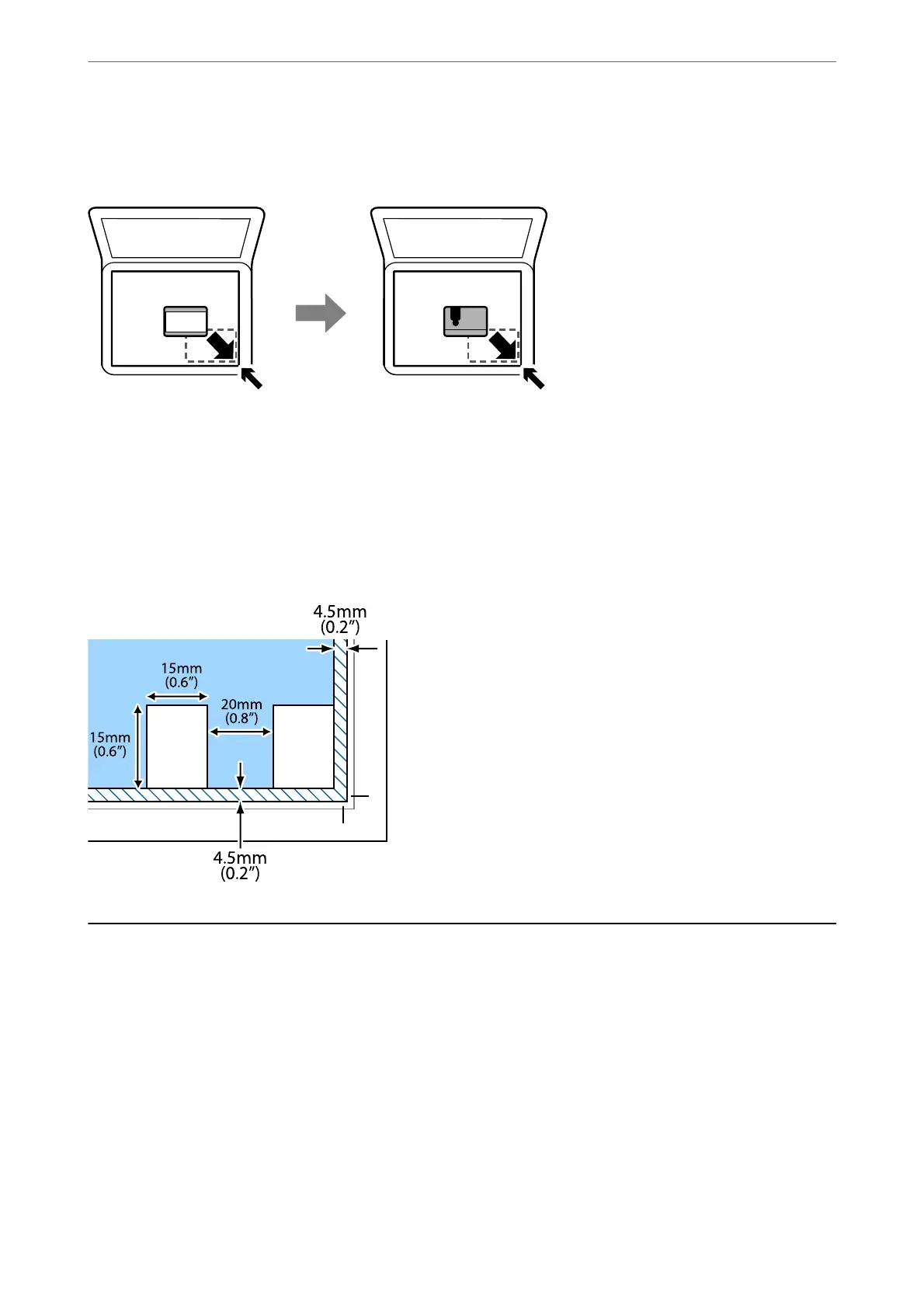Placing an ID Card for Copying
Place an ID card 5 mm away from the corner mark of the scanner glass.
Placing Multiple Photos for Scanning at the Same Time
You can scan multiple photos at the same time and save each image, using Photo Mode in Epson Scan 2. Place the
photos 4.5 mm away from the horizontal and vertical edges of the scanner glass, and place them at least 20 mm
apart from each other. e photos should be larger than 15×15 mm.
Note:
Enable the umbnail check box at the top of the preview window.
Managing Contacts
Registering a contacts list allows you to easily enter destinations. You can register up to 100 entries, and you can
use the contacts list when you enter a fax number.
Registering or Editing Contacts
1.
Select Settings on the home screen.
To select an item, use the
u
d
l
r
buttons, and then press the OK button.
2.
Select Contacts Manager.
Preparing the Printer
>
Managing Contacts
>
Registering or Editing Contacts
53
