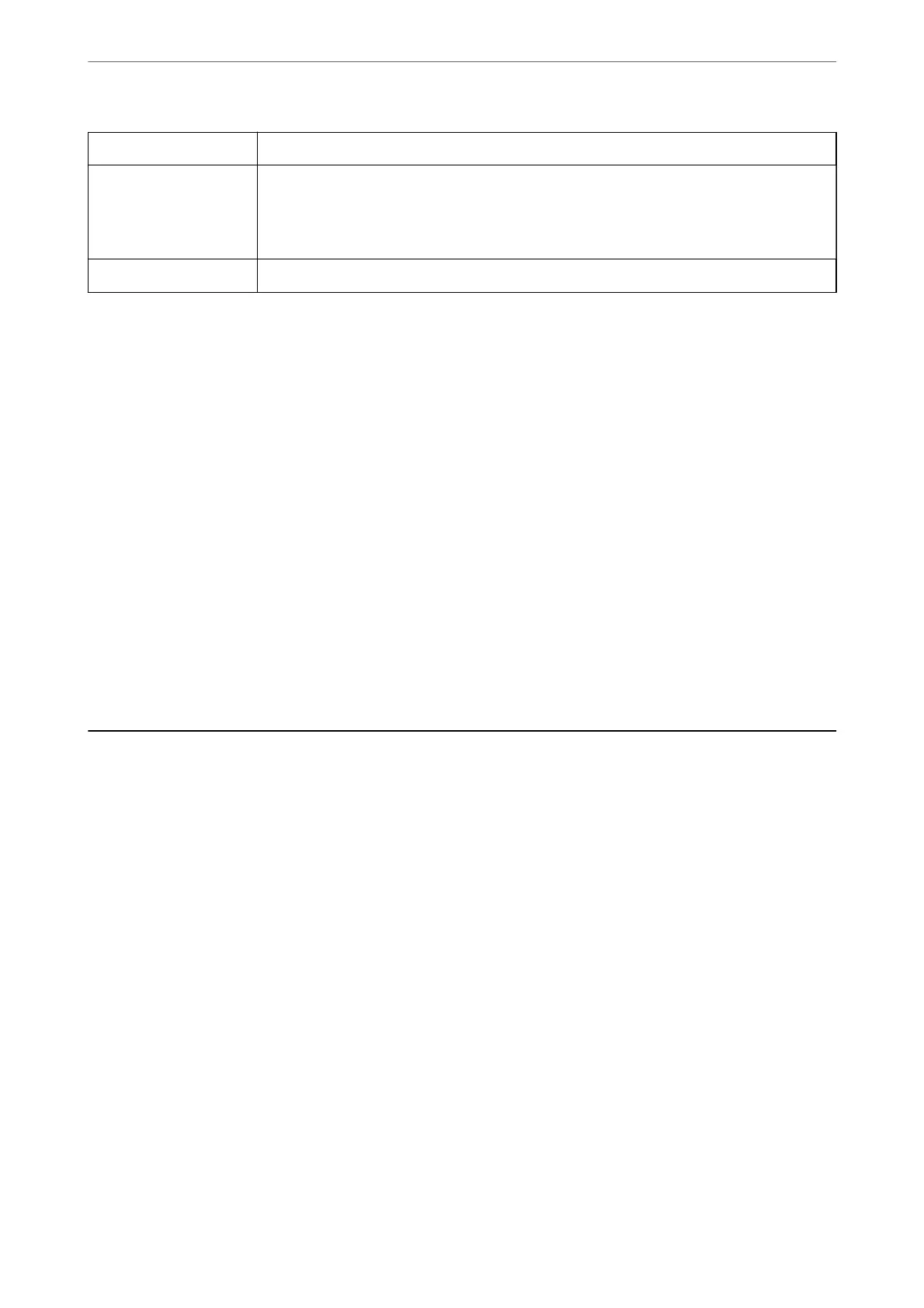Reprint Faxes You can reprint the received fax.
Polling Receive When this is set to On and you call the sender's fax number, you can receive documents from
the sender's fax machine. See "Related information" below on this topic for details on how to
receive faxes using Polling Receive.
When you leave the Fax menu, the setting returns to O (default).
Fax Settings Accesses Settings > Fax Settings.
Related Information
& “Receiving Faxes by Polling (Polling Receive)” on page 133
Contacts Manager
Select the menus on the control panel as described below:
Fax > Menu > Contacts Manager
Accesses Settings > Contacts Manager.
You can add or edit your contacts.
Related Information
& “Menu Options for Contacts Manager” on page 61
& “Managing Contacts” on page 53
Sending a Fax from a Computer
You can send faxes from the computer by using the FAX Utility and PC-FAX driver.
Note:
❏ Check if the FAX Utility and the printer's PC-FAX driver has been installed before using this feature.
“Application for Conguring Fax Operations and Sending Faxes (FAX Utility)” on page 166
“Application for Sending Faxes (PC-FAX Driver)” on page 166
❏ If the FAX Utility is not installed, install the FAX Utility using the EPSON
Soware
Updater (application for updating
soware).
Related Information
& “Application for Updating
Soware
and Firmware (EPSON
Soware
Updater)” on page 168
& “Installing the Latest Applications” on page 169
Sending Documents Created Using an Application (Windows)
By selecting a printer fax from the Print menu of an application like Microso Word or Excel, you can directly
transmit data such as documents, drawings, and tables you have created, with a cover sheet.
Faxing
>
Sending a Fax from a Computer
>
Sending Documents Created Using an Application (Windows)
136
