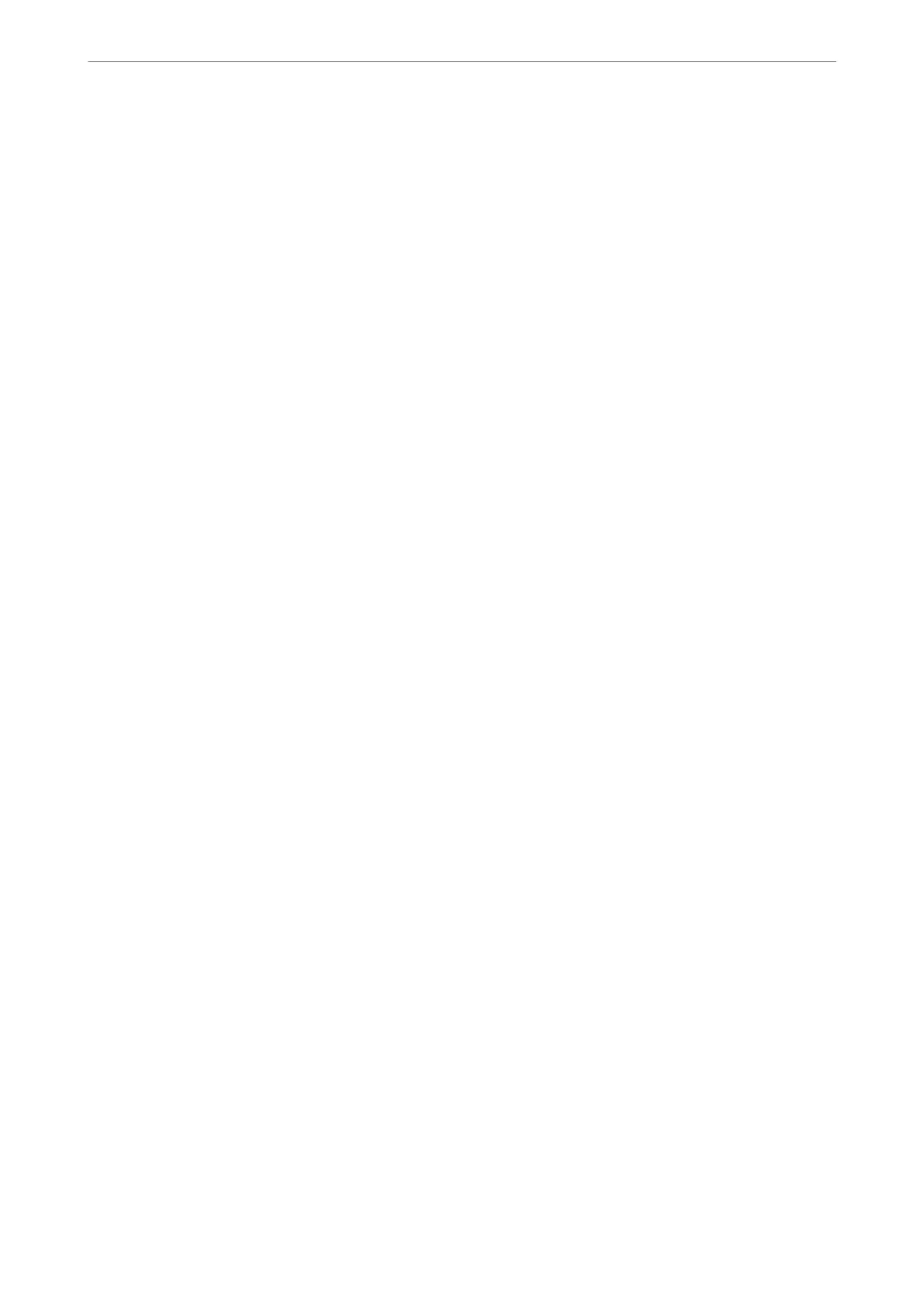Memory Full Error Occurs
❏ If the printer has been set to save received faxes on a computer, turn on the computer that is set to save the
faxes. Once the faxes are saved in the computer, they are deleted from the printer's memory.
❏ Even though the memory is full, you can send a monochrome fax by using the Direct Send feature. Or divide
your originals into two or more to send them in several batches.
❏ If the printer cannot print a received fax due to a printer error, such as a paper jam, the memory full error may
occur. Solve the printer problem, and then contact the sender and ask them to send the fax again.
Sent Fax Quality Is Poor
❏ Clean the scanner glass.
❏ Change the Density setting on the control panel.
❏ If you are not sure about the capabilities of the recipient fax machine, enable the Direct Send feature or select
Fine as the Resolution setting.
❏ Enable the ECM setting on the control panel.
Related Information
& “Fax Send Settings” on page 134
& “Cleaning the Scanner Glass” on page 159
Faxes Are Sent at the Wrong Size
❏ When sending a fax using the scanner glass, place the original correctly aligning its corner with the origin mark.
Select your original size on the control panel.
❏ Clean the scanner glass and the document cover. If there is dust or stains on the glass, the scanning area may
extend to include the dust or stains, resulting in the wrong scanning position or small images.
Related Information
& “Fax Send Settings” on page 134
& “Placing Originals” on page 50
& “Cleaning the Scanner Glass” on page 159
Received Fax Quality Is Poor
❏ Enable the ECM setting on the control panel.
❏ Contact the sender and ask them to send using a higher quality mode.
❏ Reprint the received fax. Select Fax > Menu > More > Reprint Faxes to reprint the fax.
Related Information
& “More” on page 135
& “Basic Settings Menu” on page 74
Solving Problems
>
Problems when Sending and Receiving Faxes
>
Received Fax Quality Is Poor
203
