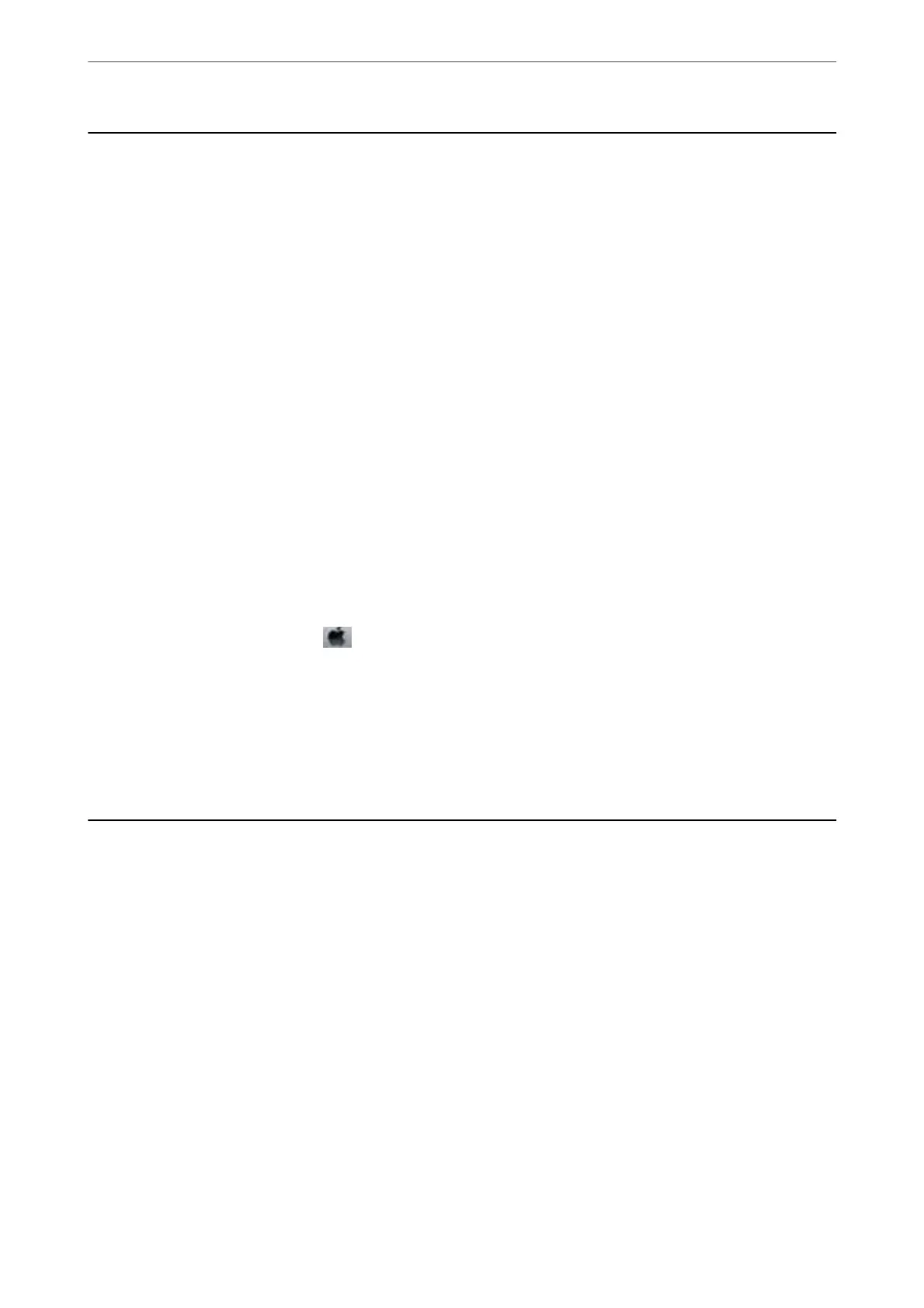Application for Conguring Fax Operations and
Sending Faxes (FAX Utility)
FAX Utility is an application that allows you to congure various settings for sending faxes from a computer. You
can create or edit the contacts list to be used when sending a fax,
congure
to save received faxes in PDF format on
the computer, and so on. See the application's help for details.
Note:
❏ Windows Server operating systems are not supported.
❏ Make sure you have installed the printer driver before installing FAX Utility.
Starting on Windows
❏ Windows 10
Click the start button, and select Epson Soware > FAX Utility.
❏ Windows 8.1/Windows 8
Enter the application name in the search charm, and then select the displayed icon.
❏ Windows 7/Windows Vista/Windows XP
Click the start button, and select All Programs (or Programs) > Epson
Soware
> FAX Utility.
Starting on Mac OS
Select System Preferences from the
menu > Printers & Scanners (or Print & Scan, Print & Fax), and then
select the printer (FAX). Click Options & Supplies > Utility > Open Printer Utility.
Related Information
& “Receiving Faxes on a Computer” on page 140
& “Installing the Latest Applications” on page 169
Application for Sending Faxes (PC-FAX Driver)
PC-FAX driver is an application that allows you to send a document created on a separate application as a fax
directly from the computer. PC-FAX driver is installed when you install FAX Utility. See the application's help for
details.
Note:
❏ Windows Server operating systems are not supported.
❏ e operation diers depending on the application you used to create the document. See the application's help for details.
Accessing from Windows
In the application, select Print or Print Setup from the File menu. Select your printer (FAX), and then click
Preferences or Properties.
Accessing from Mac OS
In the application, select Print from the File menu. Select your printer (FAX) as the Printer setting, and then select
Fax Settings or Recipient Settings from the pop-up menu.
Network Service and Software Information
>
Application for Sending Faxes (PC-FAX Driver)
166
